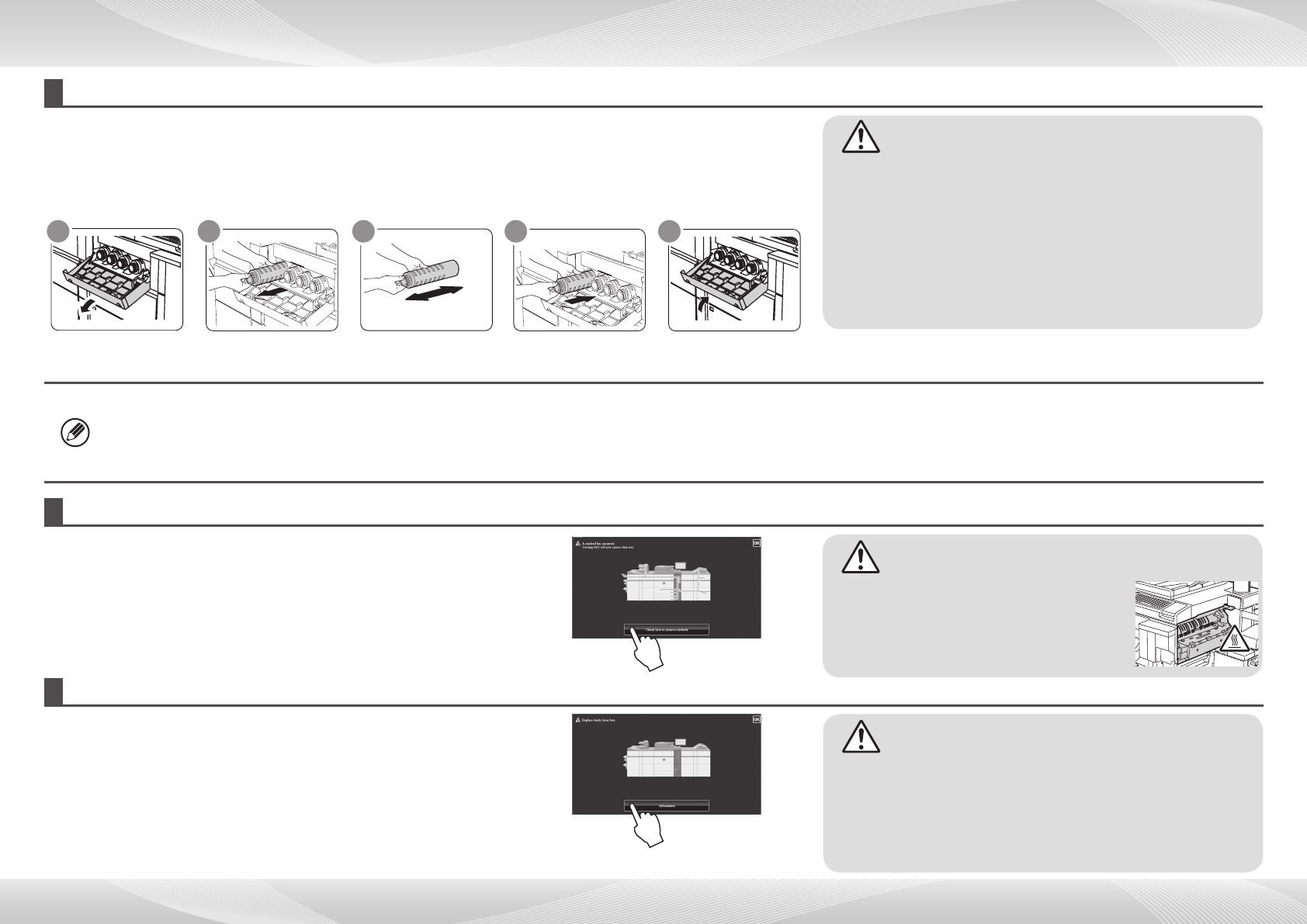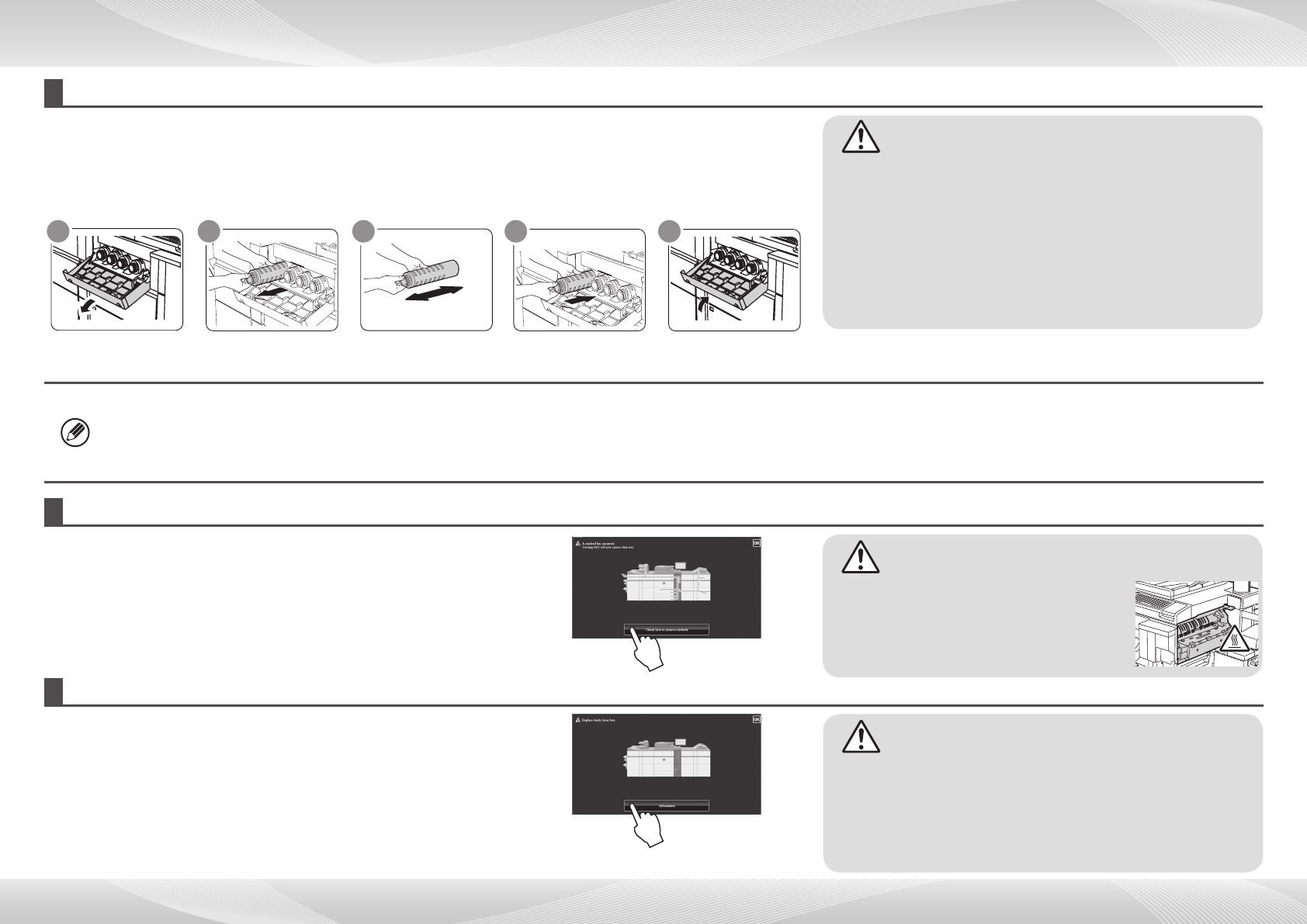
14
MAINTENANCE
When toner runs low, the colour and the message “Prepare a new toner cartridge.” appears. Prepare a new toner car-
tridge for the indicated colour. When toner runs out, the colour and the message “Replace the toner cartridge.” appears.
Replace the toner cartridge for the indicated colour.
Example: Replacing the yellow toner cartridge
When a paper misfeed occurs, the message “A misfeed has occurred.” will appear in
the touch panel and printing and scanning will stop.
In this event, touch the [Check how to remove misfeeds] key in the touch panel.
When the key is touched, instructions for removing the misfeed will appear. Follow
the instructions. When the misfeed is cleared, the message will automatically clear.
Old toner cartridge
Shake 5 or 6 times
Gently insert straight into
the machine until it locks
CloseOpen
New toner cartridge
1
2 3 4 5
• The fusing unit and the output unit are hot.
• Take care not to touch the fusing unit when
removing a misfeed.
• There is a risk of burning.
Caution
• Donotthrowtonercartridgesintoare.Tonermayyand
cause burns.
• Store toner cartridges out of the reach of small children.
• Always store toner cartridges on their sides. If toner cartridges
are stored on end, the toner may harden and become unusable.
• Please use SHARP-recommended toner cartridges. If toner
cartridges other than SHARP-recommended toner cartridges are
used, the machine may not attain full quality and performance
and there is a risk of damage to the machine.
Caution
Gently pull straight
out with both hands
Replacing a toner cartridge
Removing misfeeds
• Do not dispose of used toner cartridges. Place them in a plastic bag and keep them. The technician will collect the used toner cartridges when performing maintenance.
• To view the approximate amount of toner remaining, continually touch the [Home Screen] key during printing or when the machine is idle. The percentage of toner remaining will appear
in the display while the key is touched.
• When the percentage falls to “25-0%”, obtain a new toner cartridge and keep it ready for replacement.
• Depending on your conditions of use, the colour may become faint or the image blurred.
When waste toner box becomes full, the message “Please replace the waste toner
box.” will appear in the touch panel and printing and scanning will stop.
In this event, touch the [Information] key in the touch panel.
When the key is touched, instructions for replacing the waste toner box will appear.
Follow the instructions.
When the waste toner box is replaced, the message will automatically clear.
Replacing the waste toner box
• Donotthrowthewastetonerboxintoare.Tonermaysplatter
and cause burns.
• Store the waste toner box out of the reach of small children.
• Keep the removed waste toner box in a plastic bag (do not
discard them). Your service technician will collect the removed
waste toner box.
Caution