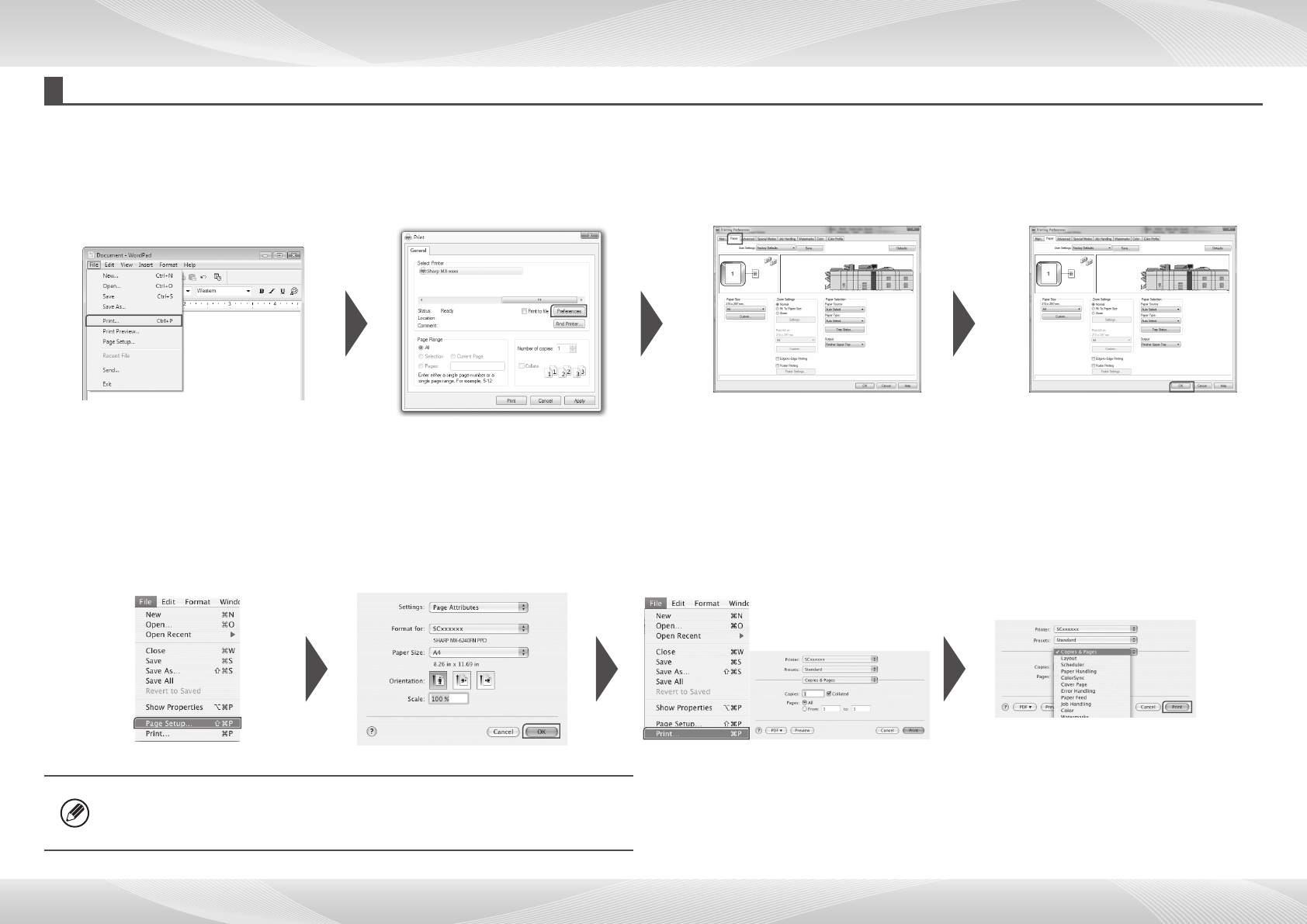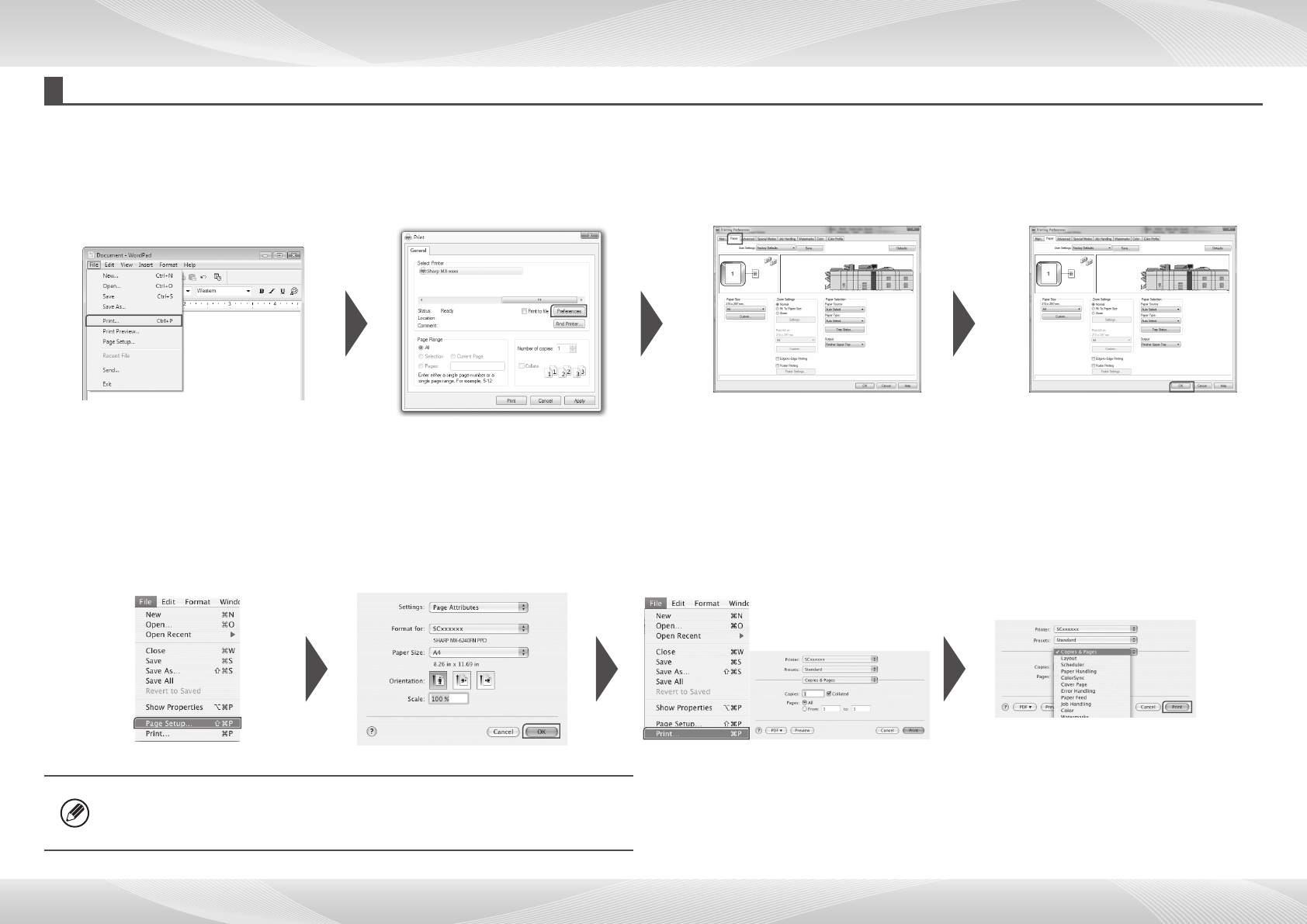
15
PRINTER
Basic printing
In a Windows environment
This section explains how to print a document from "WordPad", which is a standard accessory application in Windows.
1
Select [Print] from the [File]
menu
2
Select the printer driver for
the machine and click the
[Preferences] button
3
Click the [Paper] tab and select
the paper size
4
Click the [OK] button to
start printing
* Make sure the paper size is the same
as the paper size set in the application.
For Mac OS X environments
The following example explains how to print a document from the standard accessory application "TextEdit" in Mac OS X.
1
Select [Page Setup] from
the [File] menu and select
the printer
2
Congure paper and click
the [OK] button
3
Select [Print] from the [File] menu.
Make sure that the correct printer is
selected.
4
Print
settings
5
Click the [Print]
button to start
printing
• Different types of paper sheets can be inserted for covers, etc.
• ForWindowsenvironments,differentpapercanbeinsertedintothespecied
page, or the paper can be inserted as inserts.