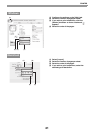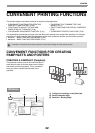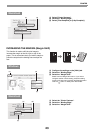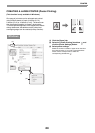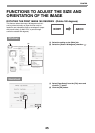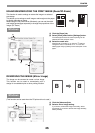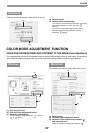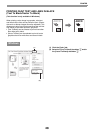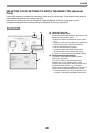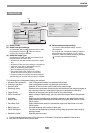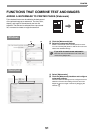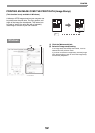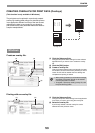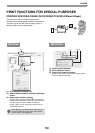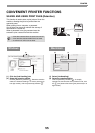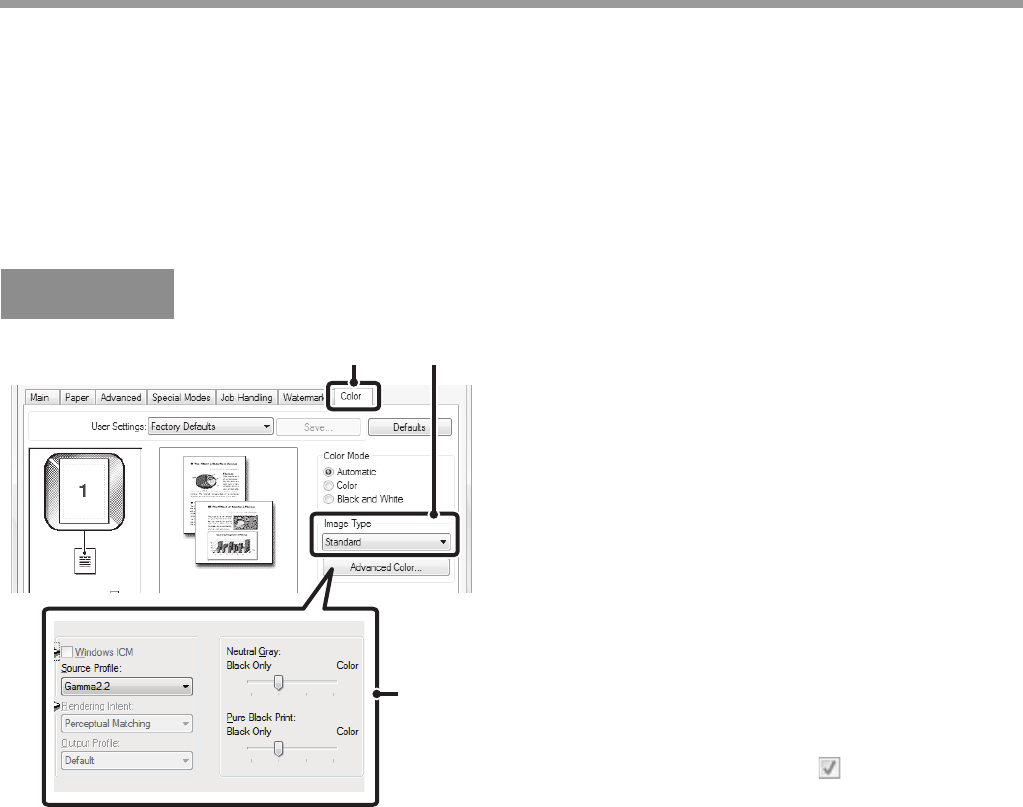
49
PRINTER
SELECTING COLOR SETTINGS TO MATCH THE IMAGE TYPE (Advanced
Color)
Preset color settings are available in the machine's printer driver for various uses. These enable printing using the
most suitable color settings for the color image type.
Advanced color settings can also be configured to match the objective of the color image, such as color
management settings and the screening setting for adjustment of color tone expression.
(1) Click the [Color] tab.
(2) Select the "Image Type".
A document type to match the data to be printed can be
selected from the pull-down menu.
• Standard (for data that includes text, photos, graphs,
etc.)
• Graphics (for data with many drawings or illustrations)
• Photo (for photo data or data that uses photos)
• CAD (for engineering drawing data)
• Scan (for data scanned by a scanner)
• Colorimetric (Data which needs to be printed in
almost the same colors as those on the screen)
• Custom (for data to be printed with special settings)
(3) Select advanced color settings.
If you wish to select advanced settings, click the
[Advanced Color] button.
If you wish to perform color management using
Windows ICM* in your operating system, select
[Custom] for the image type at step (2) and then select
the [Windows ICM] checkbox . To configure
advanced color management settings such as "Source
Profile", select the desired settings from the menus.
* Cannot be selected when using the PS printer driver
on Windows 7/Vista/Server 2008/8/8.1/Server 2012.
Windows
(2)(1)
(3)