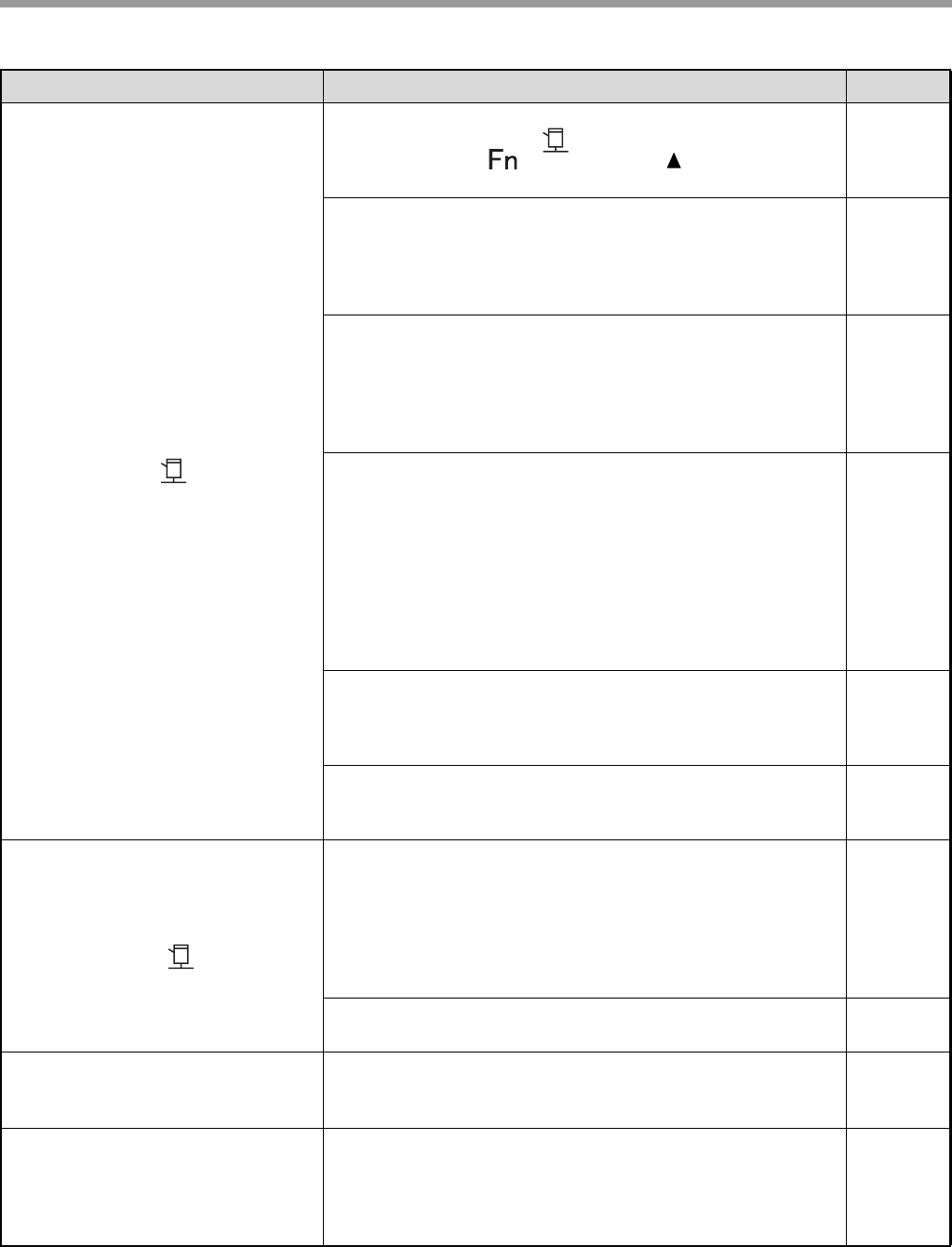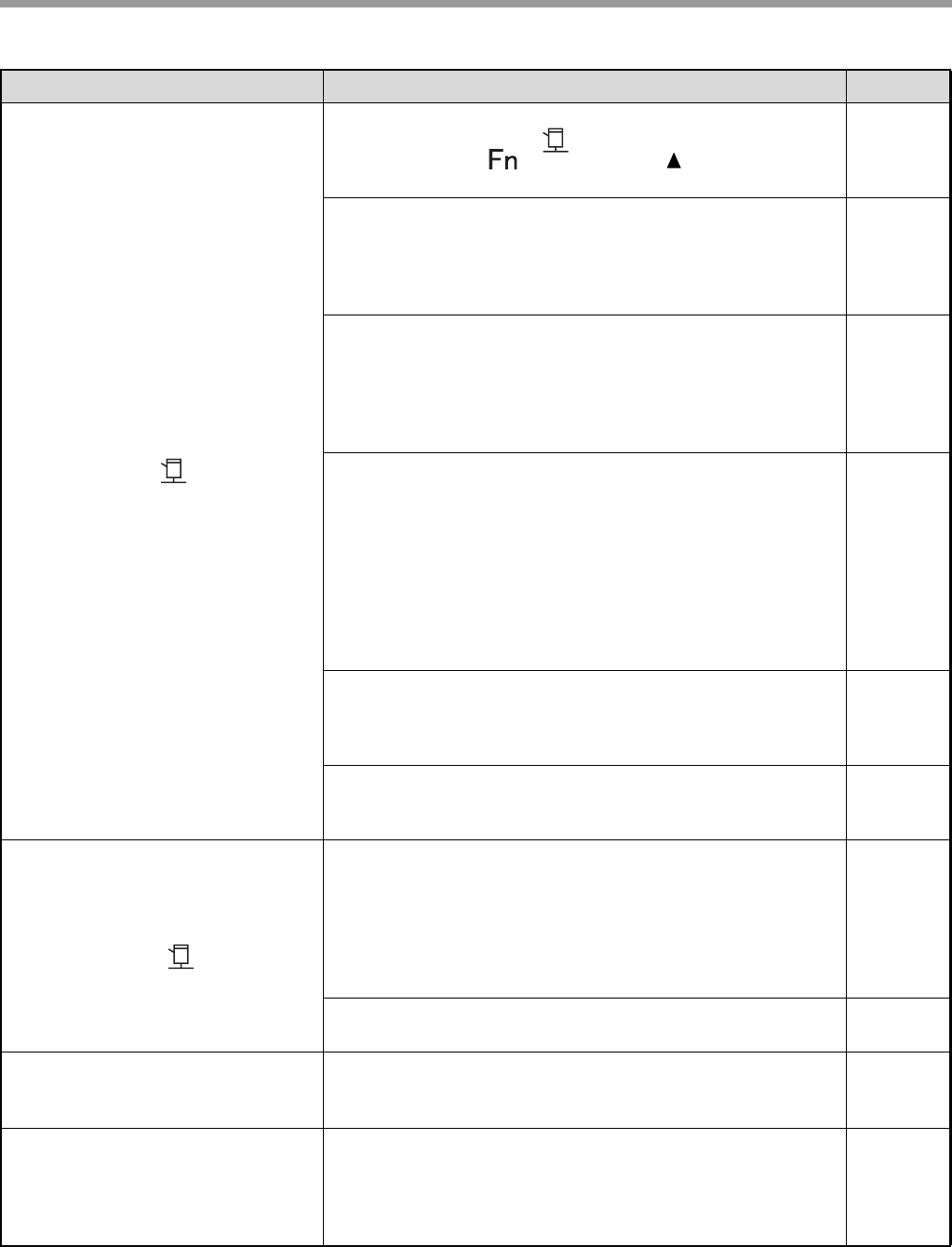
65
TROUBLESHOOTING
The machine does not print.
(ONLINE indicator ( ) does not blink.)
The machine is set to off-line mode.
→ If the ONLINE indicator ( ) is not on, press the [SPECIAL
FUNCTION] key ( ) and then use the [ ] key to select
"Online/Offline".
59
The machine is not correctly connected with your
computer.
→ Check both ends of the printer cable and make sure you have a
solid connection. Try a known good cable. For information on
cables, see "SPECIFICATIONS (START GUIDE)".
7
Your machine is not selected correctly in the current
application for the print job.
→ When choosing "Print" from the "File" menu located in
applications, be sure you have selected "SHARP MX-XXXX"
(where XXXX is the model name of your machine) printer
displayed in the "Print" dialog box.
–
The printer driver has not been installed properly.
→
Follow these steps to check and see if the printer driver is installed.
1 Click the "Start" button, and then click "Devices and Printers".
In Windows Vista, click the "Start" button, click "Control
Panel", and then click "Printer".
In Windows XP, click the "start" button, and then click
"Printers and Faxes".
2 If the "SHARP MX-XXXX" printer driver icon is shown but you
still cannot print, the printer driver may not have been installed
correctly. In this case, delete the software and then reinstall it.
–
The port setting is not correct.
→ Printing is not possible if the printer driver port setting is not
correct. Set the port correctly. For more information, see the
Software Setup Guide.
–
Printing is disabled.
→ If "Disable Print by Inv. User" is enabled in the system settings,
printing will not be possible. Consult the administrator.
90
The machine does not print.
(ONLINE indicator ( ) was blinking.)
The tray size settings are not the same on the machine
and in the printer driver.
→ Make sure that the same tray paper size is set on the machine
and in the printer driver. To change the tray's paper size setting on
the machine, see "CHANGING THE PAPER SIZE SETTING OF
A TRAY" (p.19) or see Software Setup Guide to change it in the
printer driver.
19
The specified size of paper has not been loaded.
→ Load the specified size of paper in the paper tray.
16
Printing is slow.
Simultaneous use of two or more application software
programs.
→
Start printing after quitting all unused application software programs.
–
The printed image is light and
uneven.
The paper is loaded so that printing takes place on the
back side of the paper.
→ Some paper types have a front and back side. If the paper is
loaded so that printing takes place on the back side, toner will not
adhere well to the paper and a good image will not be obtained.
16
Problem Cause and solution Page