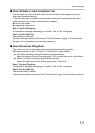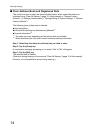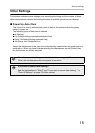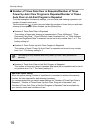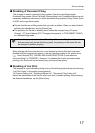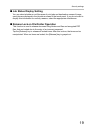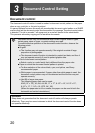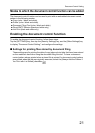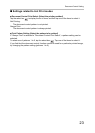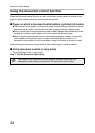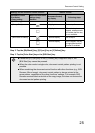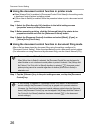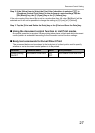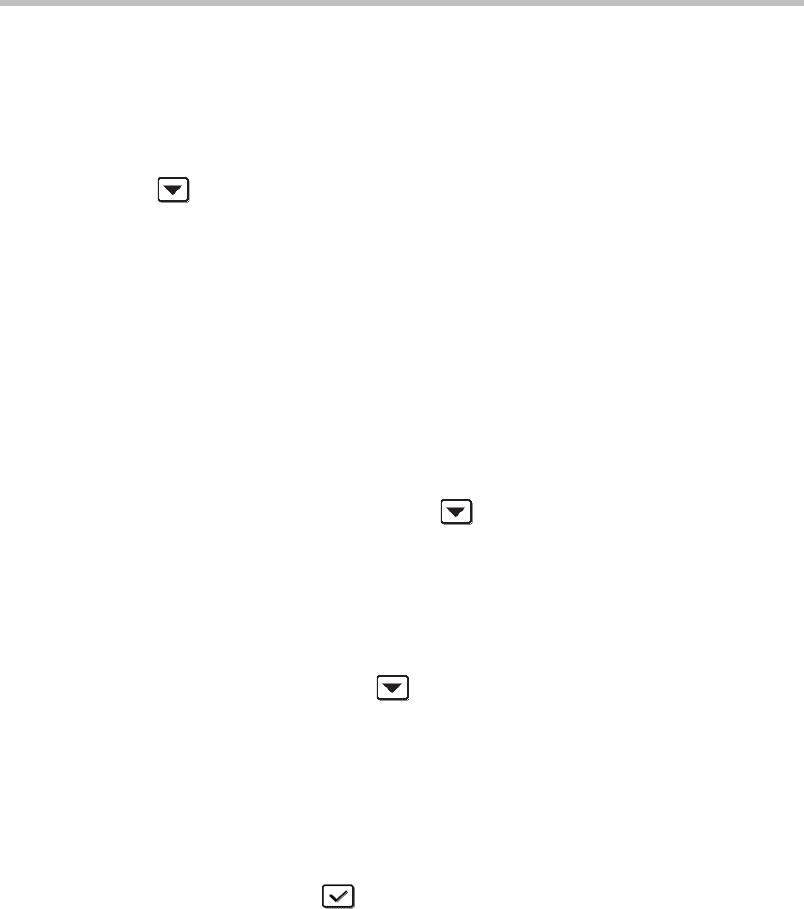
22
Document Control Setting
■ Settings related to Copy/Printer/Document Filing Print modes
Settings related to copy, print, and document filing print modes can be configured
in the "Copy", "Printer", and "Prints (Document Filing)" fields of the document control
setting screen.
● Document Control Print Select (Select the printing method)
Tap the select box to display the list of items, and then tap one of the items to select it.
Not Printing:
The document control pattern is not printed.
Always Print:
The document control pattern is always printed.
Allow User to Select:
The user can select whether or not the document control pattern is printed each time he
or she sets up a print job.
● Print Pattern Setting (Select the pattern to be printed)
"Always Print" or "Allow User to Select" can be selected in "Document Control Print Select"
to select a pattern setting.
To select one of patterns 1 to 5, tap the select box . Tap one of the items to select it.
If you find that the document control function cannot be used for a particular printed image,
try changing the pattern setting (patterns 1 to 5).
● Print Color Setting (Select the color)
"Always Print" or "Allow User to Select" can be selected in "Document Control Print Select"
to select print color settings.
To select the print color, tap the select box . Tap one of the items to select it.
[Bk(Black)] :
The document control pattern is always printed in black.
[C(Cyan)] :
The document control pattern is always printed in cyan (Only when color mode is selected).
[Y(Yellow)] :
The document control pattern is always printed in yellow (Only when color mode is selected).
[Allow User to Select the Print Color] checkbox:
When this checkbox is selected ( ), the color selected here will be the initially
selected default color for the document control pattern. The user can change the color
each time he or she executes a print job.