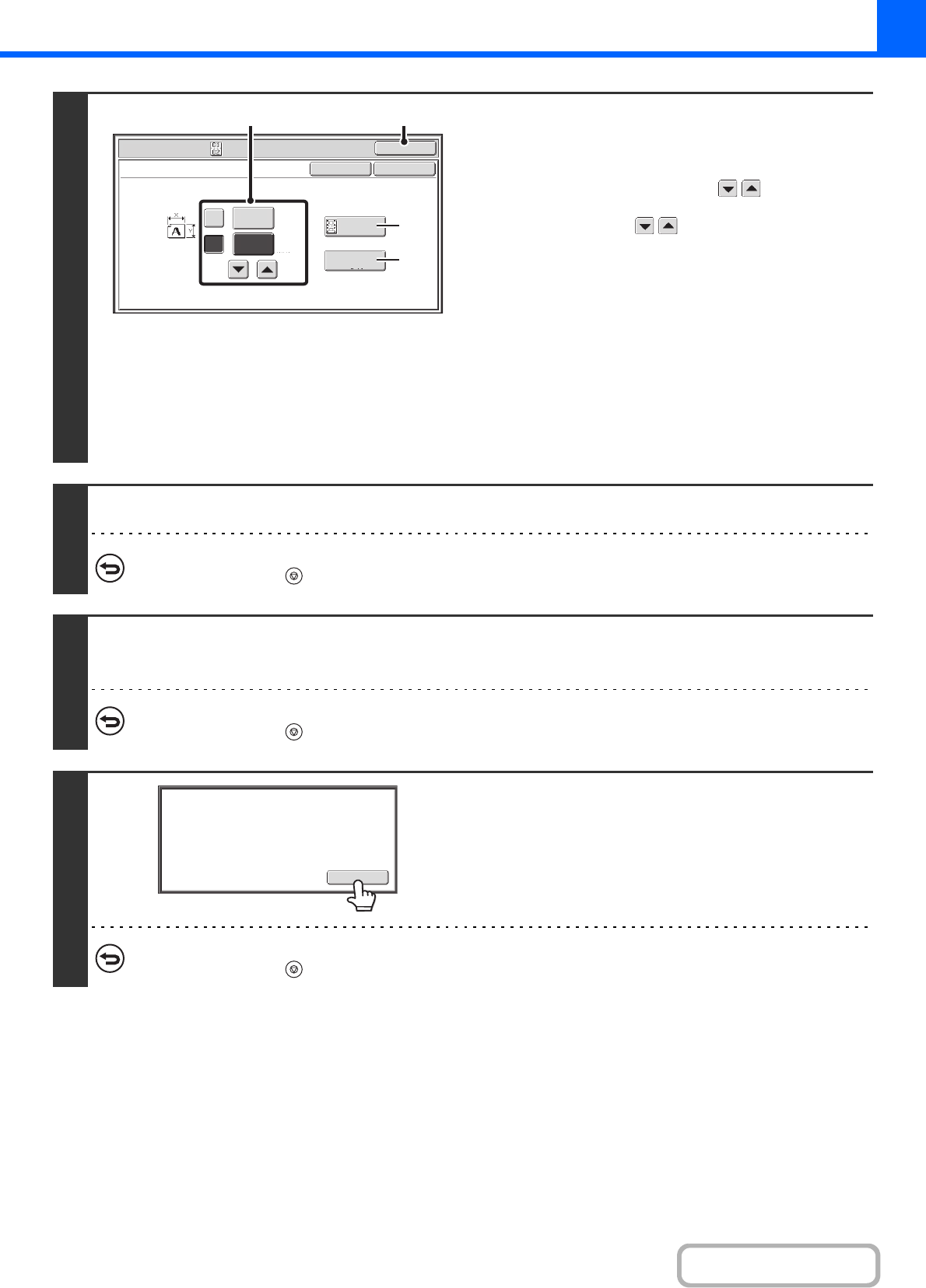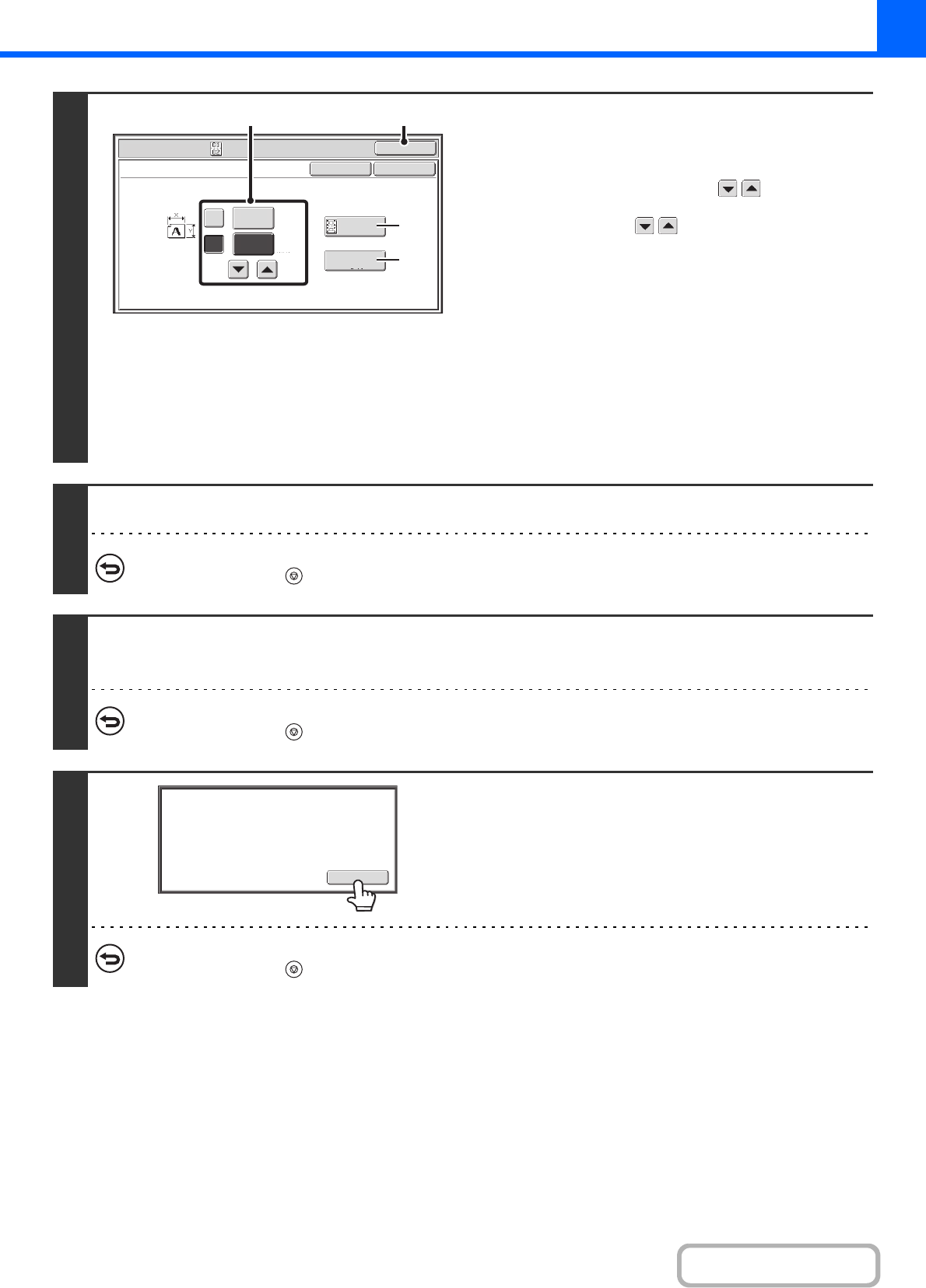
2-83
COPIER
4
Select card shot settings.
(1) Enter the original size.
With the [X] key highlighted, enter the X (horizontal)
dimension of the original with the keys.
Touch the [Y] key and enter the Y (vertical) dimension of
the original with the keys.
(A) To enlarge or reduce the images to fit the paper
based on the entered original size, touch the [Fit to
Page] key.
(B) The [Size Reset] key can be pressed to return the
horizontal and vertical dimensions to the values set in
"Card Shot Settings" in the system settings
(administrator).
(2) Touch the [OK] key.
You will return to the base screen of copy mode. Make
sure that the entered dimensions appear in the [Original]
key.
5
Press the [START] key to scan the front side of the card.
To cancel scanning...
Press the [STOP] key ( ).
6
Turn the card over and press the [START] key to scan the reverse side of the
card.
To cancel scanning...
Press the [STOP] key ( ).
7
Touch the [Read-End] key.
Copying will begin.
To cancel copying...
Press the [STOP] key ( ).
Size Reset
(25~210)
mm
(25~210)
mm
X
Y
86
54
Special Modes
OK
Card Shot
OKCancel
Fit to
Page
(2)(1)
(A)
(B)
Read-End
Place next original. Press [Start].
When finished, press [Read-End].