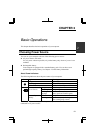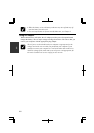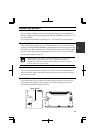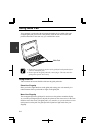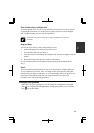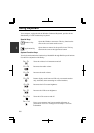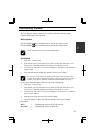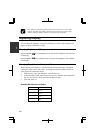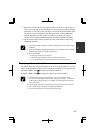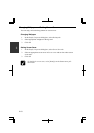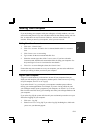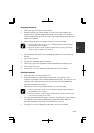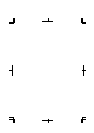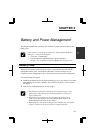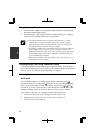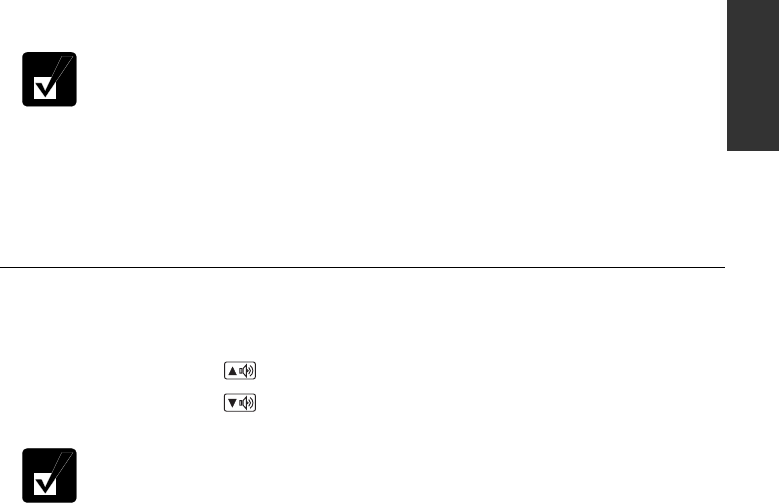
2-9
2
(
*1
)
Only 1024 x 768 dots appear even on the internal LCD screen of 1280 x 1024, or
2048 x 768 resolution. To see the hidden parts, move the mouse pointer to the parts
and scroll it. To set 1280 x 1024, and 2048 x 768 resolution mode selectable, open
the Display Properties dialog box, click Settings tab, then, Advanced button and
uncheck Hide modes that this monitor cannot display of Monitor tab. (Only a
member of the Computer administrators group can set the resolutions selectable.)
(
*2
)
On the internal LCD screen, the number of colors in this mode is made using
a Dithering algorithm.
• You cannot switch to display resolutions and number of colors that are not
available.
• In the Color quality, Medium (16 bit) means 65,536 (64K) colors, and High
(24 bit) means about 16,770,000 (16M) colors.
• If you select High;
• Drawing speed may be delayed.
• When playing animation, the screen may be distorted.
• You cannot display images upside down (see the next section).
Displaying on Screen Upside Down
This feature allows you to show the images on the LCD screen upside down. Use this
feature when showing the images on your computer to someone on your opposite side.
Press Ctrl + Shift + F4 (
) to display the image upside down.
Press Ctrl + Shift + F3 (
) to display the image in its original position.
• When displaying images upside down , you see the pointer on the
screen move in the opposite direction. Moving your finger or the mouse
to the right on the glide pad, for example, will make the mouse pointer
move to the left.
• When displaying images upside down, drawing speed may be delayed.
• Do not display upside down when playing animation.
• You cannot display the 24-bit images upside down.