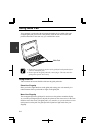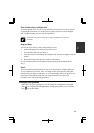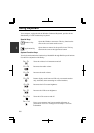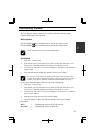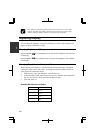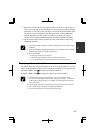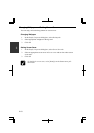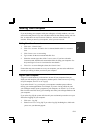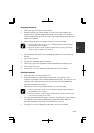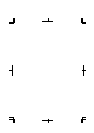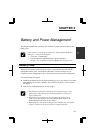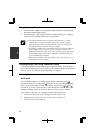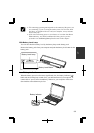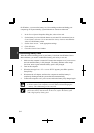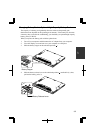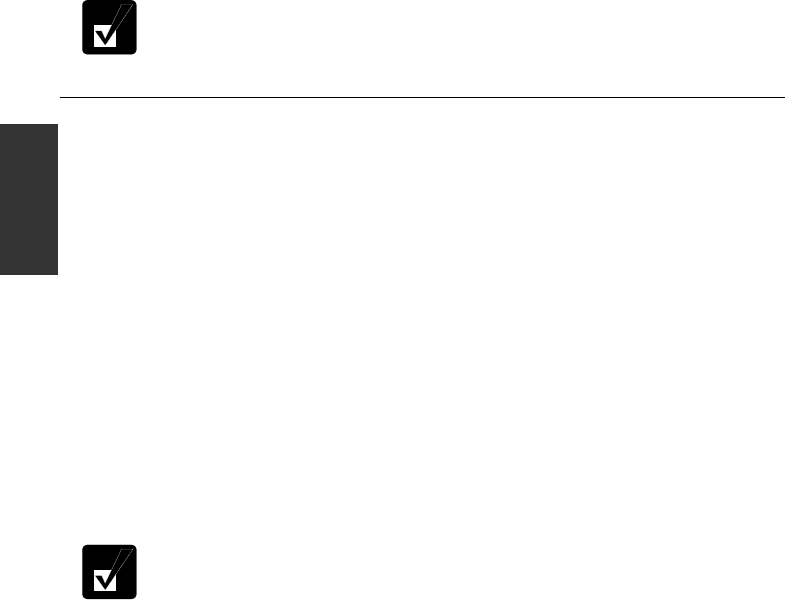
2-12
2
3. Select a new account to start Windows XP again.
If you cannot see Switch User in Log Off Windows dialog box, click
Change the way users log on or off string in User Accounts dialog box,
and check Use Fast User Switching and click Apply Options.
Setting Password to User Account
You can set a password to each user account to avoid unauthorized use of your
computer. Once you set the password, you need to enter it when you log on to its
account. You cannot start your computer with the user account if its password is not
correct, so unnecessary password setting can cause trouble in starting the system.
Setting Password
1. Click start - Control Panel.
2. Click User Accounts. If Classic view is selected, double-click User Accounts
icon.
3. Select the account you want to set a password to. You will only have this option
if you log onto the computer as a member of the Computer administrators group.
If you log on your computer with a limited user account, go to the next step.
(You cannot set a password to another user account.)
4. Select Create a password string.
• If the password has been already set, Create a password will not
appear.
• Only the members of the Computer administrators group can set a
password to another user account.
5. Type a new password.
6. Type the new password again to confirm it.
7. If necessary, type a password hints word to remember the password you set.
8. Click Create Password.
9. Close the User Accounts dialog box; then, the Control Panel window.