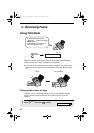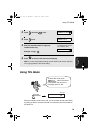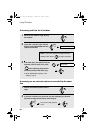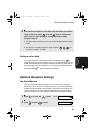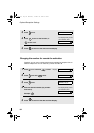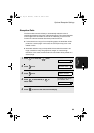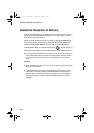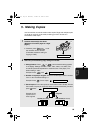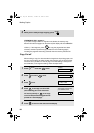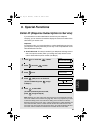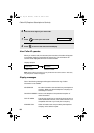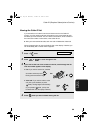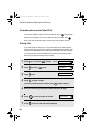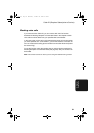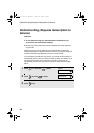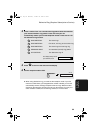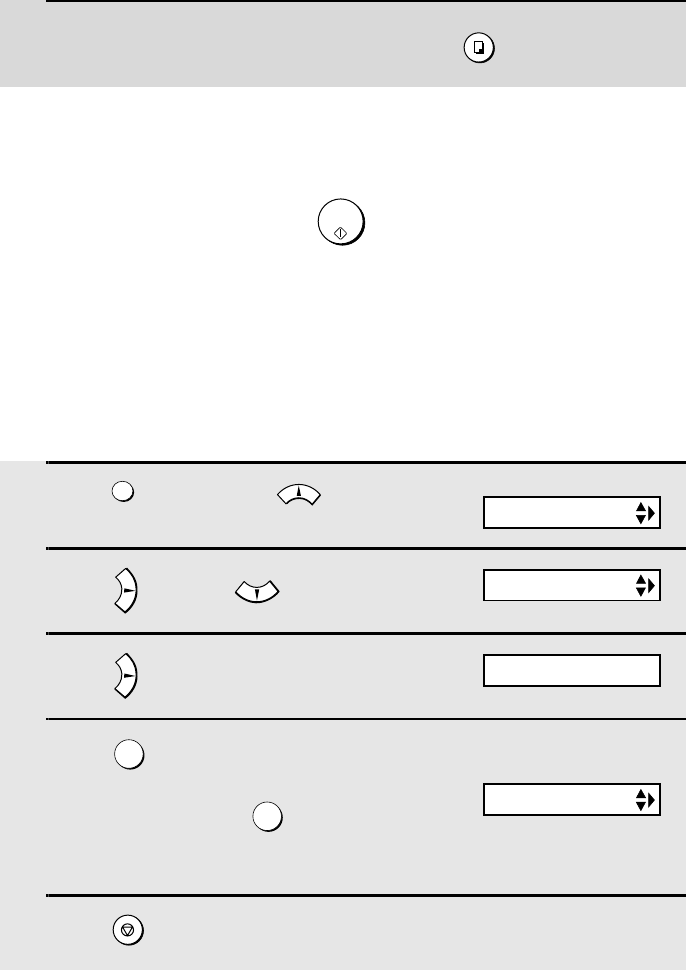
Making Copies
86
1
Press once and twice.
2
Press once and twice.
3
Press once.
4
Press to set copy cut-off to YES
(the remaining part of the document
will not be printed), or to set copy
cut-off to NO (the remaining part will be
printed on a second page).
5
Press to return to the date and time display.
FUNCTION
1
2
STOP
Display:
The display briefly shows
your selection, then:
PRINT SET-UP
COPY CUT-OFF
INK SAVE MODE
1=YES, 2=NO
If MEMORY IS FULL appears...
If you place a large number of originals in the feeder, the memory may
become full before all pages can be scanned (the display will show MEMORY
IS FULL). If this happens, press to copy the pages that have been
scanned, and then repeat the copy procedure for the remaining pages,
including the page that was being scanned when the memory became full.
Copy Cut-off
When making a copy of a document that is longer than the printing paper, use
the copy cut-off setting to select whether the remaining part of the document
will be cut off or printed on a second page. The initial setting is YES (cut off
the remainder). To change the setting, follow the steps below.
START/
MEMORY
3
When you are ready to begin copying, press .
COPY/HELP
all.book Page 86 Wednesday, November 12, 2003 9:50 AM