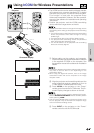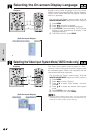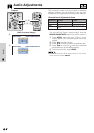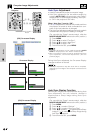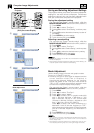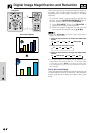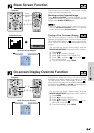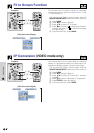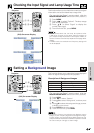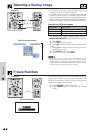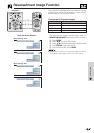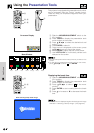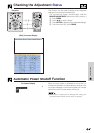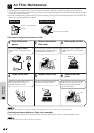30
Useful Features
This function can be used to superimpose a black
screen over the projected image.
Blacking out the Projected Image
Press BLACK SCREEN. “BLACK SCREEN” is dis-
played on the screen. To return to the original projected
image, press BLACK SCREEN again.
• To use the “Power” remote control to operate this function,
slide the MOUSE/ADJUSTMENT switch to the MOUSE
position before pressing BLACK SCREEN.
Turning off the On-screen Display
The On-screen Display (“BLACK SCREEN”) that
appears during black screen can be turned off. When
“BLK SCRN Disp” is set to “ ” in the projector’s GUI
menu, “BLACK SCREEN” will not be displayed during
function.
(For use with the “Power” remote control, slide the
MOUSE/ADJUSTMENT switch to the ADJ. position.)
1 Press MENU.
2 Press ß /© to select “Options”.
3 Press ∂/ƒ to select “BLK SCRN Disp”.
4 Press ß/© to select “ ” to turn on or “ ” to
turn off the function.
5 To exit from the GUI, press MENU.
ON
MUTE
TOOLS
R-CLICK ENTER
INPUT
IrCOM
FREEZE
AUTO SYNC
MENU
LASER
BLACK
SCREEN
VOL
OFF
2, 3, 4
1, 5
Projector
This function allows you to turn off the on-screen
messages that appear during “input select” and the
“IrCOM” function. Once “OSD Display” is set to “ ” in
the projector’s GUI menu, the on-screen messages will
not appear when INPUT and IrCOM on the projector or
the “Power” remote control are pressed.
(For use with the “Power” remote control, slide the
MOUSE/ADJUSTMENT switch to the ADJ. position.)
1 Press MENU.
2 Press ß/© to select “Options”.
3 Press ∂/ƒ to select “OSD Display”.
4 Press ß/© to select “ ” to turn on or “ ” to turn
off the On-screen Display.
5 To exit from the GUI, press MENU.
On-screen Display Override Function
ON
MUTE
TOOLS
R-CLICK ENTER
INPUT
IrCOM
FREEZE
AUTO SYNC
MENU
LASER
BLACK
SCREEN
VOL
OFF
2, 3, 4
1, 5
Projector
BLACK
SCREEN
button
MOUSE
ADJ.
(GUI) On-screen Display
sg
Projected Image
MOUSE
ADJ.
MOUSE
ADJ.
(GUI) On-screen Display
Black Screen Function