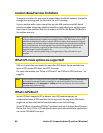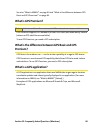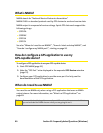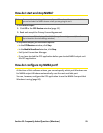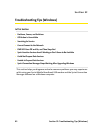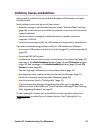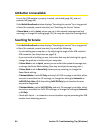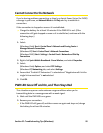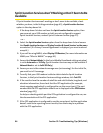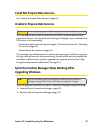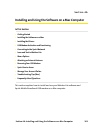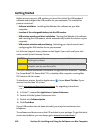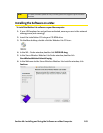96 Section 3F: Troubleshooting Tips (Windows)
Sprint Location Services Aren’t Working or Don’t Seem to Be
Available
If Sprint Location Services aren’t working or don’t seem to be available, check
whether you have, in the Settings window (page 65), a Sprint Location Services
option in the drop-down list.
ᮣ If the drop-down list does not have the Sprint Location Services option, then
your account, your USB modem, or both are not configured to support
Sprint Location Services; contact Sprint Customer Service (page 13).
– or –
1. Select the Sprint Location Services option from the drop-down list and ensure
that Enable Location Services and Display 'Location & Search Services' on the menu
are selected. (If a Privacy Consent Agreement is displayed, you must read and
accept it.)
2. If you will be using NMEA, select Display GPS Receiver. (For more information on
NMEA, see “What is NMEA?” on page 90.)
3. Ensure that Network Mode (in the Sprint Mobile Broadband settings window)
is set to Automatic or 1X Only. (Sprint Location Services may not be available if
Network Mode is set to 1xEV-DO Only.)
4. Ensure you are in the network coverage area (not roaming). For the initial fix,
you must be in 1X coverage.
5. To verify that your USB modem is able to obtain data for Sprint Location
Services, in the Sprint Location Services settings window, click Test GPS.
6. If the results show the number of satellites and valid latitude, longitude, and
elevation information, then check that the GPS application (for example,
street mapping application) is configured to use the correct port. (The port
number that the GPS application should use is displayed in the GPS Receiver
window [page 35].)
For help on checking which port the GPS application is configured to use, see
the documentation of the GPS application.
7. If the GPS application is configured to use the correct port, but the application
doesn't seem to be reporting correct results, then there may be a problem
with the GPS application.