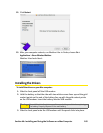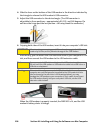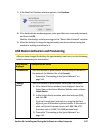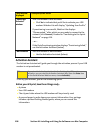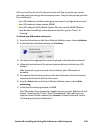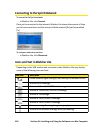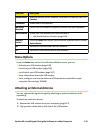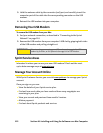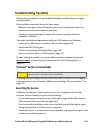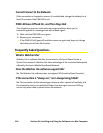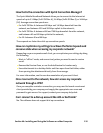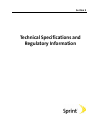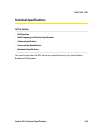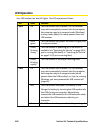Section 4A: Installing and Using the Software on a Mac Computer 113
Troubleshooting Tips (Mac)
When properly installed, the Sprint Mobile Broadband USB modem is a highly
reliable product.
Most problems are caused by one of these issues:
ⅷ Network coverage is not available (because you are outside the network, or
because of an account or network problem).
ⅷ The drivers were not properly installed because of a problem with your
computer’s USB slot.
Tips when troubleshooting problems with your USB modem and software:
ⅷ Ensure your USB modem is inserted, and not locked (page 107).
ⅷ Ensure the PWR LED is green.
ⅷ Check the Frequently Asked Questions (page 114).
ⅷ Use the resources listed in “Getting Help” (page 12).
If, after reading this section, you are unable to resolve a problem, please visit
www.sprint.com or contact Sprint Customer Service. (See “Getting Help” on
page 12.)
“Connect” Button Is Unavailable
If nothing seems to happen when you click the button, ensure the USB modem is
properly inserted, and not locked. If Watcher Lite displays “Device Is Locked,” see
page 107.
Searching for Service
If Watcher Lite displays “Searching for service” for a long period of time (for
example, several minutes), try one of the following:
ⅷ Try reorienting your computer, or try adjusting the angle of the USB modem’s
USB connector (see the picture on page 106).
ⅷ If you are inside a building or near a structure that may be blocking the signal,
change the position or location of your computer.
ⅷ Check with Sprint — a network or account problem may be preventing the USB
modem from obtaining service.
Note:
In some cases, the Connect button can establish a connection to the
network, even if the button seems unavailable.