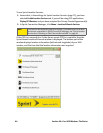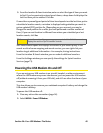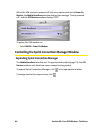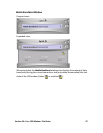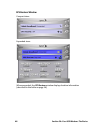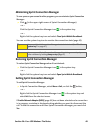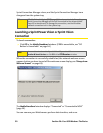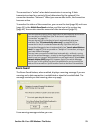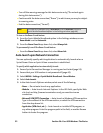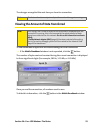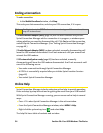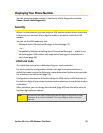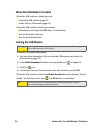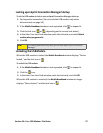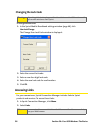Section 3A: Your USB Modem: The Basics 51
The connection is “active” when data transmission is occurring. If data
transmission stops for a period of time (determined by the network), the
connection becomes “dormant.” When you resume data traffic, the connection
becomes active.
To monitor the status of the connection, you can use the text (page 38) and icons
(page 33) in the Mobile Broadband window, and the icon in the system tray
(page 42). You can also view the amount of data transferred (page 53).
Roam Guard
The Roam Guard feature, when enabled, displays a warning message if you are
roaming and a data connection is established or about to be established. The
message reminds you that roaming rates may apply.
From warning message window, you can:
Tip:
You can optionally specify which application to automatically launch when
the connection is established. (See “Auto-launch upon Network
Connection” on page 52.)
You can also set the connection to launch automatically whenever
available. (See “GO automatically when ready” on page 69.) If the
connection is lost, it is restarted automatically. If you also set Sprint
Connection Manager to launch automatically (see “Launch when Windows
starts” on page 67), this can provide an “always-on” connection, as long as
you have network coverage.
You can have a connection established automatically—without running
Sprint Connection Manager—simply by starting whatever application you
want to use (such as your Web browser or email application). Select Enable
Network Adapter (NDIS) (page 69). However, Sprint Connection Manager
and its icon in the system tray won’t be available for you to monitor the
status of the connection. Sprint Location Services also won’t be available.