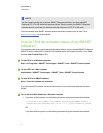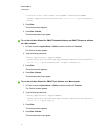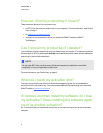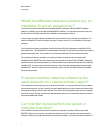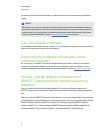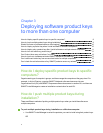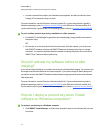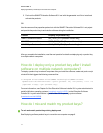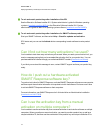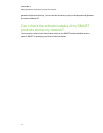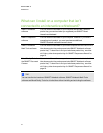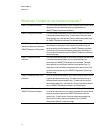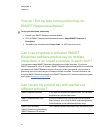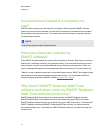g To mix and match product keys after installation of the ESI
See the Education Software Installer 2011 System administrator’s guide for Windows operating
systems (smarttech.com/kb/160531) orthe Education Software Installer 2011 System
administrator’s guide for Mac OS X operating system software (smarttech.com/kb/160530).
g To mix and match product keys after installation of a SMARTsoftware product
Start your SMART software, and then select Help > Check for updates and activation.
SPU starts and you can use the Activate button corresponding to each software to enterproduct
keys.
Can I find out how many activations I’ve used?
You’re unable to track how many activations you’ve used. When you reach your activation limit, you
receive amessage saying that you’ve exceeded the activation limit for your product key. You can
purchase additional licenses through your authorized SMART reseller (smarttech.com/where).
If you think you received this message in error, contact SMART support and have your product key
ready.
How do I push out a hardware activated
SMARTResponse software key?
To push out activation for SMARTResponse, activate SMARTResponse software on one computer,
and then export the activation information to be pushed out with the software. End users won’t have
to activate SMART Response software ontheir computers.
For more information, see SMARTResponse Isn’t Activated after an Administrative Installation
(smarttech.com/kb/137003).
Can I use the activation key from a manual
activation on multiple computers?
You’re unable to use the activation key from amanual activation to activate the software onmultiple
computers. When you perform a manual activation, you need to provide a product key as well as a
unique installation ID, and then use the combination of the product key and unique installation ID to
C H APT ER 3
Deployingsoftware productkeysto more than onecomputer
12