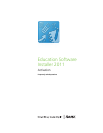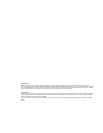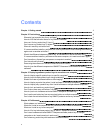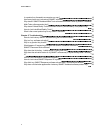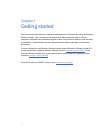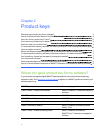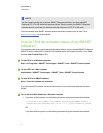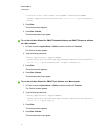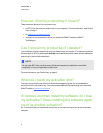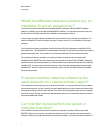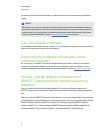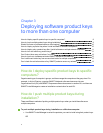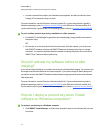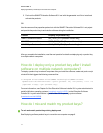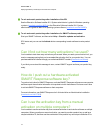N N OTE
You don’t need aproduct key to activate SMART Response software if you have aSMART
Response PE, LE or XE interactive response system. Simply connect your SMART Response
software receiver to activate your software while the software is in PE, LE or XE mode.
You can purchase other SMART software products and receive product keys for them. Go to
smarttech.com/software for more details.
How do I find the activation status of my SMART
software?
You can see the activation status and applicable expiry dates of all your installed SMART software in
SMARTProductUpdate (SPU). Products with Installed status don’t require activation. Click Tools
and then View Product Keys in SPU.
g To start SPU on a Windows computer
Start > All Programs > SMART Technologies > SMART Tools > SMARTProduct Update
g To open SPU on a Mac computer
Applications > SMARTTechnologies > SMARTTools > SMARTProduct Update
g To start SPU from SMARTsoftware
Help > Check for Updates and Activation
If you don’t have SPU installed, find the activation status of your software through the Activation
Wizard.
g To run the Activation Wizard on a Windows computer
1. If you have a 32-bit system, run the following command using the command line interface:
c:\Program Files\Common Files\SMART Technologies\SMART Product
Update\activationwizard.exe --m 10 --v 1 --puid education_bundle
OR
If you have a 64-bit system, run the following command using the command line interface:
C H APT ER 2
Productkeys
4