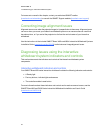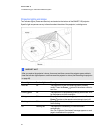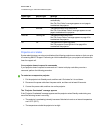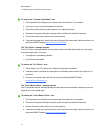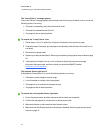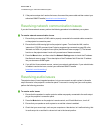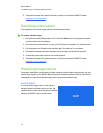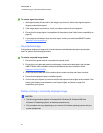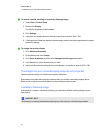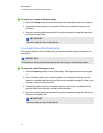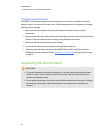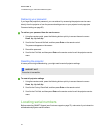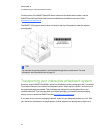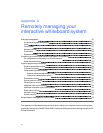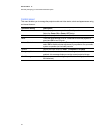g To resolve a partial, scrolling or incorrectly displayed image
1. Select Start > Control Panel.
2. Double-click Display.
The Display Properties window appears.
3. Click Settings.
4. Verify that your display resolution setting is lower than or equal to 1024 × 768.
5. If the projector still does not display the entire image, perform the following procedure to change
the monitor display.
g To change the monitordisplay
1. Click Advanced Properties.
2. On the Monitor tab, click Change.
3. Click Show all devices, and then select Standard monitor types from the list.
4. In the Models list, select the resolution you need.
5. Verify that the resolution setting of the monitor display is lower than or equal to 1024 × 768.
The image from your connected laptop computer isn’t projected
Laptop computer settings can interfere with projector operations.
Some laptop computers deactivate their screens when you connect a secondary display device.
Refer to your computer’s manual for details on reactivating its display screen.
Unstable or flickering image
If the projector’s image is unstable or flickering, you could have different tracking settings on your
input source.
I IM POR TA NT
Write down your setting values before adjusting any of the settings in the following procedure.
C HA PT ER 6
Troubleshootingyour interactivewhiteboard system
46