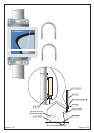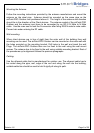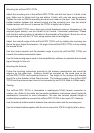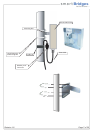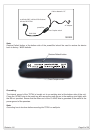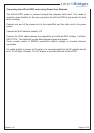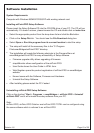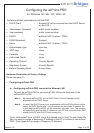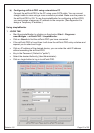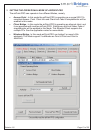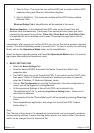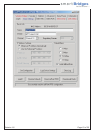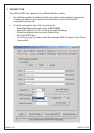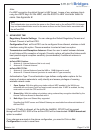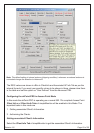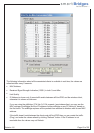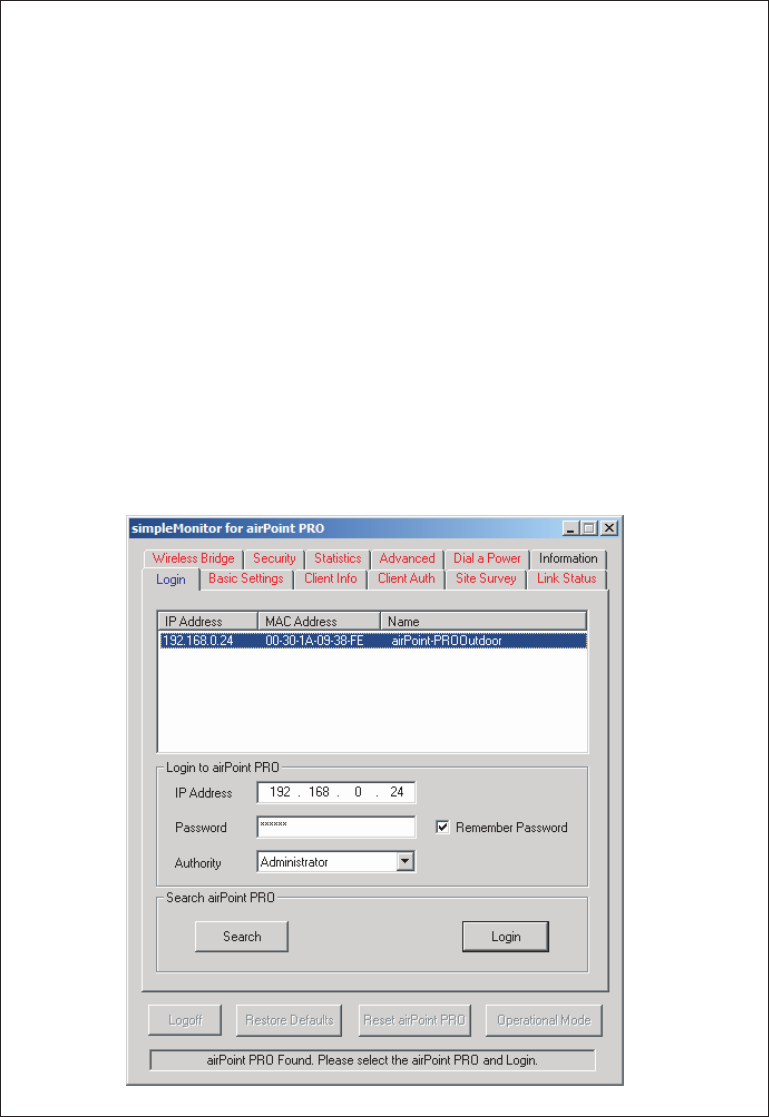
Revision 1.8
Page 12 of 28
b) Configuring airPoint-PRO using a standalone PC
Connect the airPoint-PRO to the PC using cross CAT5 cable. You can convert
straight cable to cross using a cross connector provided. Make sure the power to
the airPoint-PRO is ON. To use the simpleMonitor for configuring airPoint-PRO,
you must assign a temporary IP address to the computer. (See Appendix A to
assign a Temporary IP address.)
Using simpleMonitor
1. LOGIN TAB
Start the simpleMonitor by clicking on the shortcut Start > Programs >
smartBridges > airPoint-PRO > simpleMonitor.
Click on Search to find the airPoint-PRO you have connected.
If the airPoint-PRO is found then it will show the airPoint-PRO entry as below and
request you to select and Login.
Click on IP address of the desired device, you can enter the valid IP address
without searching the airPoint-PRO.
Key in the Password ( Default is "public").
Select the desired Authority (User/Administrator).
Click on Login button to log in to airPoint-PRO.