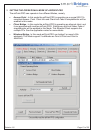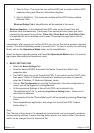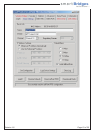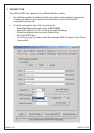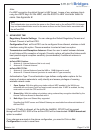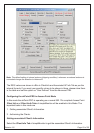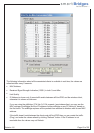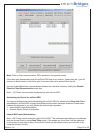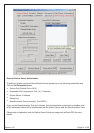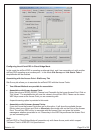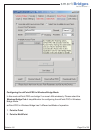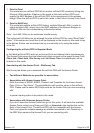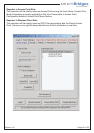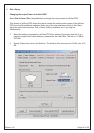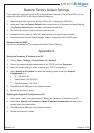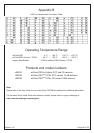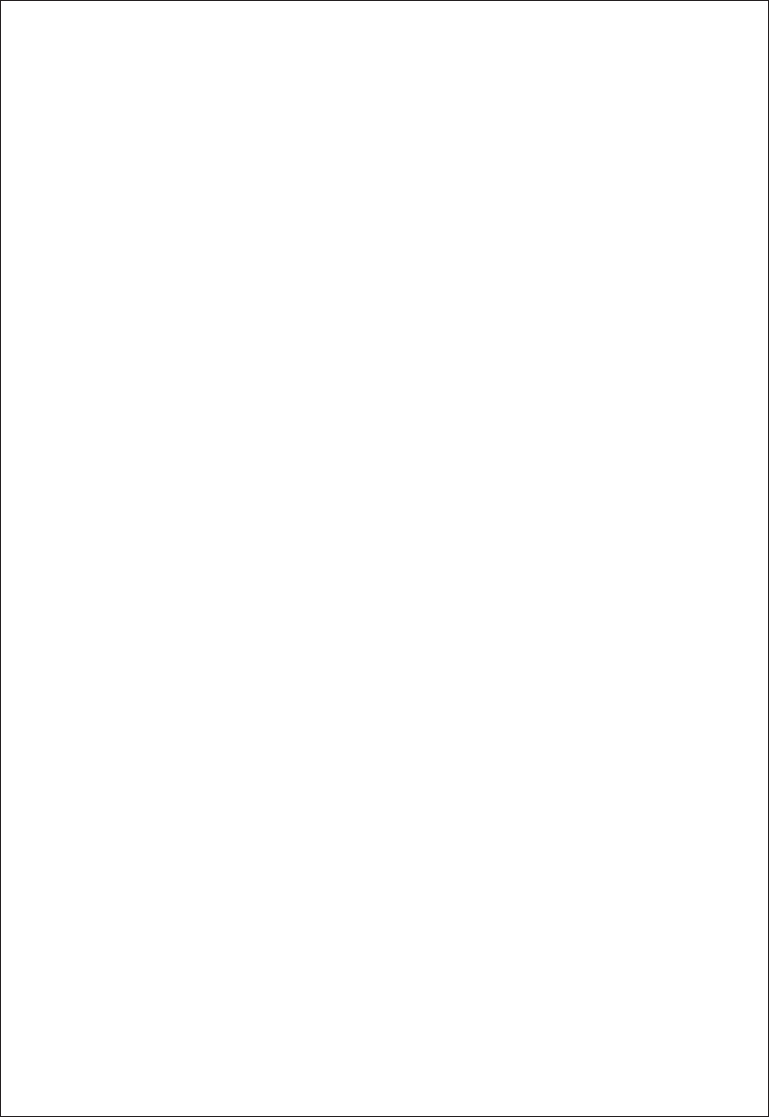
Revision 1.8
Page 24 of 28
1. Point to Point
This mode lets one airPoint-PRO talk to another airPoint-PRO wirelessly linking two
Ethernet LANs together. A feature in this mode is that each airPoint-PRO must
specify the MAC address of the airPoint-PRO at the opposite end of the wireless
bridge. When the airPoint-PRO is set to this mode, it can't talk to Access Point clients.
2. Point to MultiPoint
This mode lets multiple airPoint-PRO linking multiple Ethernet LANs. In order to
bridge multiple LANs, simply key in the MAC address of the Network Bridges on
different LANs into the corresponding authorization tables.
Note :- Upto 680 LANs can be authorized simultaneously.
The authorized LAN table can be retrieved from the airPoint-PRO by using "Read Table"
option". If the entries are found then it will be displayed on the screen or one need to key
in the entries. Entries can be entered one by one manually or by using the entries
in the file.
Configuring the airPoint-PRO in Repeater Mode
In this Mode airPoint-PRO radio act as Access Point and ethernet client simultaneously.
The Access Point serves the local clients and client connects to the parent Access Point.
Client Info, Client Auth, Site Survey and Link Status Tabs of simpleMonitor will be
enabled on this mode.
Associating with the Access Point - SiteSurvey Tab
Site Survey tab allows you to associate the airPoint-PRO with the Access Points.
Two different Methods are possible for association.
Association with Known Access Point:
Enter the values of ESSID, BSSID, Channel, and Preamble for the known Access
Point. Click on "Set Values". The simpleMonitor will save the values in the airPoint-
PRO. Please use the same WEP Keys same as the Access Point you are connecting
with.
A special roaming option is provided in this mode.
Association with Unknown Access Points:
If you don't know the Access Points then go for this option. It will show the available
Access Points, select one of them and Click on Associate, else double click on the
Entry of the Access Point. The airPoint-PRO will try to associate with the Access
Point, and gives the suitable message as whether associated or not. Please key in
the WEP Keys same as the Access Point you are connecting with.