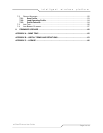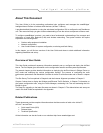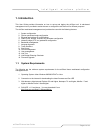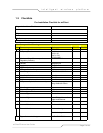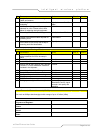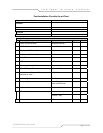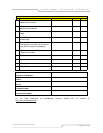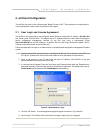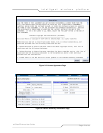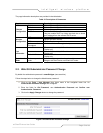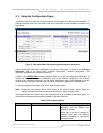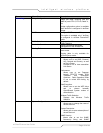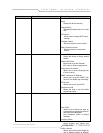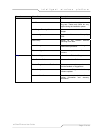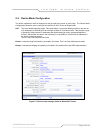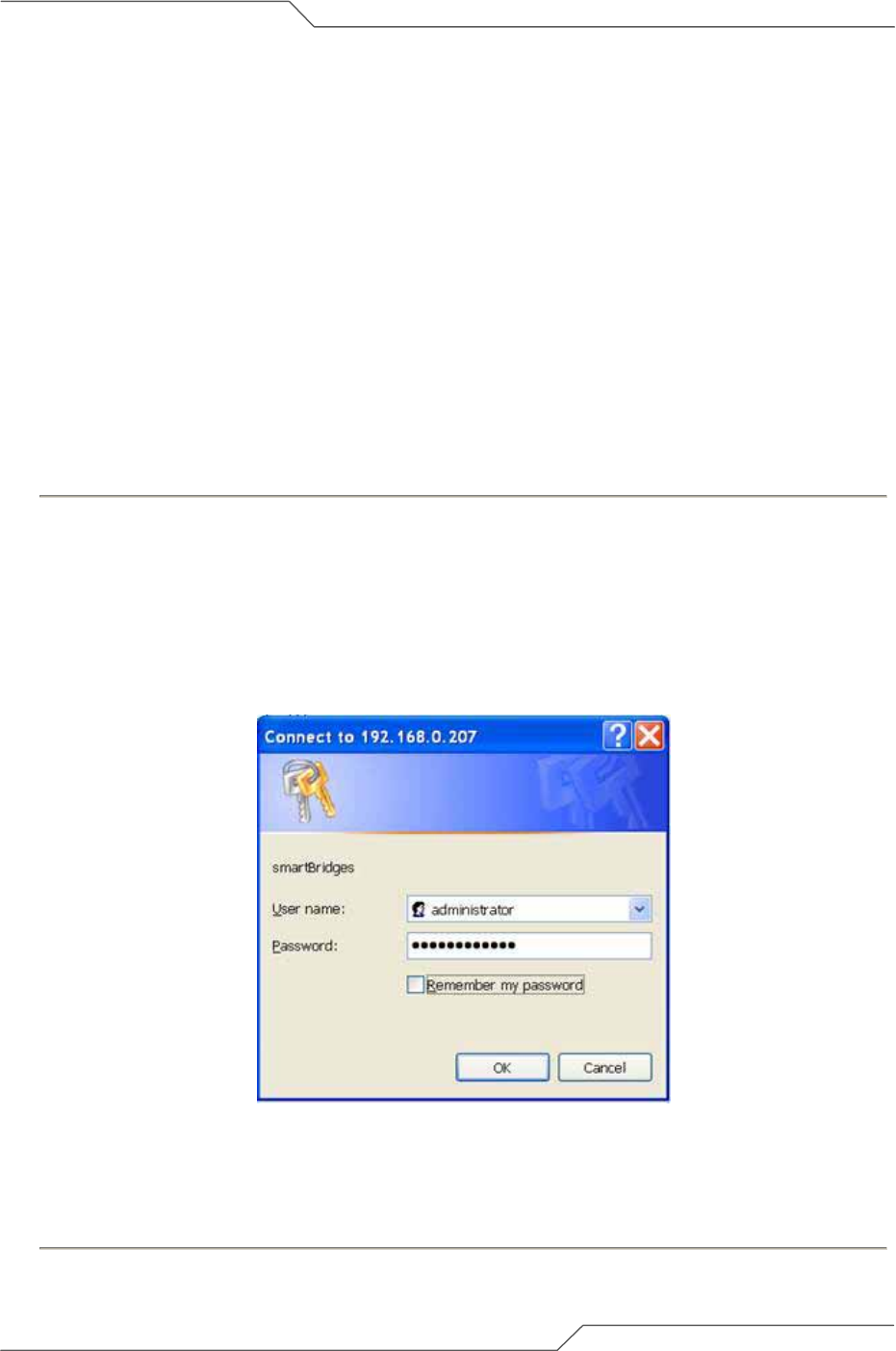
Page 11 of 66
intelligent wireless platform
airClient™ Nexus User Guide
2. airClient Configuration
The airClient can work in one of three modes: Bridge, Router or NAT. The procedures for configuring the
various parameters in each mode are outlined in this chapter.
2.1. User Login and License Agreement
The airClient unit comes with a pre-configured default Ethernet (wired-side) IP address: 192.168.0.207
and subnet mask: 255.255.255.0. This default device IP address should be used when accessing the
device configuration management interface for the first time using a web-browser (Enter
http://192.168.0.207 for the URL address). In addition, the Sun Java Plug-in should be installed. The PC
must be on the same subnet as the airClient unit.
Follow the steps below to login as an Administrator to the web-based configuration management interface
system:
1. Connect the airClient using the Power over Ethernet (PoE) to a PC or network via the ETH A or
ETH B port. (Please refer to the Quick Install Guide for more information on connections).
2. Open a web browser on the PC and enter the device IP address 192.168.0.207 in the web
browser address field and press the Enter key.
3. A user login box will appear. Enter the ’User name’ and ’Password’ and check the ’Remember my
password’ checkbox if you want the system to remember the password. The default user name is
Administrator and the password is smartBridges (case sensitive).
Figure 2-1 Administrator Login
4. Click the ’OK’ button. A License agreement page will appear as shown in Fig 2-2 below
5. Click ‘Accept’. The airClient ’Nexus Summary Information’ page (Fig 2-3) will appear