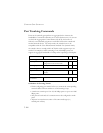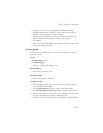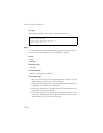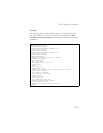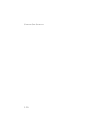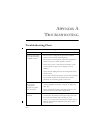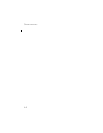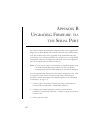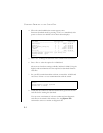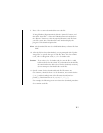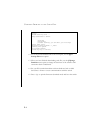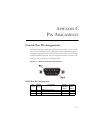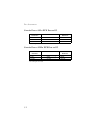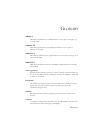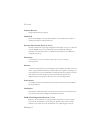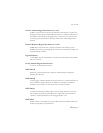U
PGRADING
F
IRMWARE
VIA
THE
S
ERIAL
P
ORT
B-2
4. When the switch initialization screen appears, enter
firmware-download mode by pressing <Ctrl><u> immediately after
power on. Screen text similar to that shown below displays:
5. Press <C> to change the baud rate of the switch’s serial connection.
6. Press <B> to select the option for 115200 baud.
There are two baud rate settings available, 9600 and 115200. Using the
higher baud rate minimizes the time required to download firmware
code files.
7. Set your PC’s terminal emulation software to match the 115200 baud
rate. Press <Enter> to reset communications with the switch.
8. Check that the switch has sufficient flash memory space for the new
code file before starting the download.
You can store a maximum of only two runtime and two diagnostic
code files in the switch’s flash memory. Use the [D]elete File
command to remove a runtime or diagnostic file.
File Name S/Up Type Size Create Time
--------------------------------- ---- ---- ---------- -----------
$certificate 0 7 20480 00:38:34
$logfile_1 0 3 64 00:00:02
Factory_Default_Config.cfg 0 5 2574 00:00:12
diag_1000 1 1 116228 00:00:00
r_20019 1 2 1536972 00:00:01
set-ip.cfg 1 5 2690 00:40:44
--------------------------------- ---- ---- ---------- ----------
[X]modem Download [D]elete File [S]et Startup File
[C]hange Baudrate [Q]uit
Select>
Select>
Change baudrate [A]9600 [B]115200
Baudrate set to 115200