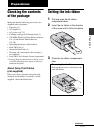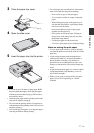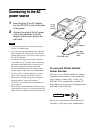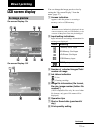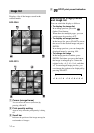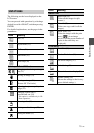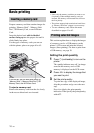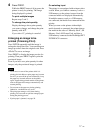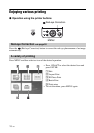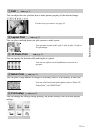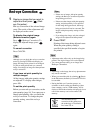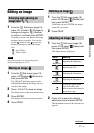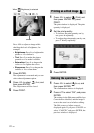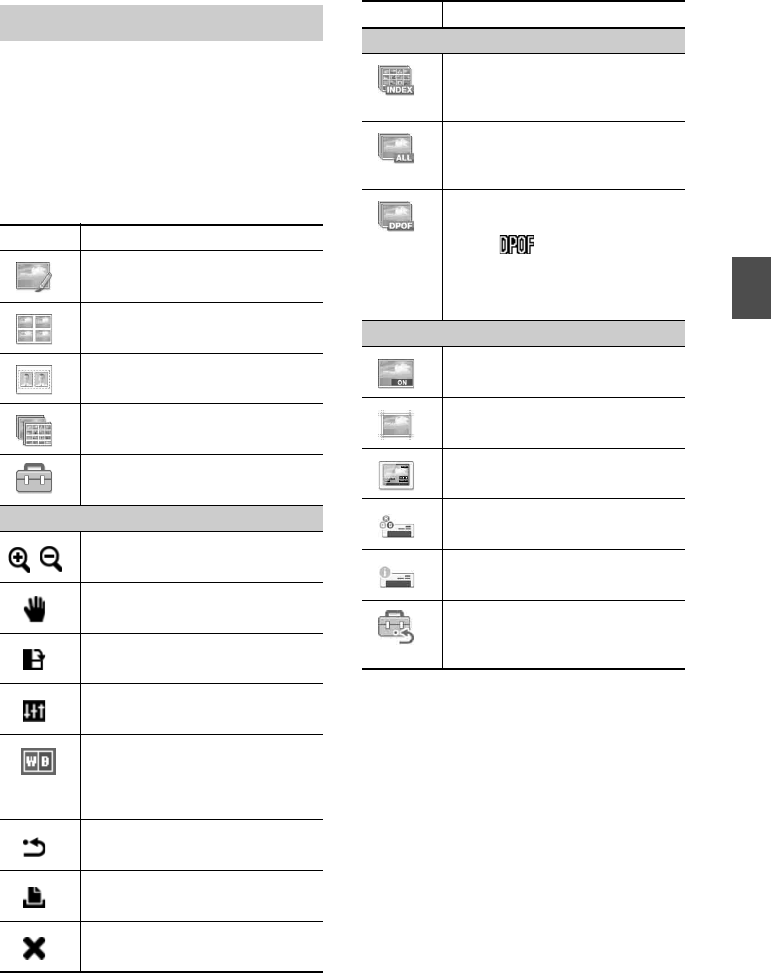
15
GB
Direct printing
The following are the icons displayed on the
LCD screen.
You can proceed with operations by selecting a
desired icon with g/G/f/F, and then pressing
ENTER.
For detailed explanations, see the pages in the
parentheses.
List of icons
Icons Meaning
Edit (21)
Layout Print (23)
ID Photo (24)
Batch Print (25)
Print setup (26)
Edit/Layout Print/ID Photo
Enlarging and reducing an image
size (21)
Moving an image (21)
Rotating an image (21)
(Rotates 90° Clockwise.)
Adjusting the picture quality of an
image (21)
Changing a photo into a
monochrome one (24)
* This option is available only in ID
Photo operations.
Resetting edits (22)
Printing an edited image (22)
Exiting the menu (23)
Batch Print
Index Print (25)
(Prints all the images in split
screens.)
Print All (25)
(Prints one copy each for all the
images.)
DPOF Print (25)
(Prints the images with the print
mark ( ) in an image
preview with the preset number of
copies in the order they are
displayed.)
Print setup
Date Print (26)
Borders/Borderless (26)
On-screen Display (27)
Color Setting (28)
Printer information display (29)
Default Setting (29)
(Resets the settings to the factory-
preset default settings.)
Icons Meaning