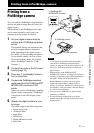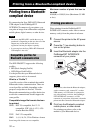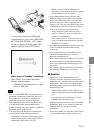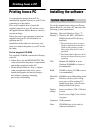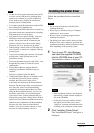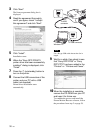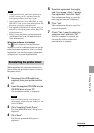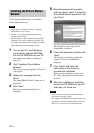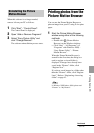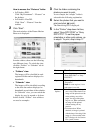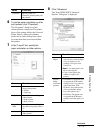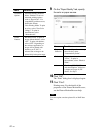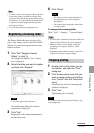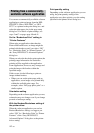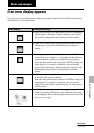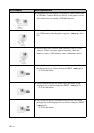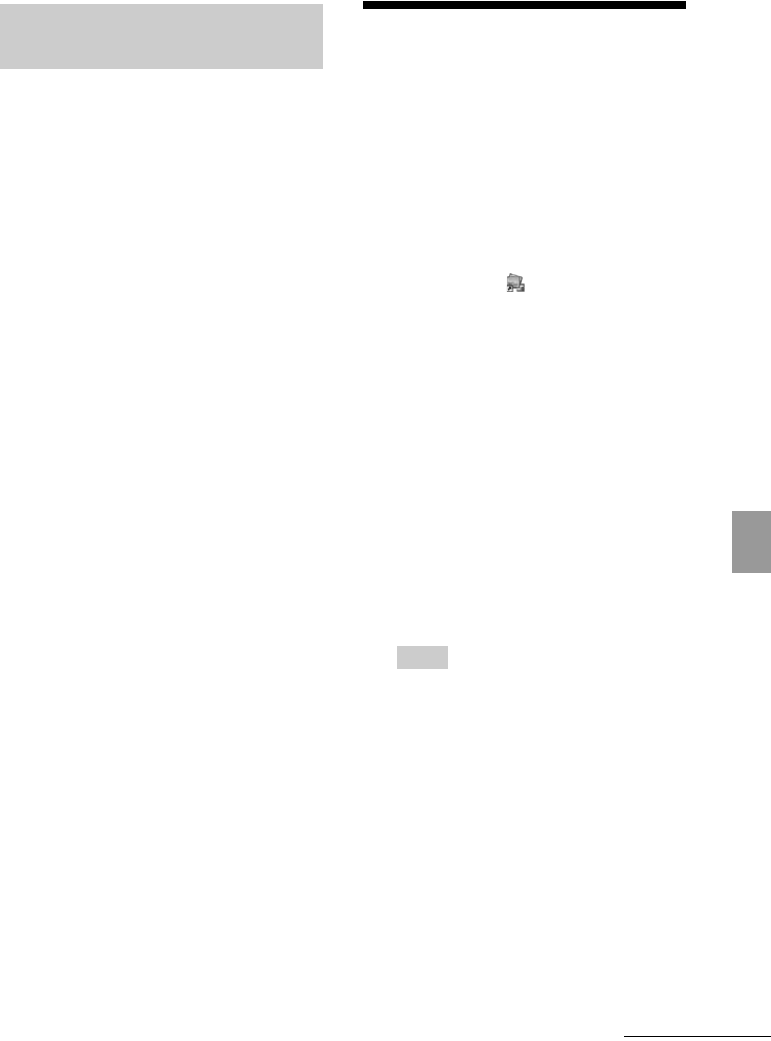
39
GB
Printing from a PC
When this software is no longer needed,
remove it from your PC as follows:
1 Click “Start” - “Control Panel”.
The Control Panel is displayed.
2 Open “Add or Remove Programs”.
3 Select “Sony Picture Utility” and
click “Change/Remove”.
The software uninstallation process starts.
Printing photos from the
Picture Motion Browser
You can use the Picture Motion Browser to
print an image from your PC using P size print
paper.
1 Start the Picture Motion Browser
window using either of the following
methods:
• Double-click (Picture Motion
Browser) on the Windows desktop.
• Click “Start” - “All Programs” (or
“Programs” with Windows 2000) -
“Sony Picture Utility” - “Picture
Motion Browser”.
When the Picture Motion Browser is
started for the first time, the dialog box
used to register a viewed folder is
displayed. If images have already been
saved in the “Pictures” folder, click
“Register Now”.
If you have saved images in a folder other
than the “Pictures” folder, click “Register
Later”. Refer to “Registering a browsing
folder” on page 43.
Tip
In Windows XP/Windows 2000, please read
“Pictures” as “My Pictures”.
Uninstalling the Picture
Motion Browser
Continued