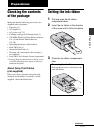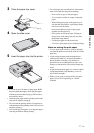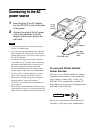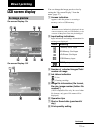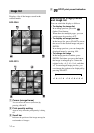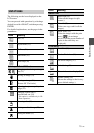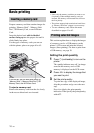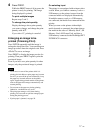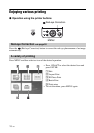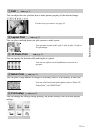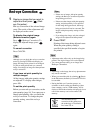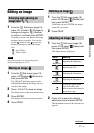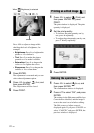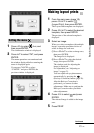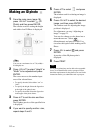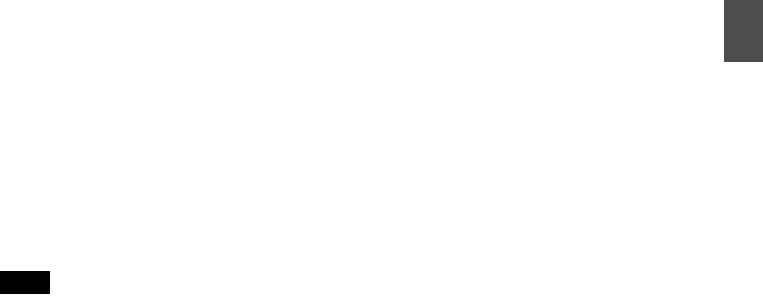
17
GB
Direct printing
4 Press PRINT.
While the PRINT button is lit in green, the
printer is ready for printing. The image
being displayed is printed.
To print multiple images
Repeat steps 2 and 3.
To change the print quantity
Display the image whose print quantity
you want to change, and change the print
quantity with f/F.
If you select “0”, printing is canceled.
Enlarging an image to be
printed (Trimming Print)
Press ENTER repeatedly until the image is
enlarged to the desired size. You can enlarge an
image up to the 5 times the original scale. Press
g/G/f/F to move an image.
Press PRINT to display the image preview for
printing. Then press PRINT again to print the
previewed image.
Even if you have set a print quantity for other
images, only the previewed image is printed.
Notes
• Never move or turn off the printer while it is
printing; the ink ribbon or print paper may become
stuck. If you turn off the power accidentally, keep
the paper tray inserted and turn on the printer
again. If paper being printed remains in the printer,
remove the paper that emerges automatically and
resume printing.
• Do not remove the paper tray during printing.
Otherwise, a malfunction may occur.
• The print paper emerges a few times during
printing. Do not touch nor pull the emerged paper
during the printing process.
• If print paper is jammed, see page 58.
On selecting input
The printer is not equipped with an input select
switch. When you connect a memory card or a
USB memory to the printer, images from the
connected media are displayed automatically.
If multiple memory cards or a USB memory
are connected, the media first connected has the
priority.
When you turn on the printer with multiple
media inserted or connected, the printer detects
the media in the order of “Memory Stick”, SD
Memory Card, xD-Picture Card, and then a
USB memory connected to the PictBridge/EXT
INTERFACE connector.