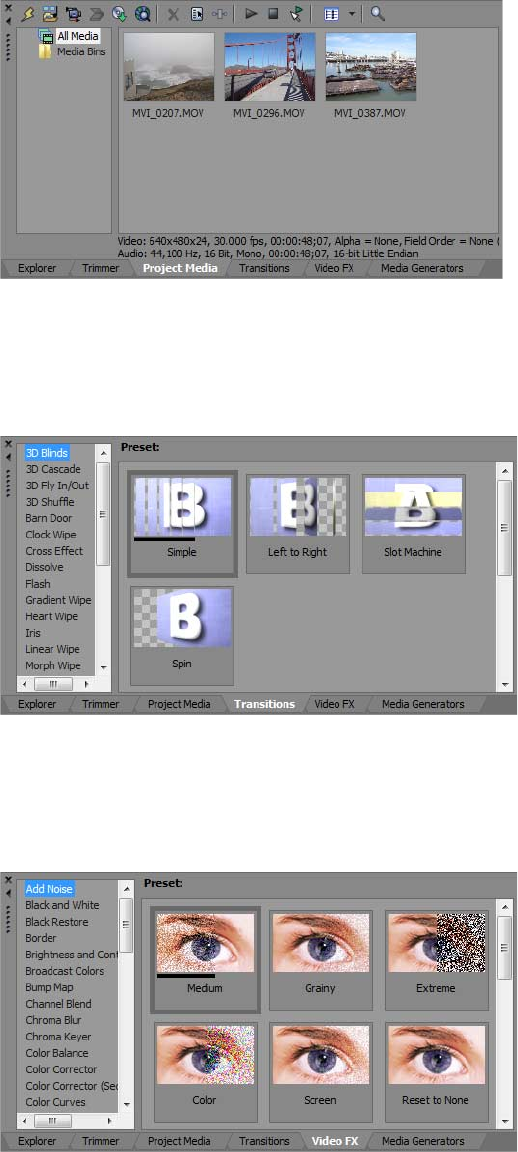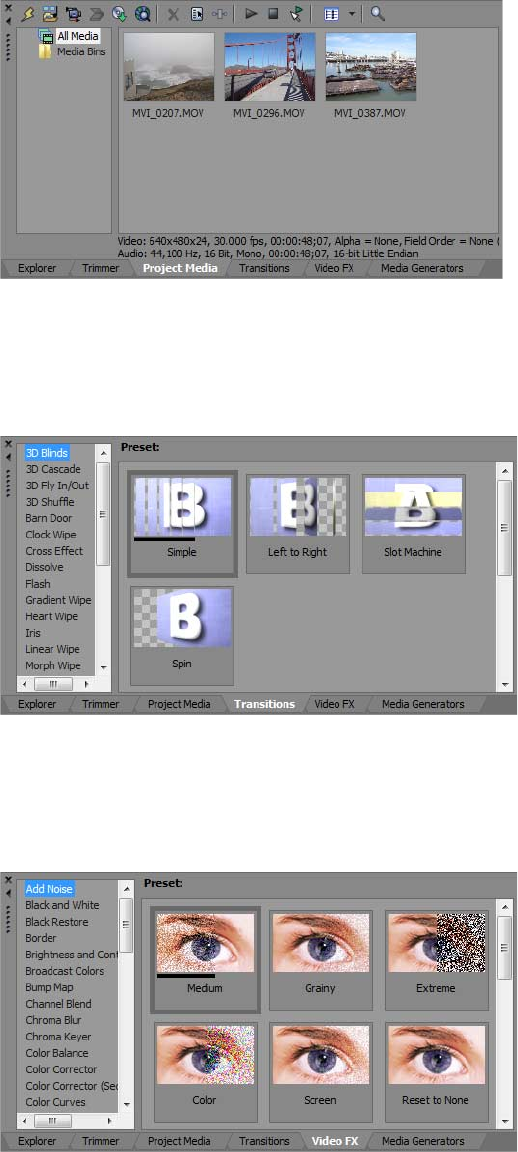
Project Media window - Alt+5
The Project Media window helps you organize the media files you’re using in a project. The information about these files is
displayed in a highly flexible database that can be instantly sorted. You can also use the Project Media window to apply effects and
plug-ins to media files and set the specific properties of these files. For more information, see Using the Project Media window on page
17.
Transitions window - Alt+7
The Transitions window contains all of the effects you can use to transition between video clips. The thumbnails display animated
examples of each transition. You can drag transitions from this window to replace the crossfade between two video events or to
replace the fade-in or fade-out region of a video event. For more information, see Adding transitions on page 45.
Video FX window - Alt+8
The Video FX window contains the available video effects. The thumbnails display animated examples of each plug-in preset. You
can drag plug-ins from this window to an event, track, or to the Video Preview window (video output effects). For more information,
see Adding video effects on page 47.
12 | CHAPTER 1