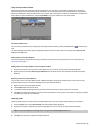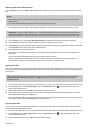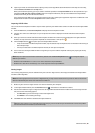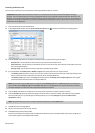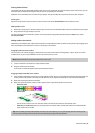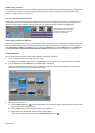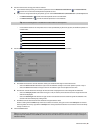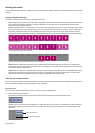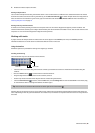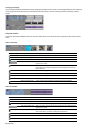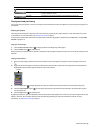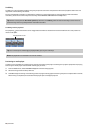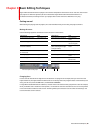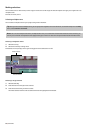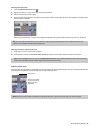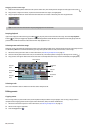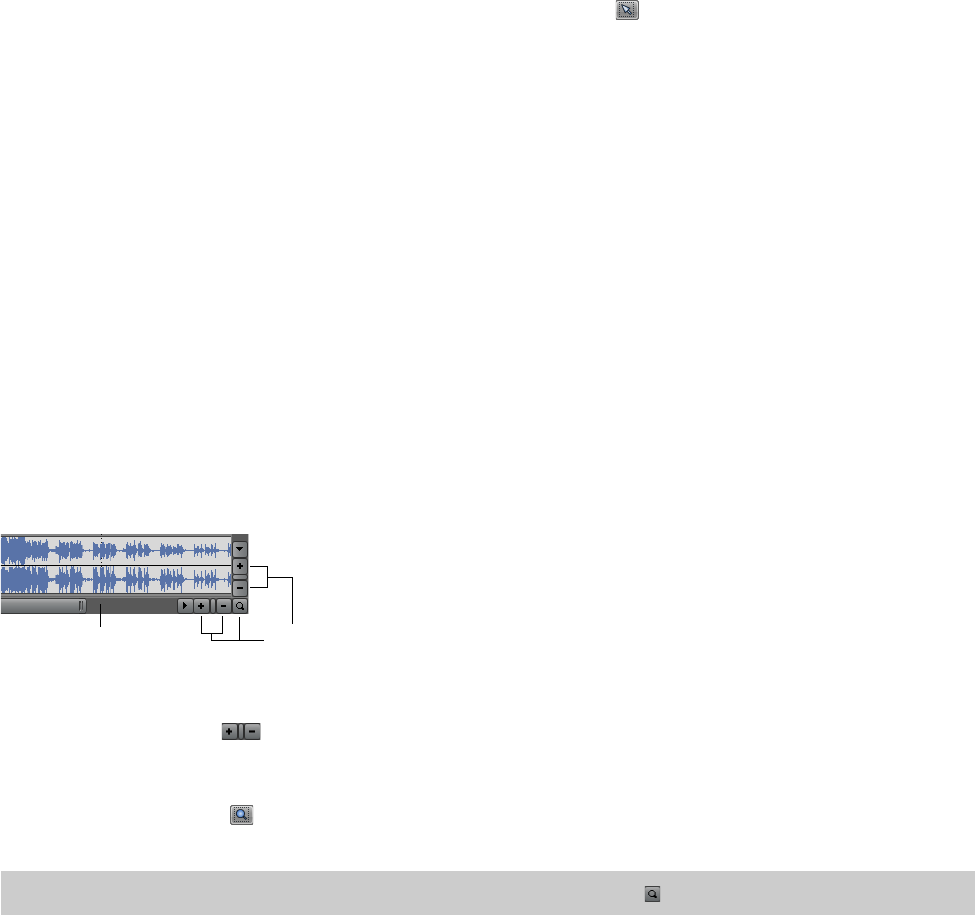
2.
Release the mouse to place the event.
Moving multiple events
You can move multiple events along the timeline within a track or move them to a different track. Selected events do not need to
be within the same track. Use the Ctrl key, the Shift key, or the Selection Edit Tool (
) to select multiple events and drag them. To
select all events on the track after a given event, right-click the event and choose Select Events to End. For more information, see
Selecting multiple events on page 30.
Moving events by small increments
To move an event more precisely, click the event and press 4 or 6 on the numeric keypad to nudge it by small increments. The
amount of movement caused by each nudge is determined by how far the timeline is zoomed in or out. You can also click the event
and press 1 or 3 on the numeric keypad to nudge the event by frames.
Working with tracks
A project consists of multiple audio and video tracks. All events appear in the timeline (track view). The track list provides
information about the track and contains controls that affect all events in the track.
Using the timeline
Numerous options are provided for viewing and navigating in timeline.
Scrolling and zooming
There are several ways to scroll and zoom in the timeline.
Scroll box
Zoom tools
• Click the scroll bar arrows or drag the scroll bars to move up and down the tracks or to move forward and back along the
timeline.
• Click the Zoom buttons (
) to reveal more or less of the timeline.
• Drag the edge of the scroll box, found on the scroll bar, to zoom.
• Press the Up Arrow and Down Arrow keys to zoom in and out along the timeline.
• Click the Zoom Edit Tool (
) button or, from the Edit menu, choose Editing Tool and then choose Zoom. In this mode, drag
on the timeline to draw a rectangle that defines the zoom region.
Tip:
You can also access the Zoom Edit Tool from the lower-right corner of the timeline ( ).
Zooming directly controls the accuracy of your editing. Each video event has thumbnail representations of the frames within the
event. Depending on how far you have zoomed in on a video event, a thumbnail can represent the entire event or a single frame in
the event.
GETTING STARTED | 25