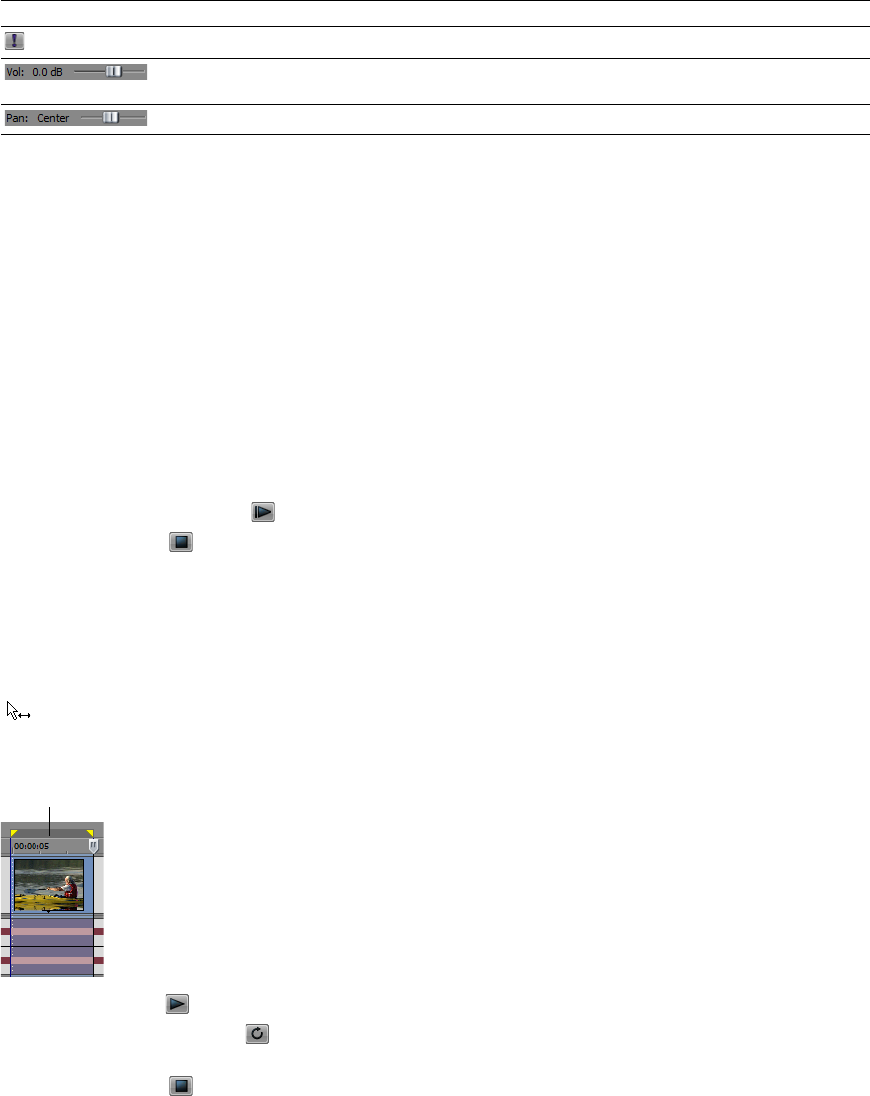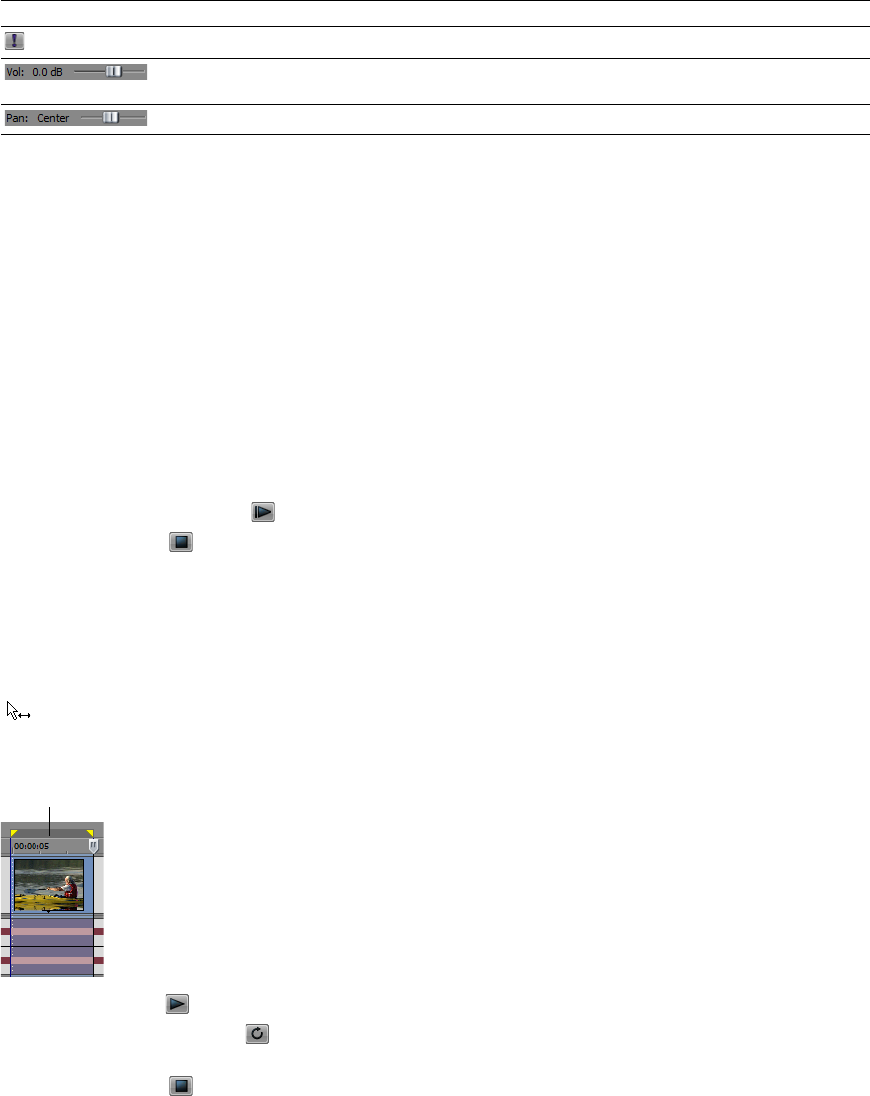
Button or Control Name Description
Solo Isolates a track for playback by muting the other tracks.
Volume fader Controls the audio track volume relative to the other tracks. Drag the fader left
or right to adjust the volume.
Pan slider Functions as a trim control that adjusts the overall panning of the track.
Playing back and previewing
You can play back your project in two ways: directly from the timeline from within the software or by mixing the entire project to a
preview file.
Playing your project
The transport bar allows you to play back your entire project or portions of your project based on a time selection or the current
cursor position. For more information, see Transport bar controls on page 9.
If your project includes video, make sure the Video Preview window is displayed for playback: from the View menu, choose Video
Preview or press Alt+6.
Playing an entire project
1.
Click the Play From Start button ( ) to begin playback at the beginning of the project.
2.
Click the Stop button ( ) to stop playback.
Most of the time, you will only want to preview a small portion of the project to perfect a section. You can do this by creating a time
selection.
Playing a time selection
1.
Place the mouse pointer above the ruler on the marker bar. The mouse pointer changes to include a left/right arrow cursor
2.
Drag to select the time region. To increase or decrease the time selection, drag its start and end points. The time selection is
highlighted and the loop bar appears above the ruler on the timeline.
( ).
3.
Click the Play button ( ) to begin playback. Only the non-muted tracks and events within the time selection play back.
4.
Click the Loop Playback button ( ) to continually play back the events within the time selection. Click the button again to
turn this feature off.
5.
Click the Stop button ( ) to stop playback.
By looping the playback, you can repeatedly watch the same section of the project over and over as you make changes to filters and
effects in real time. You can define selection areas automatically, depending on what you would like to preview. For more
information, see Selecting a time range on page 31.
GETTING STARTED | 27