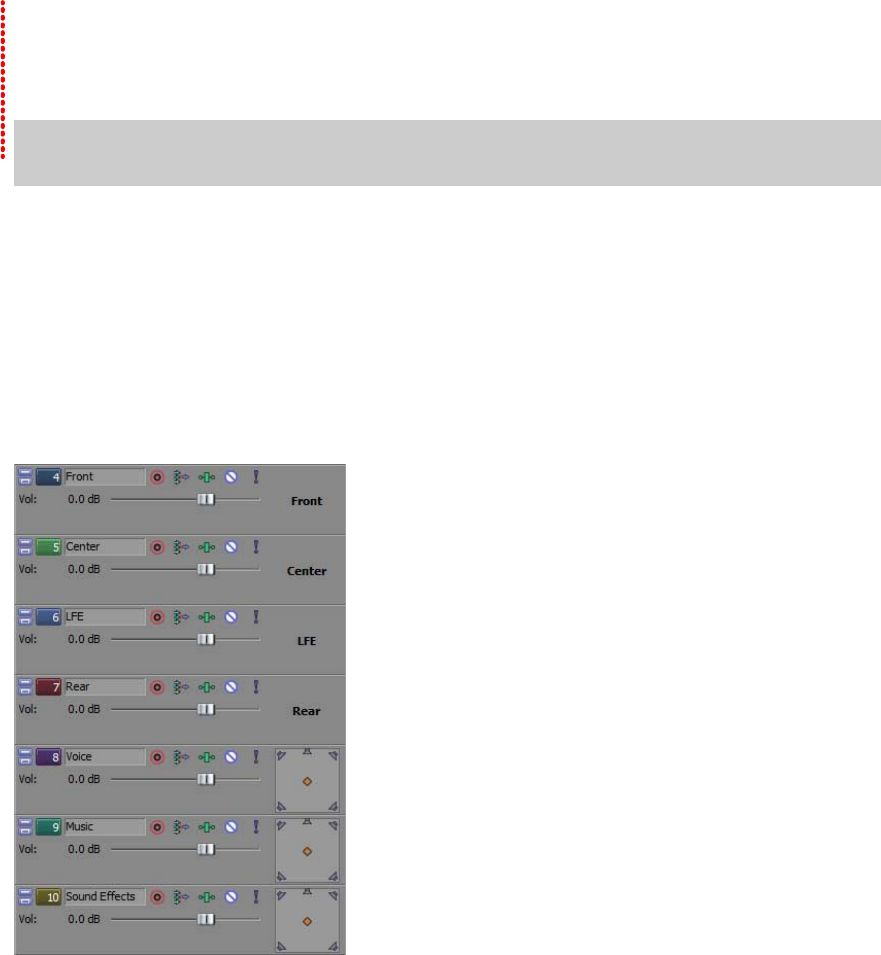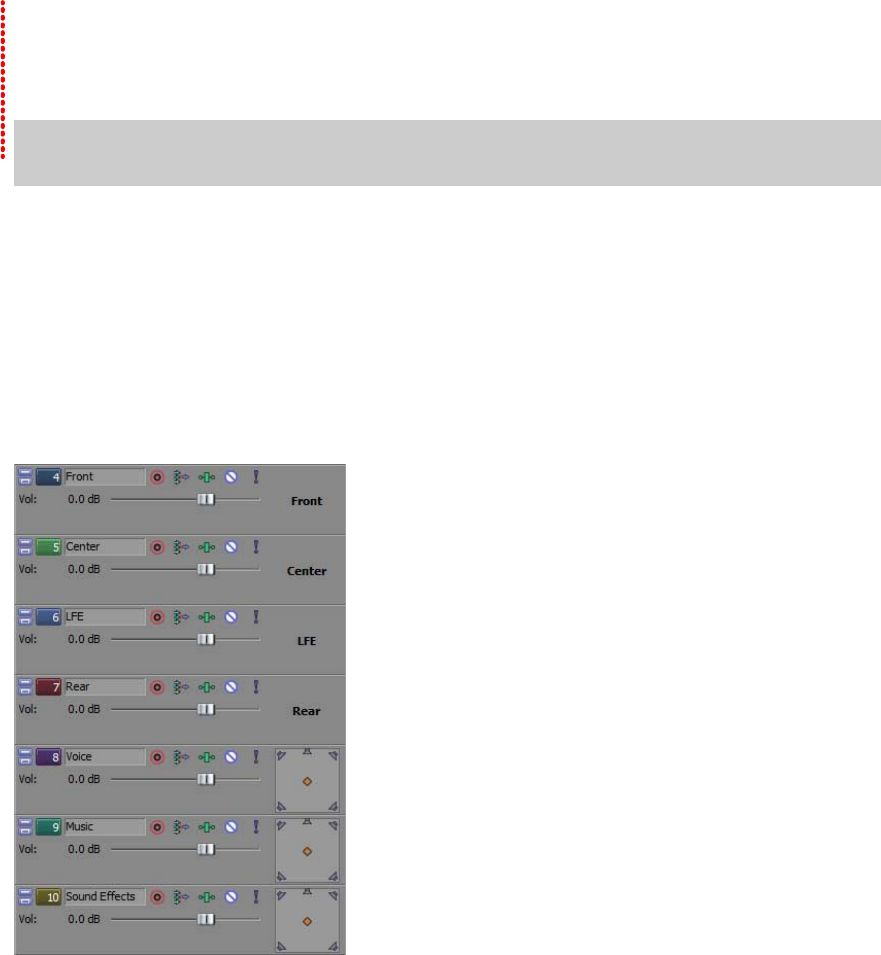
Chapter
7
5.1 Surround
To give your projects a more professional feel, you can create your movies with 5.1 surround sound.
Tip:
Vegas Movie Studio HD Platinum software can be used to create 5.1 surround audio for DVD Architect Studio
projects.
New Project Wizard
You can set the parameters of a new project, including whether the project is in stereo or 5.1 surround, by
completing the New Project Wizard.
1.
From the Project menu, choose New.
2.
Use the New Project Wizard to set up your project settings. For the Audio setting, select the 5.1 surround radio
button.
3.
Click OK to close the wizard and create your new project.
In 5.1 surround mode, the following tracks are added to the track list:
The Front track is used for the front-left and -
right channels. You can use a pan envelope to
pan between the right and left channels.
The Center track is used for the center
channel. No panning is available.
The LFE track is used for the low-frequency
effects channel (subwoofer). No panning is
available.
The Rear track is used for the rear-left and rear-
righ
t channels. You can use a pan envelope to pan
between the right and left channels.
For the Voice, Music, and Sound Effects tracks, you
can use the
surround panner in the track header to
pan these tracks throughout the soundfield.
In 5.1 surround mode, the Mixer window displays
faders
you can use to adjust the overall levels of
the front, rear, center, and LFE channels.
5.1 surround panning
After your project is set up for 5.1 surround sound, you can begin panning.
If you have a joystick, you can use it to control surround panning. A force-feedback joystick such as the Microsoft®
SideWinder® Force Feedback 2 joystick can add a tactile element to your editing sessions.
For more information about joysticks, see the online help (from the Vegas Movie Studio HD Platinum Help menu,
choose Contents and Index).
5.1 SURROUND | 63