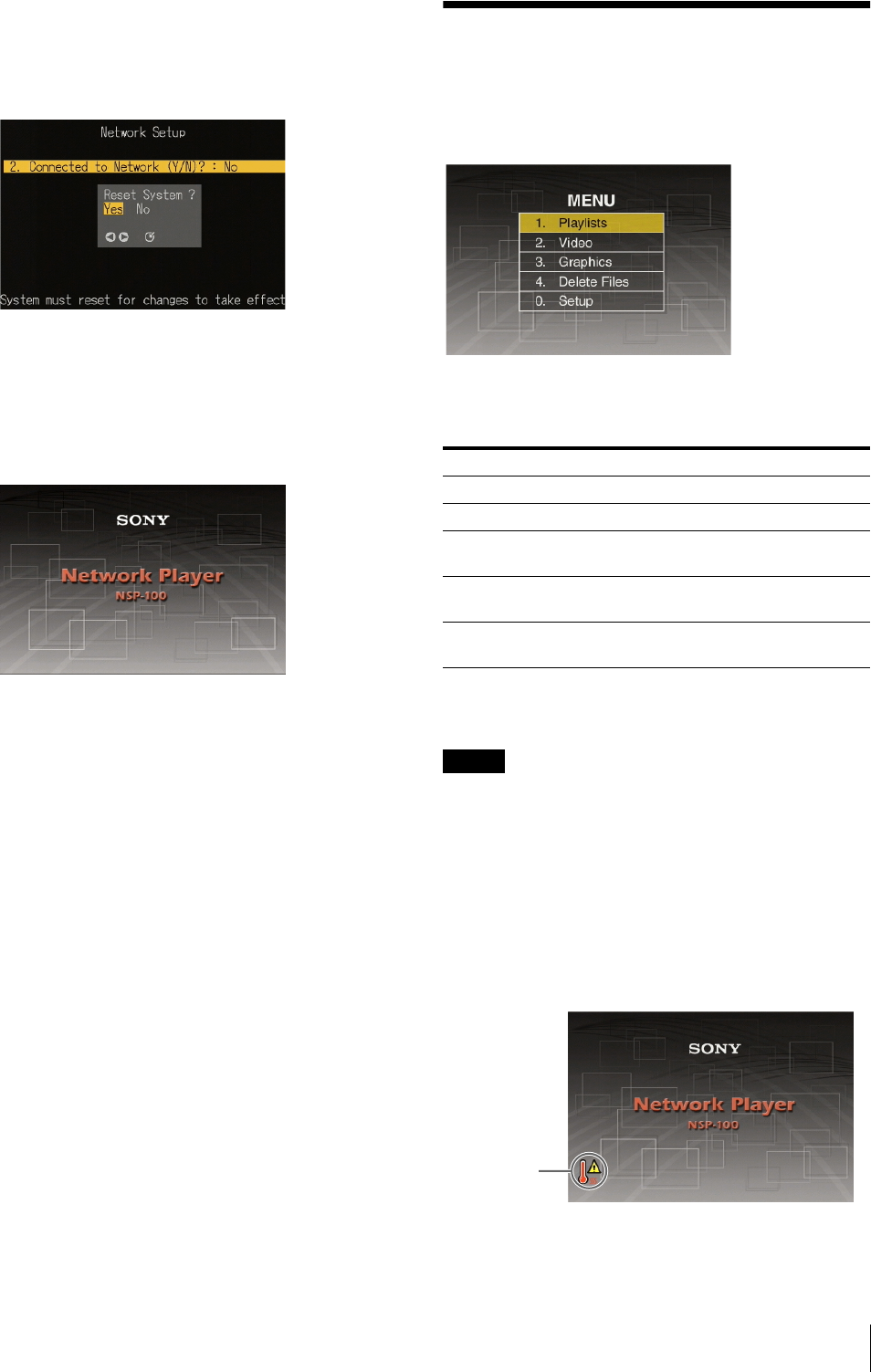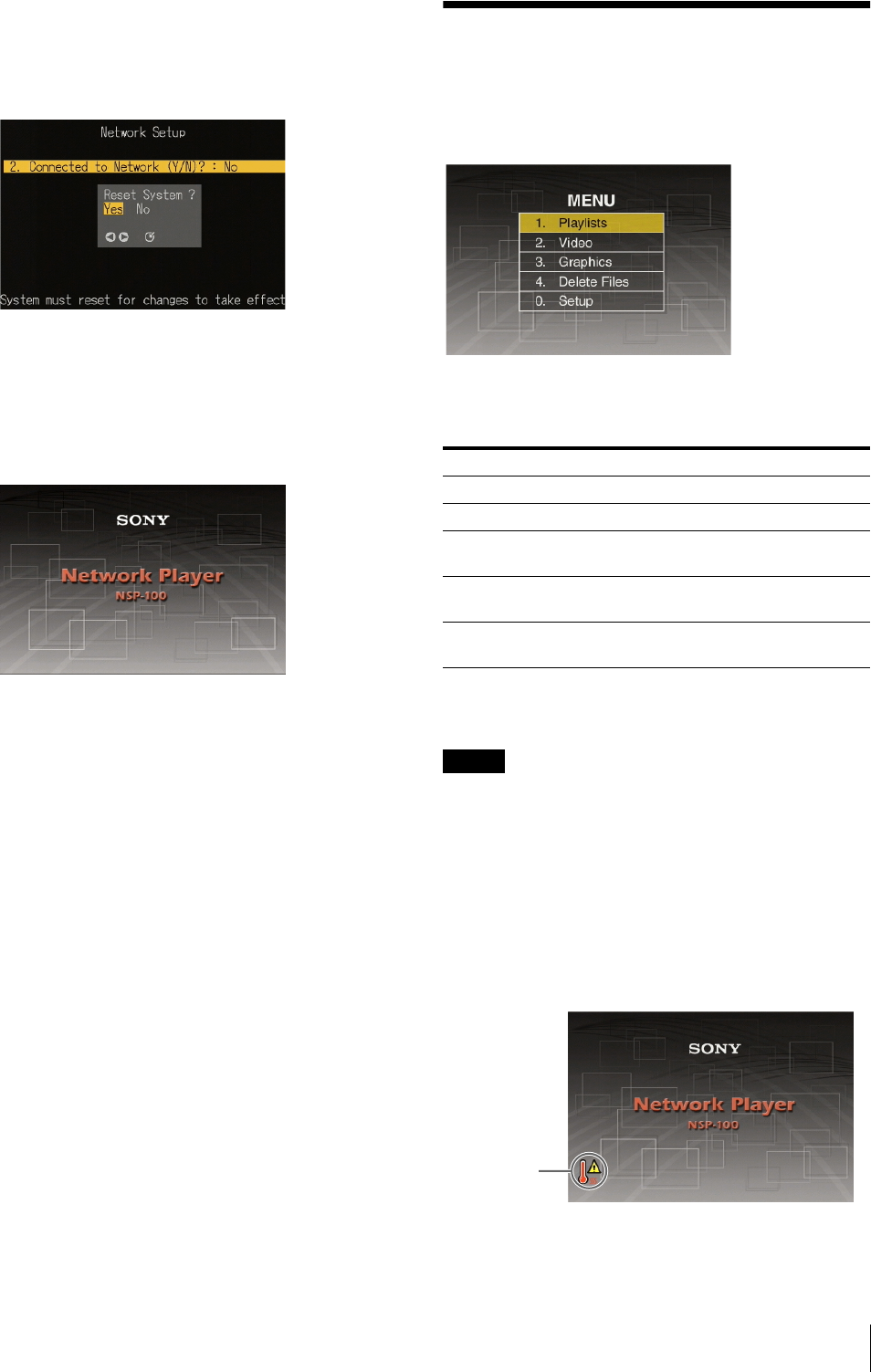
Displaying the “MENU” Screen
11
9
Press the MENU button.
To enable the new network settings, a message
prompt appears, asking if you want to reset the unit.
10
Select “Yes” to reset immediately or “No” to reset
later, then press the ENTER button.
The standby screen appears after a reset (for “Yes”)
or immediately (for “No”).
To change the design of the standby screen
Use the BZNP-100 Software.
For details, refer to the Help information for the BZNP-
100 Software.
Displaying the “MENU”
Screen
In the standby screen, press the MENU button.
The “MENU” screen appears.
In the “MENU” screen, you can select the next screen to
be displayed. The screens to be displayed are shown in
the following table.
To exit the “MENU” screen
Press the MENU button.
Note
If no remote controller operation is made for about five
minutes during the display of any menu screen, the
standby screen appears.
Alarm indications
An alarm icon appears at the lower left of the menu
screen to indicate an abnormal temperature within the
unit or other problems.
For details, see page 26.
Screen to be selected Section with details
1. “Playlists” screen “Playing a Playlist” (page 12)
2. “Video” screen “Playing a Movie File” (page 13)
3. “Graphics” screen “Displaying a Still Image File”
(page 13)
4. “Delete Files” screen “Deleting Unwanted Playlists and
Files” (page 14)
0. “Setup” screen “Setting the Operating
Configuration (Setup)” (page 16)
Alarm icon