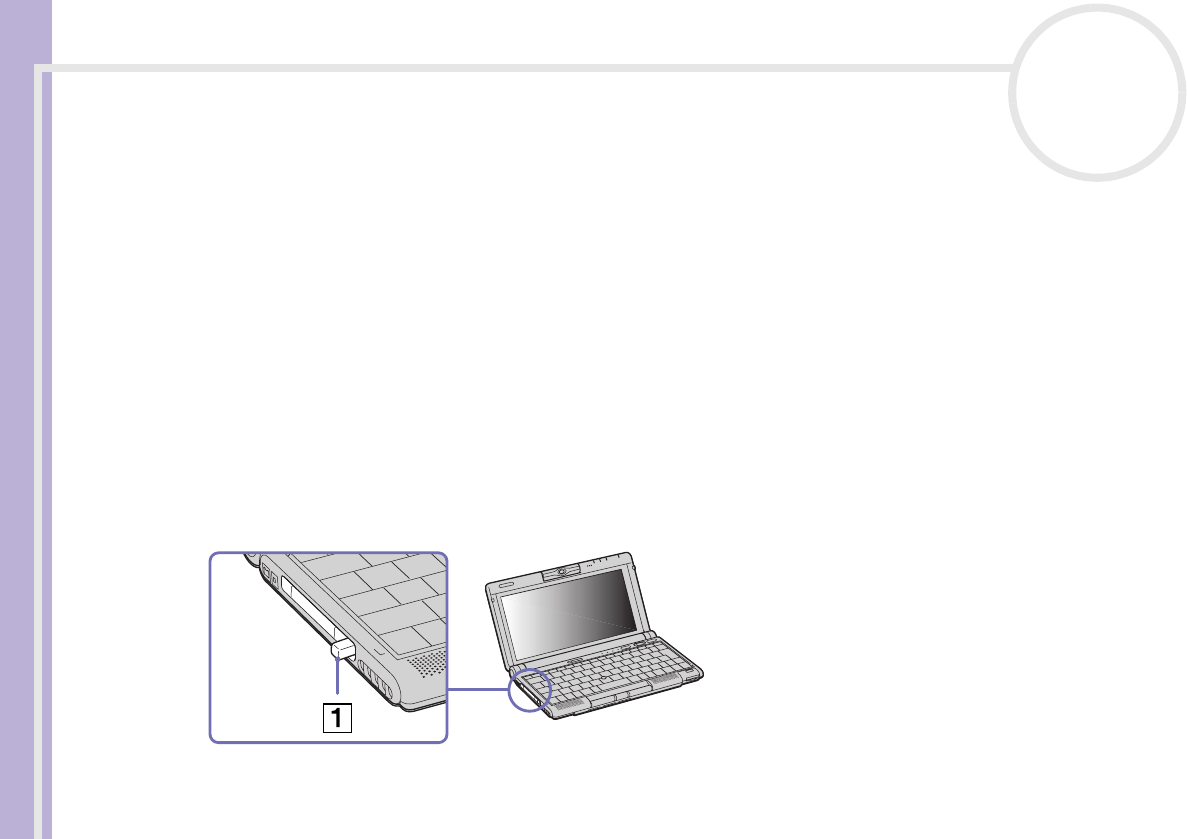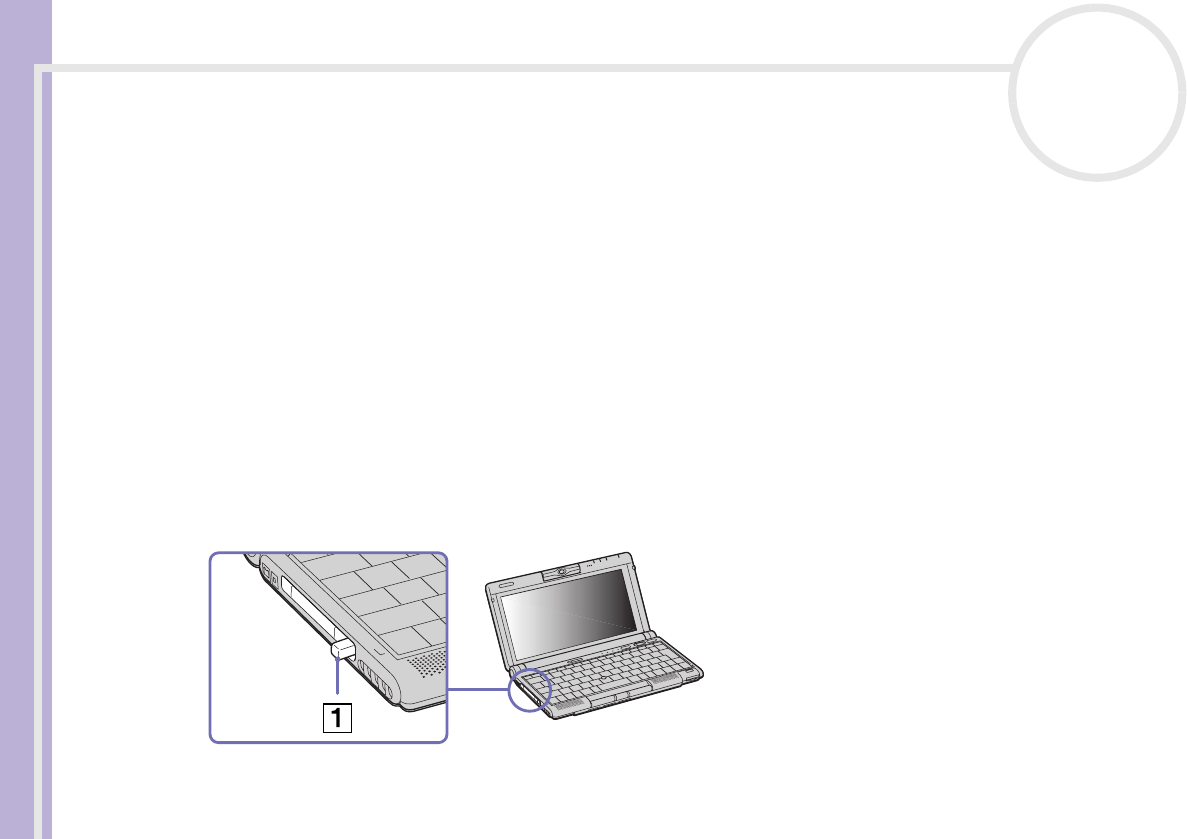
Sony Notebook User Guide
Using your notebook
41
nN
Removing a PC Card
If you unplug this device from the computer when turned on, your system might crash and you might lose
unsaved data.
If your computer is turned off, you do not have to follow these instructions.
To remove a PC Card, proceed as follows:
1 Double-click the Safely Remove Hardware icon in the taskbar.
The Safely Remove Hardware window appears.
2 Select the hardware you want to unplug and click Stop.
The Stop a Hardware device dialog box appears.
3 Make sure that the device is selected and click OK.
The Safe to Remove Hardware message appears, confirming the device can be safely removed from
the system.
4 Push the PC Card release button (1) and then press it again to eject the card.
5 Gently pull the card out.
6 Click Close to close the Safely Remove Hardware dialog box.
✍ While the card is inserted, your computer may not enter the
Hibernate power management mode. It may enter Standby
mode. It is recommended that you remove the card when your
computer enters the Hibernate mode by pressing the
<Fn>+<F12> keys or by using the PowerPanel utility, and
when it is set to enter Hibernate automatically while using a
battery as the source of power.
You may not be able to use some PC Cards or some functions
within the PC Card with this computer.
Close all the applications that use the PC Card before removing
the card. Otherwise, data may be lost.