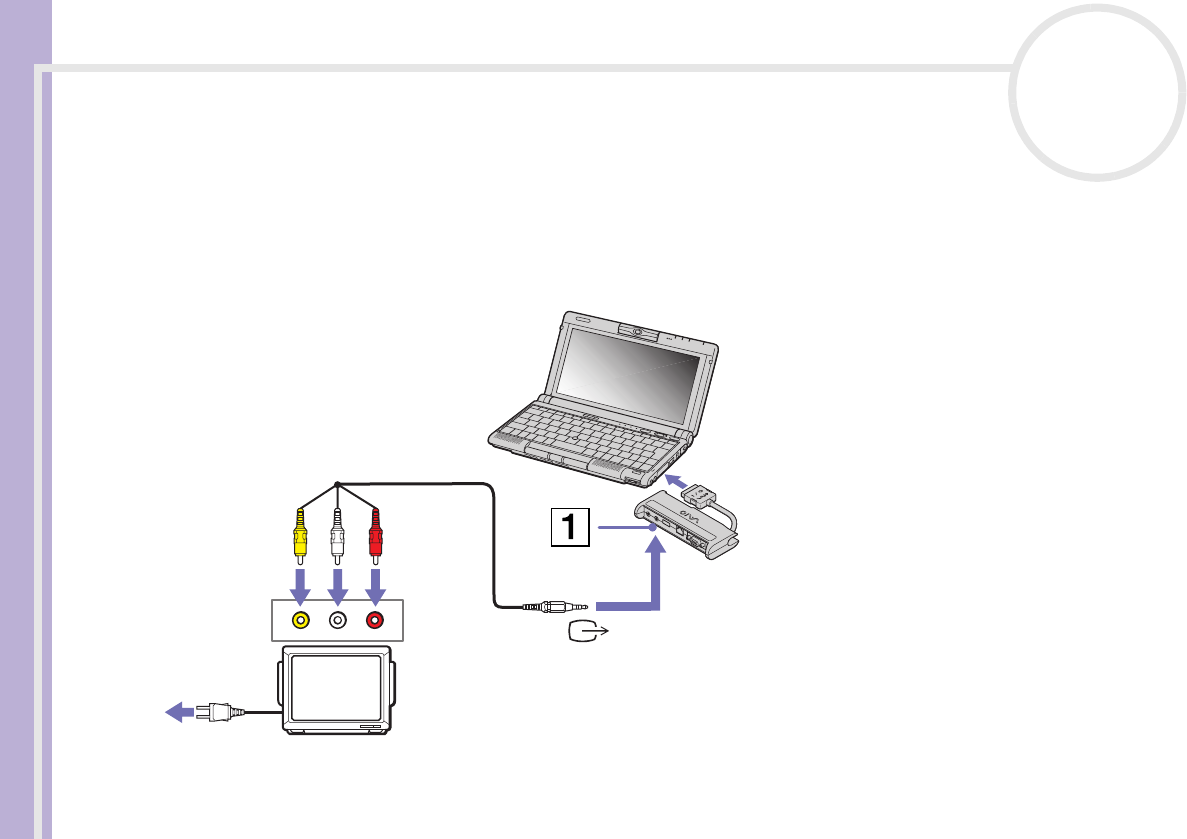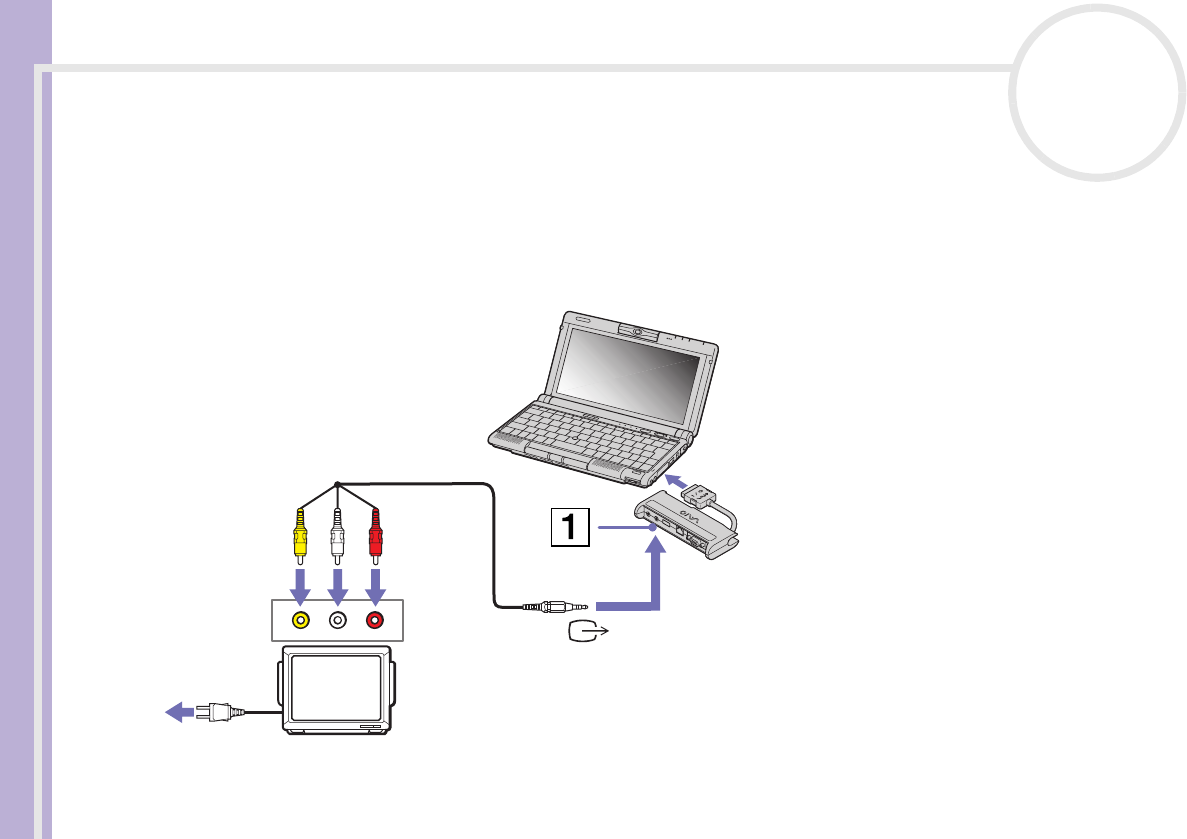
Sony Notebook User Guide
Connecting peripheral devices
63
nN
Connecting a TV
You can connect a TV to your notebook.
To connect a TV to your notebook, proceed as follows:
1 Plug the supplied port replicator into the notebook’s port replicator connector.
2 Plug the supplied AV cable (1) into the port replicator’s AV out connector (yellow).
3 Plug the three-pin jack of the AV cable to the TV as shown below.
✍ See the manual supplied with your peripheral for more
information on installation and use.
If you insert a DVD in your DVD-ROM drive to watch a video
on your TV, the <Fn>+<F8> key combination might not
activate the function to toggle between your LCD and TV.
Solution:
1. Eject your DVD from your computer.
2. Once the DVD is ejected, toggle between your LCD and your
TV with the combination <Fn>+<F8>.
Your image displays now on both LCD and TV. Re-insert your
DVD to launch your DVD software.
If the display resolution of your computer is more than 800 x
600 pixels, a part of the image cannot be displayed on your
TV. The hidden area on your TV can be seen by moving the
cursor on your computer. If you want to display the full image,
change the display resolution of your computer to 640 x 480
pixels.