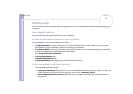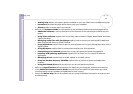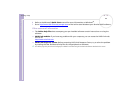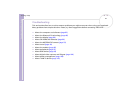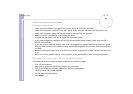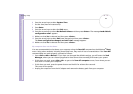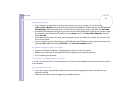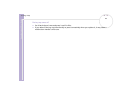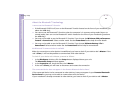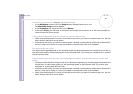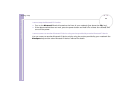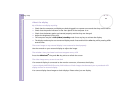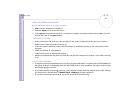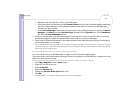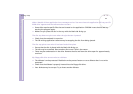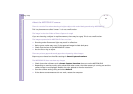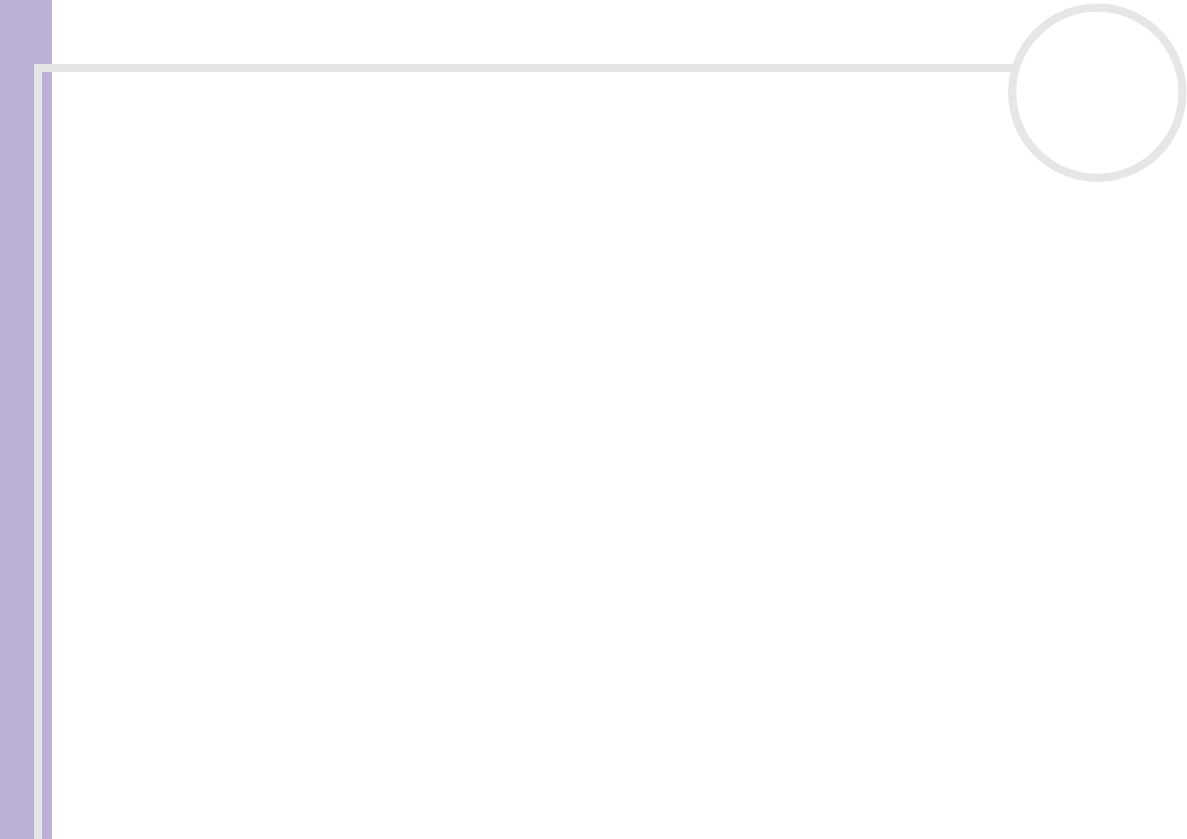
Sony Notebook User Guide
Getting help
86
nN
About the Bluetooth™ technology
I cannot use the Bluetooth™ function
❑ If the Bluetooth™ LED is off, turn on the Bluetooth™ switch located on the front of your notebook (just
above the <F6> key).
❑ You cannot use the Bluetooth™ function when the computer is in a power saving mode. Return to
normal mode, then turn on the Bluetooth™ switch located on the front of your notebook (just above
the <F6> key).
❑ You may not be able to use the Bluetooth™ function if you choose the Minimum CPU performance
feature in PowerPanel. Select another mode. See the PowerPanel online help for more details.
❑ You may not be able to use the Bluetooth™ function if you choose Ultimate Battery Life in
PowerPanel. Select another mode. See the PowerPanel online help for more details.
No Bluetooth™ communication is available
When the connection to other devices is established, you have to check if your device role is Master. If the
role is Slave, it will not be possible to communicate with other devices.
To check if your device role is Master, proceed as follows:
1 In the BlueSpace window, click the Setup button displayed above your unit.
The Bluetooth Setup window appears.
2 In the Properties tab, check that the role is Master.
3 If the role is Slave, you will have to disconnect and restart the connection.
The connected device does not appear in the Remote Bluetooth Device Panel
If the connected device is also connected to other devices, it may not appear in your Remote Bluetooth
Device Panel or you may not be able to communicate with the device.
If your notebook is already connected to other devices, you have to check if your device role is Master.