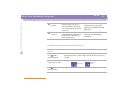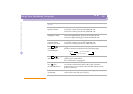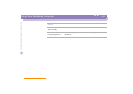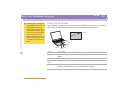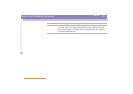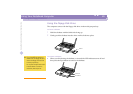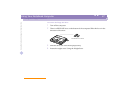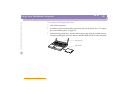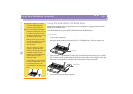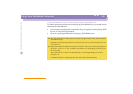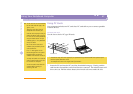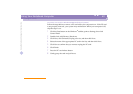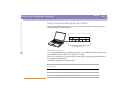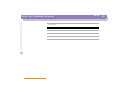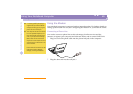Using Your Notebook Computer
Using the DVD-ROM / CD-ROM Drive
Sony Notebook Computer User Guide
39
nN
Using the DVD-ROM / CD-ROM Drive
Depending on the model you purchased, your computer is equipped with a DVD-
ROM or a CD-ROM drive.
The DVD-ROM drive plays both DVD-ROM and CD-ROM discs.
To insert a disc
1 Turn on the computer.
2 Press the Eject button to open the DVD-/ CD-ROM drive. The tray slides out.
3 Place a DVD- / CD-ROM disc in the tray with the label side facing up. For DVD
discs, which can be played on both sides, the side of the disc facing up is the side
that plays. Push the disc onto the hub until the disc clicks into place.
4 Close the tray by pushing it gently.
When the computer is in System
Suspend or System Hibernation
mode, you cannot insert a disc.
Be sure to seat the disc firmly over
the disc drive hub fingers. If you do
not seat the disc firmly, you could
damage your disk drive and you may
not be able to open the tray.
When you finish using a disc, wait
until the LED indicator turns off and
then press the Eject button to
remove the disc.
When the computer is in System
Suspend or System Hibernation
mode, you cannot remove a disc. See
the chapter “System Suspend
Mode” for more information about
System Suspend and System
Hibernation modes.
If the disc does not come out when
you press the Eject button, turn off
the computer and insert a thin,
pointed object into the manual eject
hole.
Eject button
Label facing up