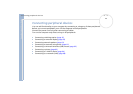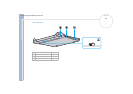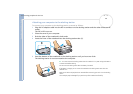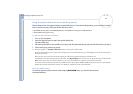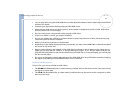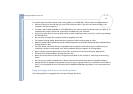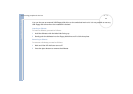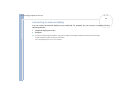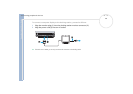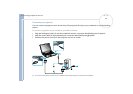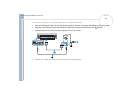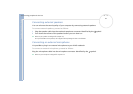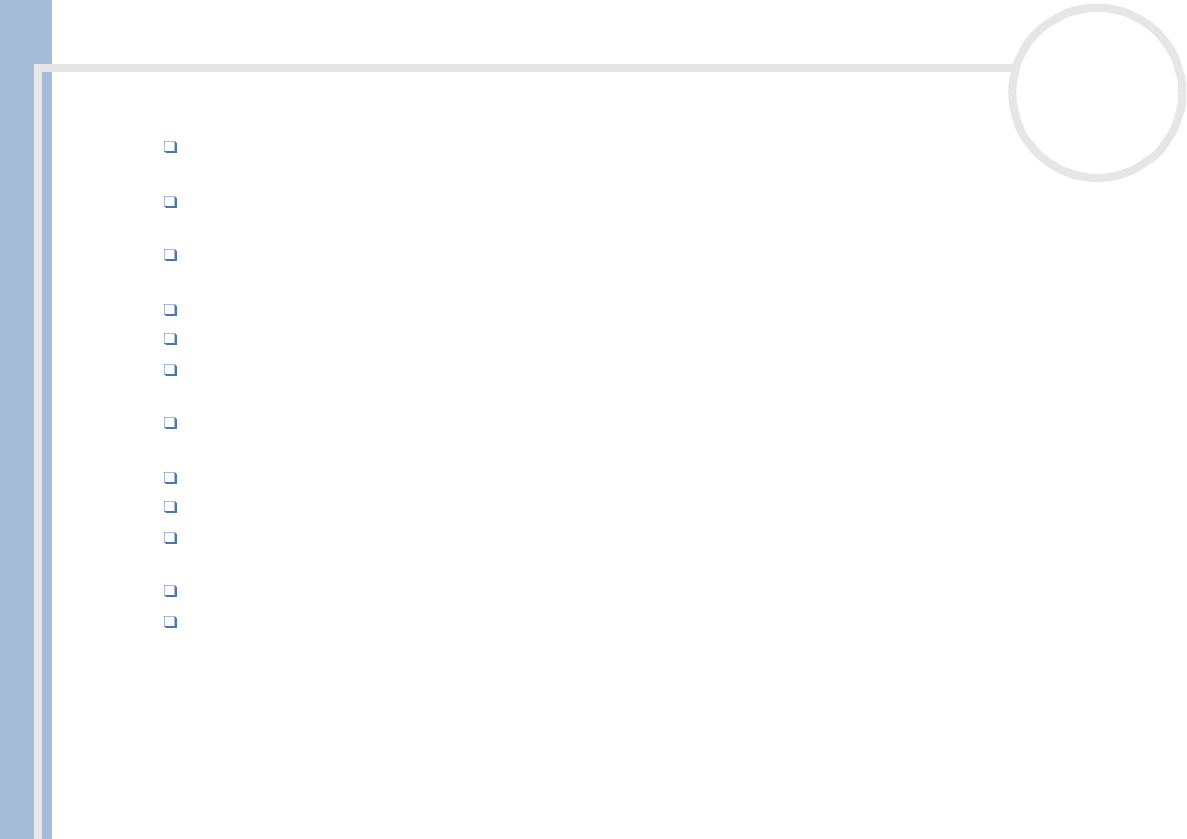
Sony Notebook User Guide
Connecting peripheral devices
54
nN
To achieve optimum performance when writing data on a CD-RW disc, follow these recommendations :
Before writing to a new CD-RW, you must first format the disc. If you do not format the disc, your
computer will not recognize it.
To make a CD-R’s data readable on a CD-ROM drive, you need to close the session when you eject it. To
complete this process, follow the instructions included with your software.
Only use circular discs. Do not use discs with any other shape (star, heart, card, etc.), as this may damage
the CD-RW drive.
Do not strike or shake the computer while writing data to a disc.
For optimal writing speed, deactivate the screensaver before writing data to a disc.
Memory-resident disc utilities may cause unstable operation or data loss. Deactivate these utilities before
writing data to a disc.
For best results, use CD-Rs that are compatible with 4x speed, as the software pre-installed on your
computer is preset to that speed. Your VAIO notebook does not support 1x writing speed.
When using a software application to burn CDs, be sure to exit and close all other applications.
Exit anti-virus software before writing data to a disc.
Never touch the surface of the disc. Fingerprints and dust on the surface of a disc may cause writing
errors.
Do not put your VAIO notebook into a power saving mode while using the pre-installed software.
Always use the AC adapter as the power source for your computer when you write data to a CD-RW or
CD-R. It is not possible to burn CDs when the CD-RW/DVD-ROM docking station is not connected to AC
power.
Using the floppy disk drive on the docking station
The docking station is equipped with an internal floppy disk drive.