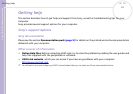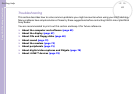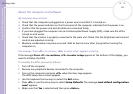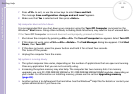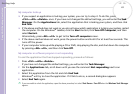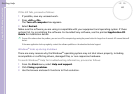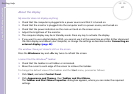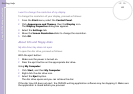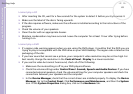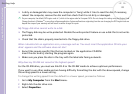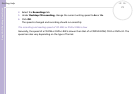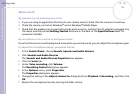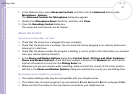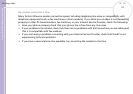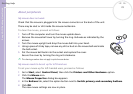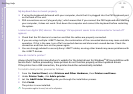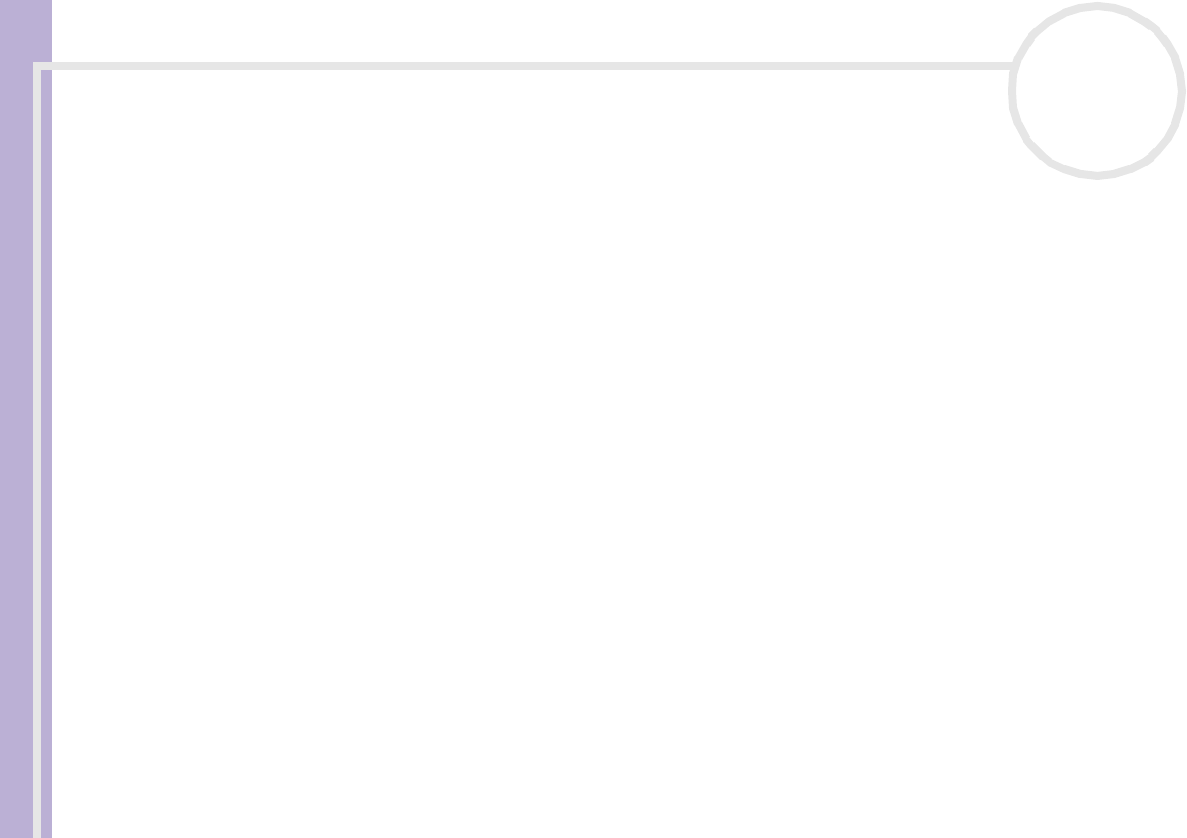
Sony VAIO Desktop User Guide
Getting help
69
nN
I cannot play a CD
❑ After inserting the CD, wait for a few seconds for the system to detect it before you try to access it.
❑ Make sure the label of the disc is facing upwards.
❑ If the disc requires software, make sure the software is installed according to the instructions of the
program.
❑ Check the volume of your speakers.
❑ Clean the disc with an appropriate cleaner.
❑ Moisture condensation may have occurred. Leave the computer for at least 1 hour after trying before
turning it on.
I cannot play a DVD
❑ If a region code warning appears when you are using the DVD player, it could be that the DVD you are
trying to play is incompatible with the DVD drive on your VAIO desktop. The region code is listed on the
packaging of the disc.
❑ If you hear sound but cannot see a picture, your computer's video resolution may be set too high. For
best results, change the resolution in the Control Panel - Display to a lower resolution.
❑ If you see the video but cannot hear sound, check all of the following:
❑ Make sure the mute setting is off in your DVD player software.
❑ Check the volume settings under Control Panel - Sounds, Speech and Audio Devices. If you have
connected external speakers, check the volume settings for your computer speakers and check the
connections between your speakers and the computer.
❑ In the Device Manager, check that the correct drivers are installed properly. To display the Device
Manager, Go to the Control Panel. Click Performance and Maintenance, and then the System
icon. In the System Properties dialog box, click on the Hardware tab.