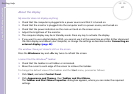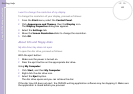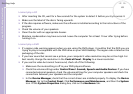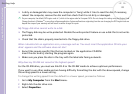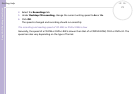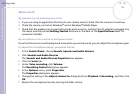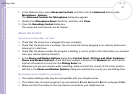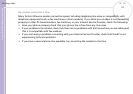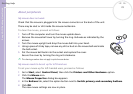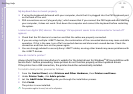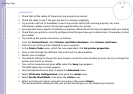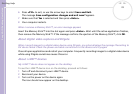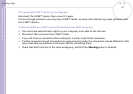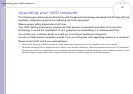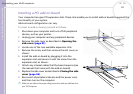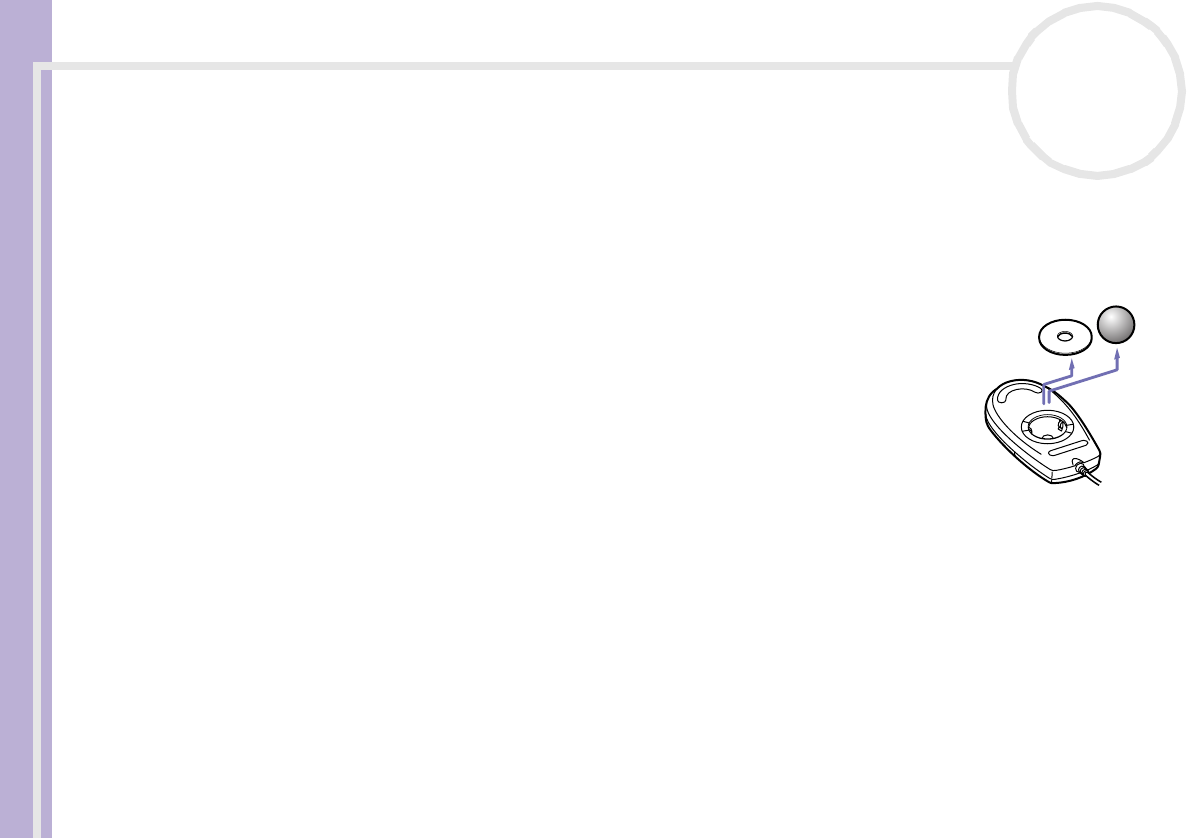
Sony VAIO Desktop User Guide
Getting help
75
nN
About peripherals
My mouse does not work
Check that the mouse is plugged into the mouse connector on the back of the unit.
There may be dust or dirt inside the mouse mechanism.
To clean the mouse, proceed as follows:
1 Turn off the computer and turn the mouse upside down.
2 Remove the mouse ball cover by turning the ring clockwise as indicated by the
arrows.
3 Turn the mouse upright and drop the mouse ball into your hand.
4 Using a piece of sticky tape, remove any dirt or dust on the mouse ball and inside
the ball socket.
5 Put the mouse ball back into the socket and replace the cover.
Secure the cover by turning the ring anti-clockwise.
✍ This cleaning procedure does not apply to optical mouse devices.
My mouse needs to be set up for left-hand use
To set your mouse up for left-handed users, proceed as follows:
1 Go to Start, select Control Panel, then click the Printers and Other Hardware option.
2 Click the Mouse icon.
The Mouse Properties dialog box appears.
3 In the Buttons tab, select the option button next to Switch primary and secondary buttons.
4 Click OK.
The new mouse settings are now in place.