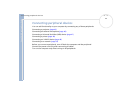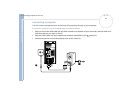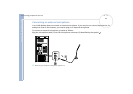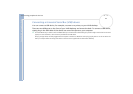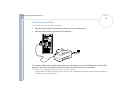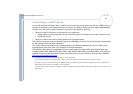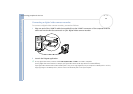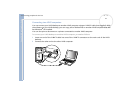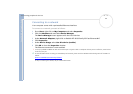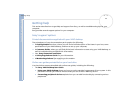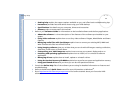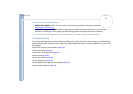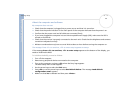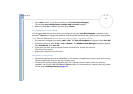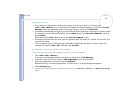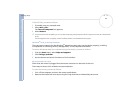Sony VAIO Desktop User Guide
Connecting peripheral devices
52
nN
Connecting to a network
Your computer comes with a preinstalled Ethernet interface.
To connect to a network, proceed as follows:
1 Go to Start, right-click on My Computer and select Properties.
2 Click the Hardware tab and select Device Manager.
The Device Manager screen appears with the list of devices.
3 Under Network Adaptors, right click on Realtek RTL 8139 Family PCI Fast Ethernet NIC.
4 Click Properties.
5 Under Device Usage, select Use this device (enable).
6 Click OK to close the Properties window.
The Ethernet connection is now enabled.
!
Connect only 10BASE-T/100BASE-TX cables to the Ethernet port. Using other cables or a telephone cable may cause a malfunction, excessive heat
or even fire in the port.
✍ For more information about connecting your VAIO desktop to the network, please consult the Hardware troubleshooting section of the VAIO-Link
website:
How to troubleshoot network problems.
For help on connecting to a network, see your network administrator.