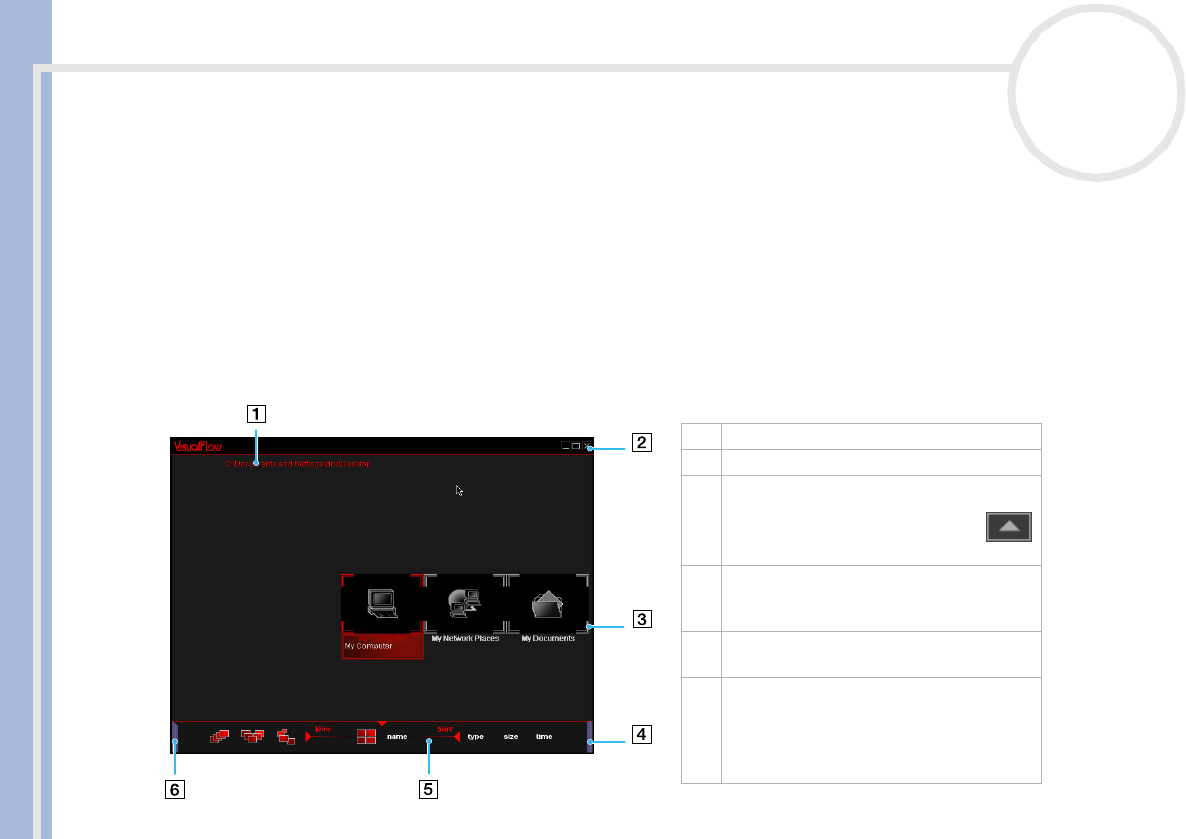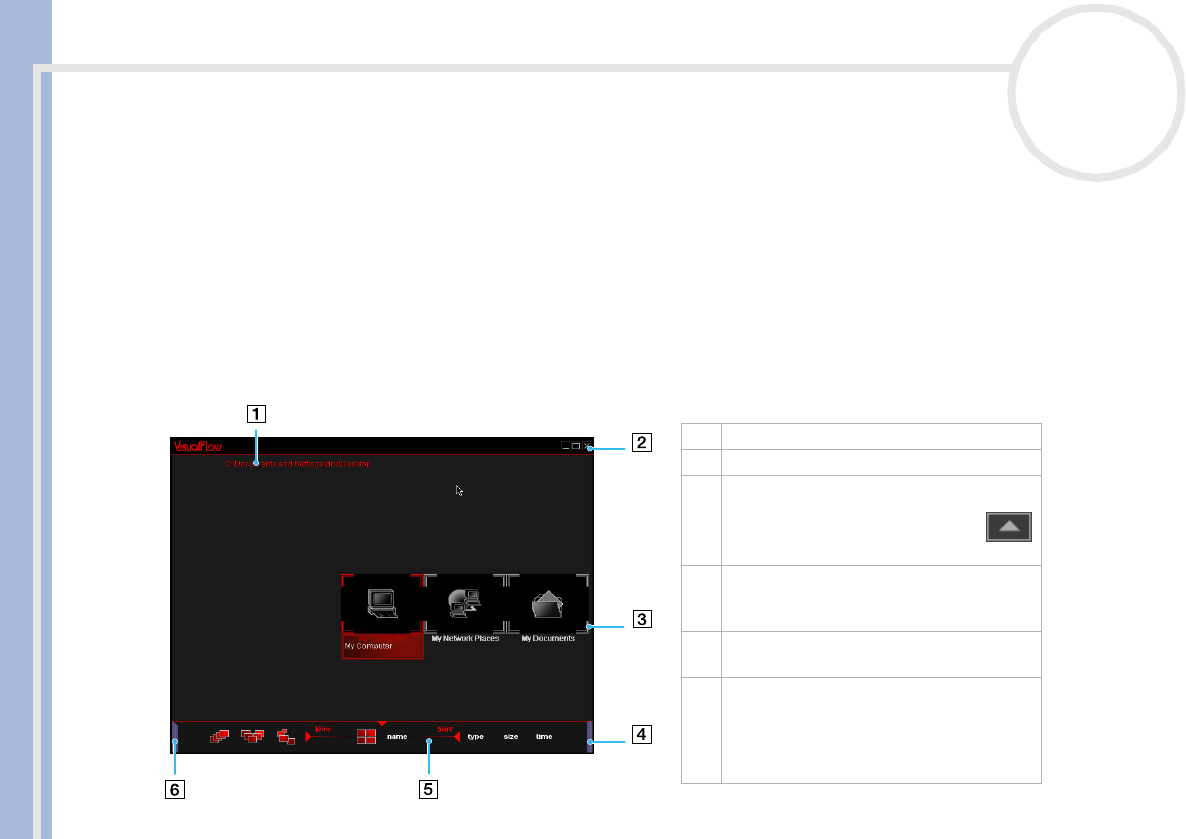
About the software on your Sony desktop
Using Imaging software
63
nN
Using VisualFlow
VisualFlow allows you to interactively browse through files stored on a Memory Stick™, your hard drive, a
CD-ROM or a floppy disk that contains still images, movies or audio clips. It also allows you to select files for
display or playback by other applications.
You can use the mouse, touchpad, game control or Jog Dial™ (where applicable) to control the display.
To open VisualFlow, proceed as follows:
1 Click the Start button on the Windows
®
taskbar.
2 Point to All Programs and then VisualFlow.
3 Click VisualFlow.
VisualFlow starts and the following screen appears.
1 Path name of the displayed directory.
2 Exit button: Press to exit VisualFlow.
3 Click a slide to bring it to the front. Click
again to open it.
Use the right mouse button or click
to move to the previous directory.
4 Sub-toolbar: Move the mouse across the
right end of the toolbar to see more
functions.
5 Toolbar: Use the View and Sort options
to change the display accordingly.
6 Memory Stick™ info icon: Move the
mouse across the left end of the toolbar
to see detailed information (kind of file,
number of files, total size) on the Memory
Stick™ you are using.