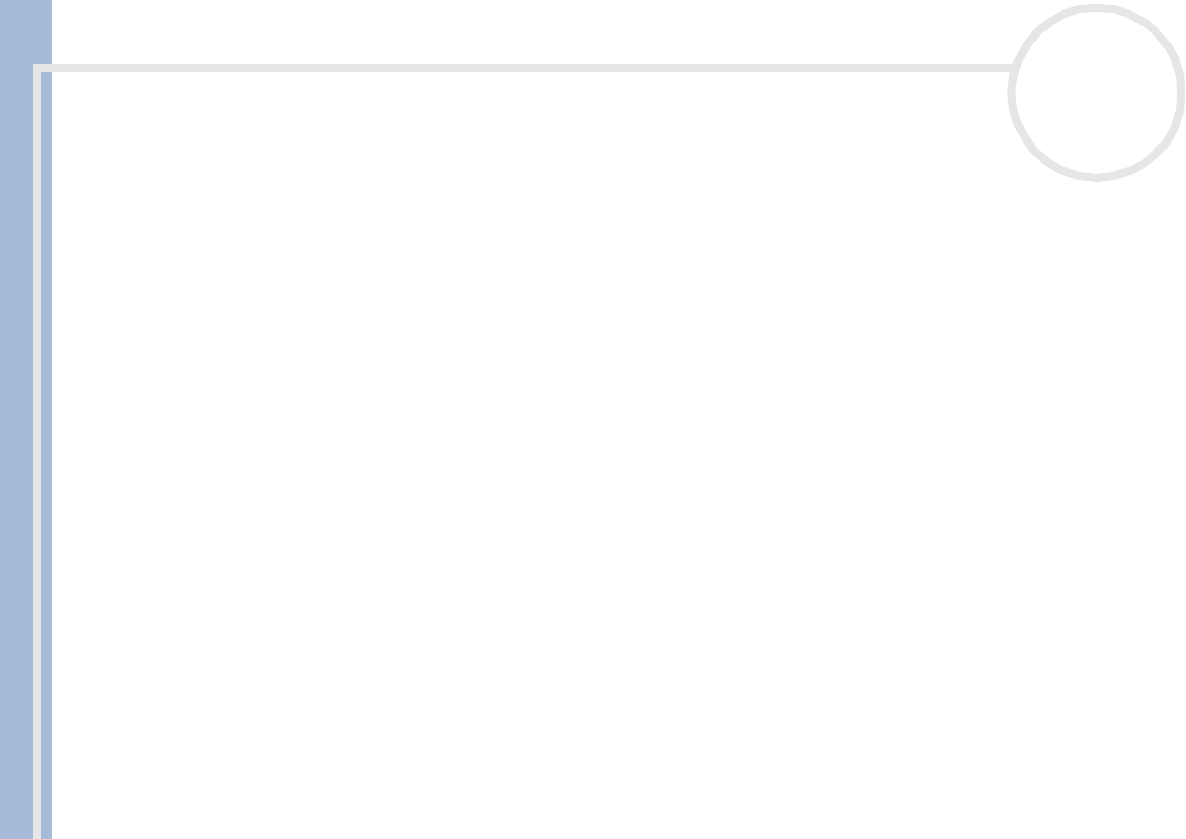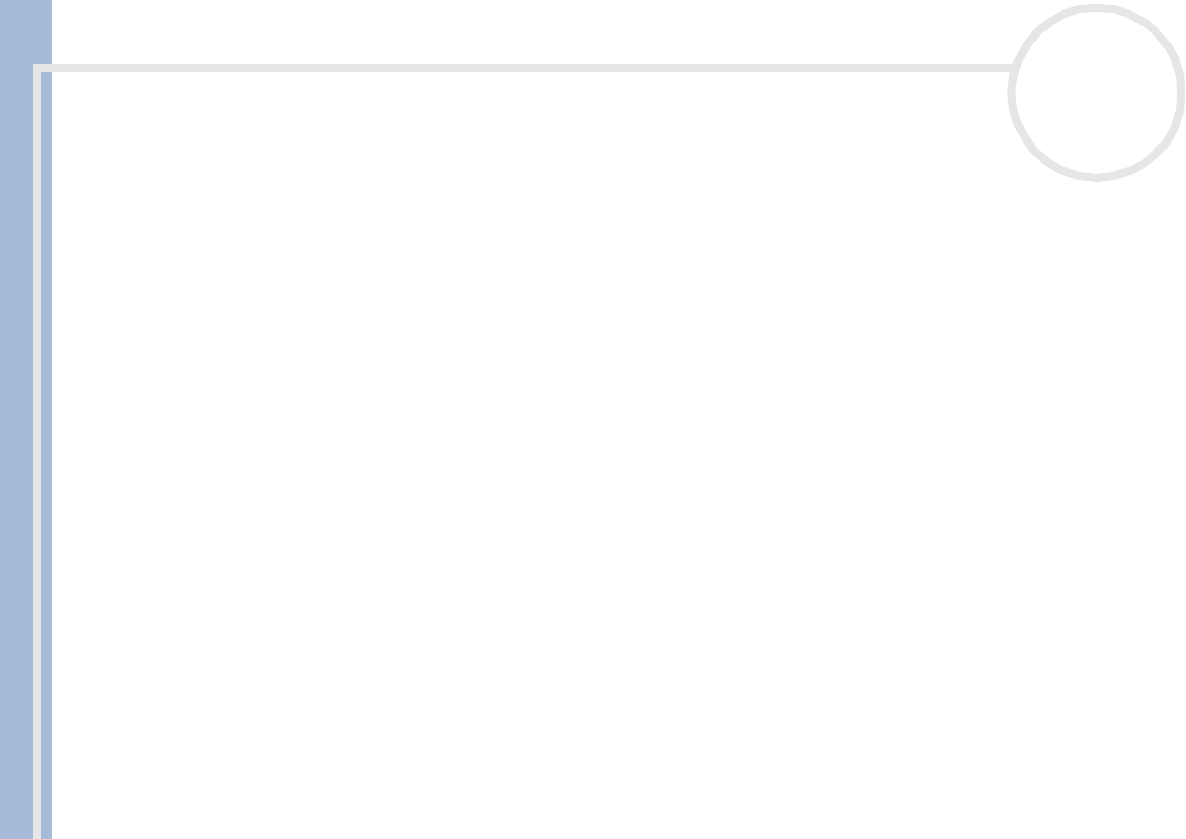
About the software on your Sony desktop
Using Imaging software
58
nN
Starting from Sony applications
It is possible to start PictureGear from PictureGear and VisualFlow.
To start PictureToy from PictureGear, proceed as follows:
1 Launch PictureGear.
2 Open the image file, which you want to use as the underlaying picture with the Editor.
3 Select PictureToy from the Filter menu of the PictureGear's Editor window.
PictureToy starts and you can draw on the image.
✍ PictureGear Ver.5.0 or later must be installed to use this function.
Refer to the PictureGear Operation Manual (Online Manual) and Help for details.
To start PictureToy from VisualFlow, proceed as follows:
1 Launch VisualFlow.
2 Enlarge the image, which you want to use as an underlay, using VisualFlow.
3 Click the Application icon in VisualFlow.
A list of applications appears.
4 Click the PictureToy icon.
When PictureToy is running, the image is displayed and you can draw on it.
✍ VisualFlow Ver.2.0 or later must be installed to use this function.
Refer to the VisualFlow Operation Manual (Online Manual) and Help for details.