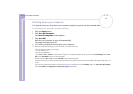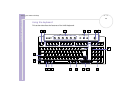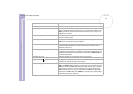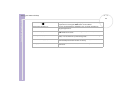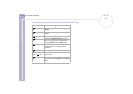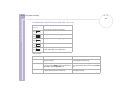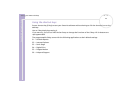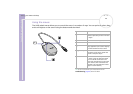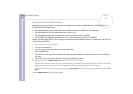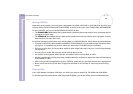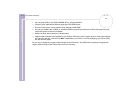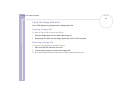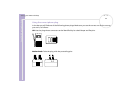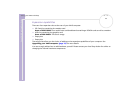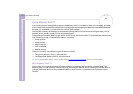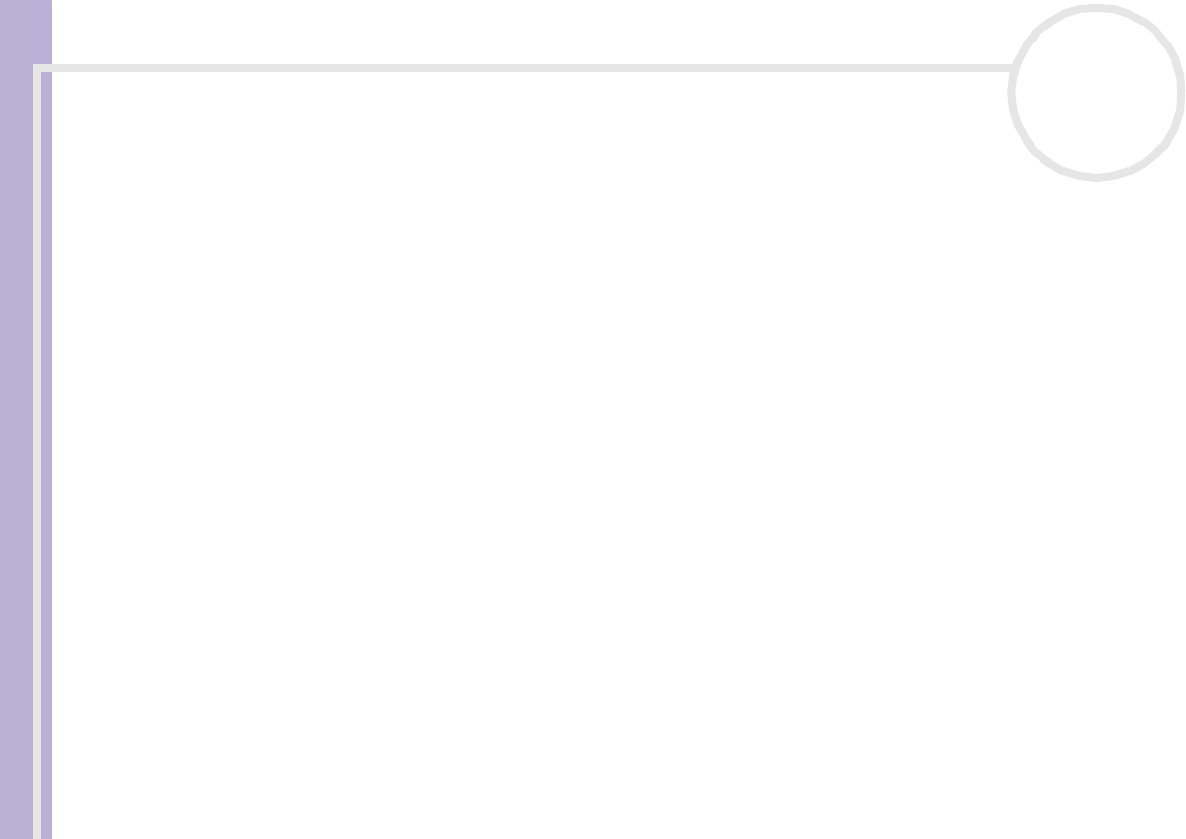
Sony VAIO Desktop User Guide
Using your VAIO desktop
27
nN
Using the CD and DVD drives
Depending on your model, your computer is equipped with either a DVD-RW and a CD-ROM drive, or a
CD-RW and a DVD-ROM drive*.
❑ The DVD-RW drive (top) reads data from a DVD and writes to a DVD-R or DVD-RW disc.
❑ The DVD-ROM drive (top) reads data from a DVD or CD.
❑ The CD-ROM drive (bottom) reads data from a music CD or other CD-ROM.
❑ The CD-RW drive (bottom) reads data from a CD and writes to a CD-R or CD-RW disc.
Always use the upper drive for the recovery procedures (see the Software Guide). The Recovery CDs will not
work in the lower drive.
To insert a disc, proceed as follows:
1 Turn on the computer.
2 Press the appropriate eject button to open the drive.
The tray slides out.
3 Place a disc in the tray with the label side facing upwards. Make sure the disc is secure in the centre of
the tray.
4 Close the tray by pushing it gently or by pressing the eject button.
✍ When the computer is in Standby or Hibernate mode, you cannot insert or remove a disc.
Be sure to seat the disc firmly in the tray. If you do not seat the disc firmly, you could damage your disc drive and you may not be able to open the tray.
When you have finished using a disc, wait until the LED indicator turns off before pressing the eject button to remove the disc.
If the disc does not come out when you press the eject button, go to My Computer. Select the drive, click the right button of your mouse and select
Eject.
* See the Specifications for details on your model.