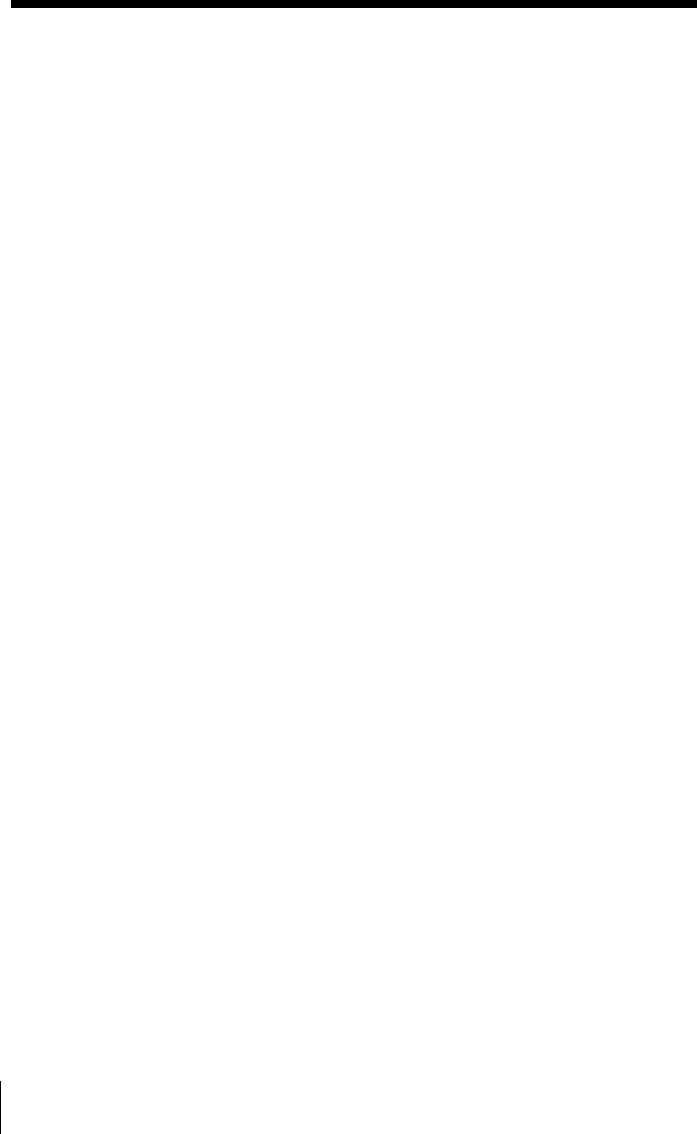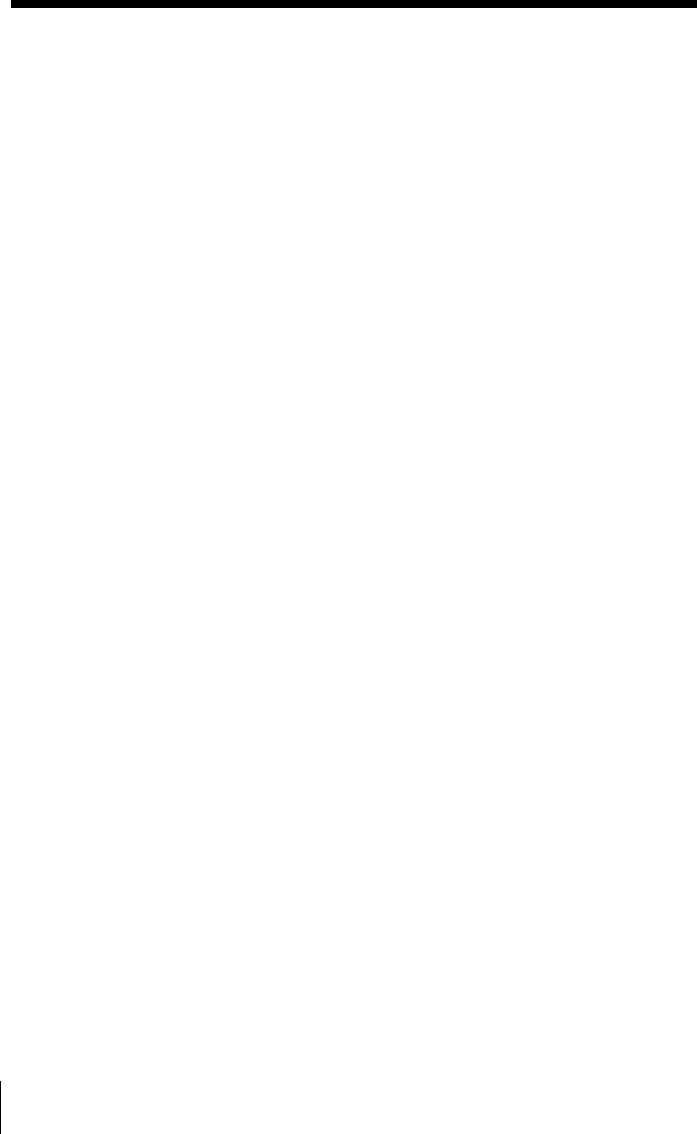
22
If you forget the Access Point settings
If you forget the Access Point settings, so that you can no longer
connect to the Access Point, use the following procedure to make the
settings again.
Note
When a static IP address is set to the Access Point, you cannot change the
settings as in the following procedure. In this case, return the Access Point to
the factory default settings using the Access Point Firmware Upgrade Utility.
For details on how to upgrade the Access Point, refer to the Access Point
Firmware Upgrade Utility Help.
1 Hold the reset switch using the tip of a paper clip for approximately
one second while the power to the Access Point is ON. For
information on reset switch position, see "Parts and indicators" on
page 12.
The POWER indicator lights in orange. The Encryption Key will be
disabled for approximately five minutes and the password for the
Access Point Setup Utility will also be disabled. (Software Reset
mode)
2 With Windows 98 Second Edition/Me/2000:
Select this Access Point using the Wireless Palette, delete the value
of the Encryption Key on the setting menu, and click CONNECT.
The connection can require some time.
With Windows XP:
1. From the start menu, select Connect to, then click the Wireless
Network Connection.
The Wireless Network Connection Status dialog box appears.
2. Select Properties.
The Wireless Network Connection Properties dialog box appears.
3. Select the Wireless Networks tab.
4. From Preferred Networks, select the desired Access Point, and
click Properties.
5. Remove the checkmark from Data encryption (WEP enable), and
click OK.
The screen returns to the Wireless Network Connection
Properties dialog box.
6. Click OK.
3 Start either the Custom Access Point Setup Utility or the Basic
Access Point Setup Utility.