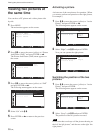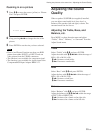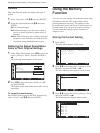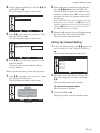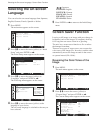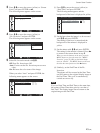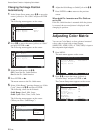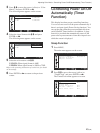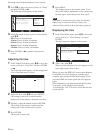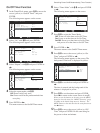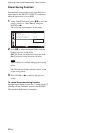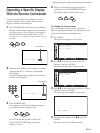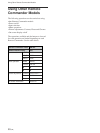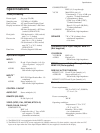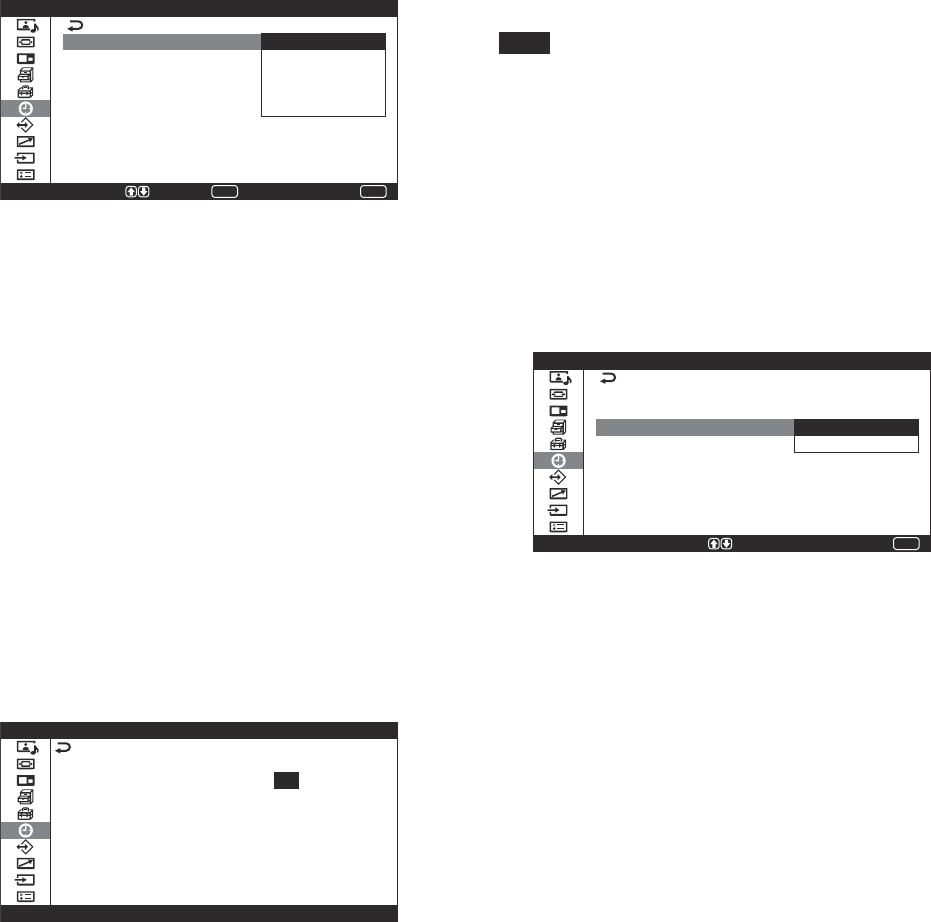
46 (GB)
Controlling Power On/Off Automatically (Timer Function)
3 Press
M
/
m
to move the cursor (yellow) to “Sleep”
and press ENTER or ,.
The following menu appears on the screen.
T i m e r / C l o c k
S l e e p :
C l o c k S e t
C l o c k D i s p l a y :
O n / O f f T i m e r :
A u t o S h u t o f f :
O f f
3 0 m i n
6 0 m i n
9 0 m i n
1 2 0 m i n
MENU
S e l e c t E n d
ENTER
S e t
4 Select the period of time to power off the display
with
M
/
m
.
Off: Power is not turned off.
30 min: Power off after 30 minutes.
60 min: Power off after 60 minutes.
90 min: Power off after 90 minutes.
120 min: Power off after 120 minutes.
5 Press ENTER or < to return to the previous
screen.
Adjusting the time
1 In the Timer/Clock menu, press
M
/
m
to move the
cursor (yellow) to “Clock Set” and press ENTER
or ,.
The following menu appears, and the background
color of the time turns to yellow.
T i m e r / C l o c k
C l o c k S e t 0 1 : 2 4 : 1 1
2 Adjust the hour with
M
/
m
and press ENTER.
The setting for the hour is entered and the
background of the minute is displayed in yellow.
3 Similarly, adjust the minute and press ENTER.
The setting for the minute is entered and the
background of the second turns to yellow.
4 Press ENTER.
The second is reset to 00.
5 Press MENU.
The display returns to the normal screen. If you
must make further adjustments, or the setting must
be made again, repeat the process from step 1.
Note
If the built-in clock tends to lose time, the internal
battery may be exhausted. Please contact your
authorized Sony dealer to have the battery replaced.
Displaying the time
1 In the Timer/Clock menu, press
M
/
m
to move the
cursor (yellow) to “Clock Display” and press
ENTER.
The following menu appears on the screen.
MENU
E n d
T i m e r / C l o c k
S l e e p :
C l o c k S e t
C l o c k D i s p l a y :
O n / O f f T i m e r :
A u t o S h u t o f f :
O f f
O f f
O n
O f f
S e l e c t = S e t
2 Select “On” with
M
/
m
.
When you hide the menu, the clock appears on the
lower right corner of the screen.
When you press the DISPLAY button on the Remote
Commander, the clock disappears, and the signal
currently input and the Picture Mode appear. If you
press the DISPLAY button again, the clock appears
again.
If the information is displayed undisturbed for about
10 seconds, it will disappear automatically.
“Clock Display : ON” will not be saved after the unit
is powered off.