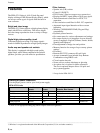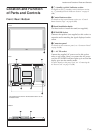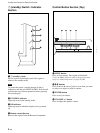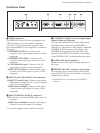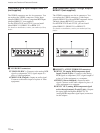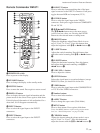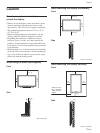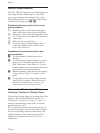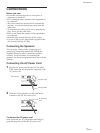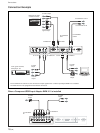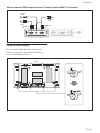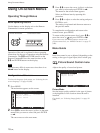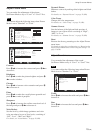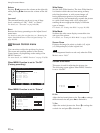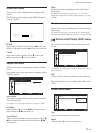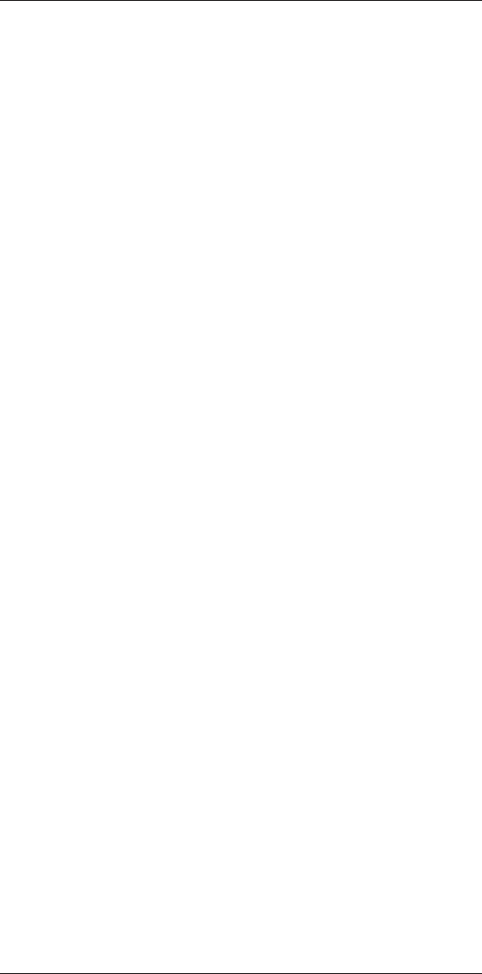
14 (GB)
Notes on Image Retention
If the 1 – 5 are displayed for an extended period of
time, image retention (afterimage) in areas of the
screen may result due to the characteristics of the
Plasma Display Panel. It is possible to reduce image
retention by following steps A – D.
Situations which can result in burn-in and
picture retention
1 Black bars at the top and bottom that appear
with a wide video source (Letter box picture)
2 Black bars to the left and right that appear with
a 4:3 video source (conventional TV broadcast)
3 Video game
4 DVD on-screen menu displays
5 On-screen menus, channel numbers, etc., of
connected equipment such as DSS, Cable
boxes, video decks, etc.
Precautions to avoid/reduce burn-in and
picture retention
A Use the automatic orbiting Screen Saver
function.
B Avoid displaying channel numbers, on-screen
menus etc., of connected equipment such as
DSS, Cable boxes, video decks, etc. To erase
channel numbers, on-screen menus, refer to the
user manual of connected equipment.
C Reduce brightness of the picture and/or display
video source in “Expd. 4:3” mode or “16:9”
mode.
D It is possible to reduce minor image retention
with the “Pic. Inversion” (Picture Inversion)
function of “Screen Saver,” however, you
cannot remove it once it has occurred.
Notes on the “Pic. Inversion (Picture
Inversion)” function of “Screen Saver”
If the displayed image appears as an image like a film
negative, “Pic.Inversion (Picture Inversion)” of
“Screen Saver” may be set to “Auto,” or “On.” To
return to a normal image, select “Off” or reset the
specified time in “Auto.”
Pic. Inversion (Picture Inversion) inverts the tint of
the picture (Example: white to black, black to white)
and corrects the image retention (afterimage) with
displayed image on. The image looks like a film
negative during picture inversion. This is not a
malfunction.
Caution