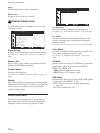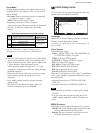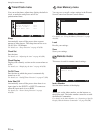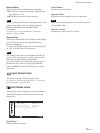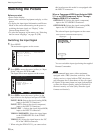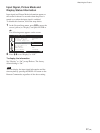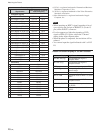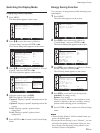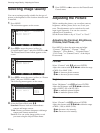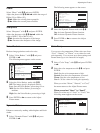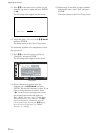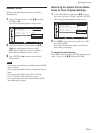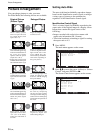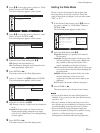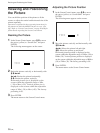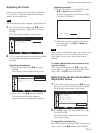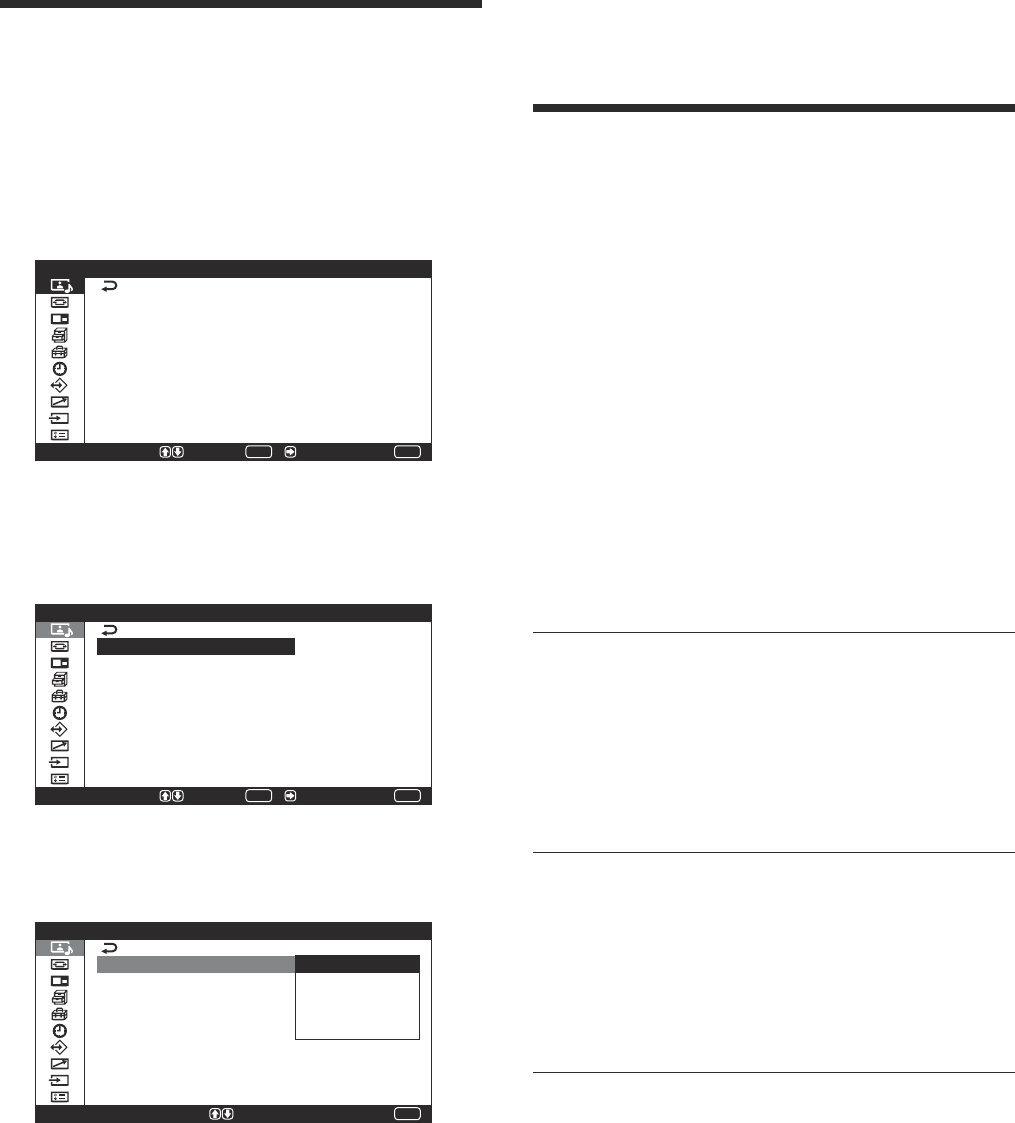
30 (GB)
Selecting Image Quality
You can set an image quality suitable for the type of
picture or the brightness of the location where the unit
is installed.
1 Press MENU.
The main menu appears on the screen.
MENU
P i c t u r e / S o u n d C o n t r o l
S e l e c t E n d
P i c t u r e M o d e :
A d j u s t P i c t u r e
A d j u s t S o u n d
S t a n d a r d
S e t /
ENTER
2 Press M/m to move the cursor (yellow) to
“Picture/Sound Control” and press ENTER or ,.
The Picture/Sound Control menu appears on the
screen.
ENTER
MENU
S e l e c t S e t / E n d
P i c t u r e / S o u n d C o
P i c t u r e M o d e :
A d j u s t P i c t u r e
A d j u s t S o u n d
S t a n d a r d
n t r o l
3 Press M/m to move the cursor (yellow) to “Picture
Mode” and press ENTER or ,.
The following menu appears on the screen.
MENU
E n d
P i c t u r e / S o u n d C o n t r o l
P i c t u r e M o d e :
A d j u s t P i c t u r e
A d j u s t S o u n d
S t a n d a r d
V i v i d
U s e r 1
U s e r 2
U s e r 3
S e l e c t = S e t
4 Select the Picture Mode with M/m.
Standard: Pictures look real with moderate
contrast and image contour.
Vivid: Pictures get intense sharpness with image
contour and contrast maximized.
User1-3: You can set the image quality to suit
your taste using the Adjust Picture menu.
5 Press ENTER or < to return to the Picture/Sound
Control menu.
Adjusting the Picture
While watching the picture, you can adjust contrast,
brightness, chroma, phase, and so on, to suit your
taste. The adjustments can be carried out for each
input signal separately. You can also store the
adjusted levels in memory.
Set the Picture Mode to any of “User1” to “User3.”
Adjusting the Contrast, Brightness,
Chroma, and Phase, etc.
Press MENU to show the main menu and adjust
“Contrast,” “Brightness,” “Chroma,” “Phase,”
“Sharpness,” “Noise Reduct.,” “Dynamic Picture,”
“Color Temp.,” or “Gamma Correct.” of the Adjust
Picture menu.
Contrast
Select “Contrast” with
M/m
and press ENTER.
Adjust the contrast with M/m/</, within the range
of MIN (0) to MAX (100).
M/,: to increase picture contrast
m/<: to decrease picture contrast
Brightness
Select “Brightness” with
M/m
and press ENTER.
Adjust the brightness with M/m/</, within the
range of MIN (–50) to MAX (+50).
M/,: to make the picture brighter
m/<: to make the picture darker
Chroma
Select “Chroma” with
M/m
and press ENTER.
Adjust the chroma with M/m/</, within the range
of MIN (–100) to MAX (+100).
M/,: Increase color intensity.
m/<: Decrease color intensity.
Selecting Image Quality / Adjusting the Picture