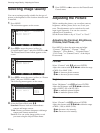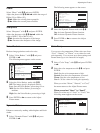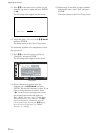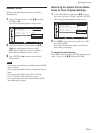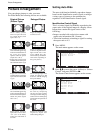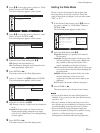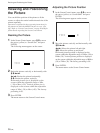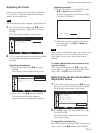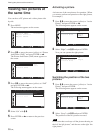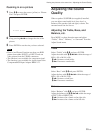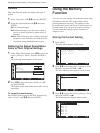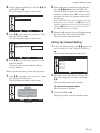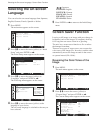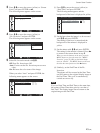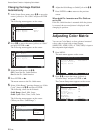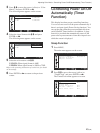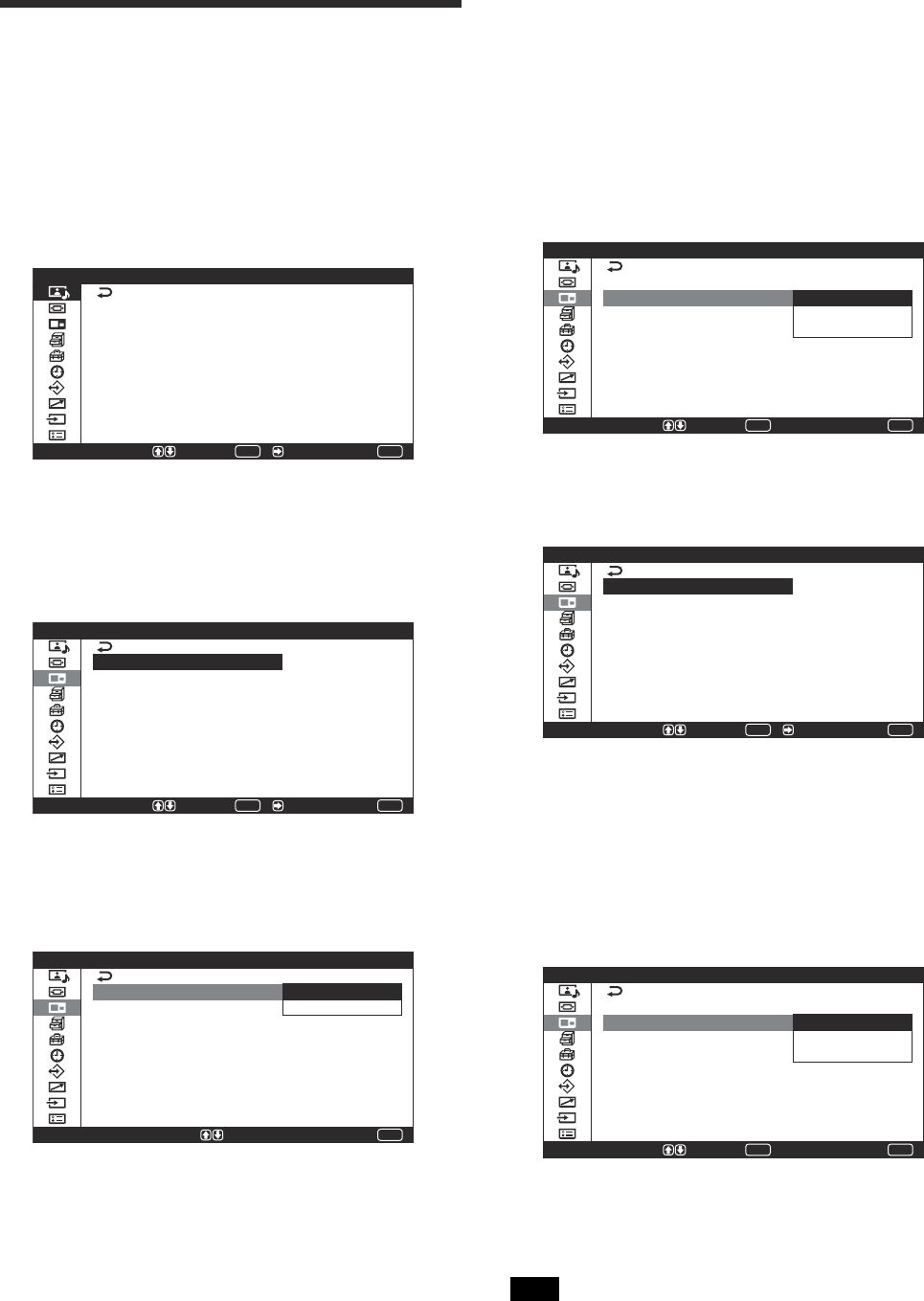
38 (GB)
Viewing two pictures at
the same time
You can show a PC picture and a video picture side
by side.
1 Press MENU.
The main manu appears on the screen.
MENU
P i c t u r e / S o u n d C o n t r o l
S e l e c t E n d
P i c t u r e M o d e :
A d j u s t P i c t u r e
A d j u s t S o u n d
S t a n d a r d
S e t /
ENTER
2 Press
M
/
m
to move the cursor (yellow) to “Picture
And Picture (PAP)” and press ENTER or ,.
The Picture And Picture (PAP) menu appears on
the screen.
P i c t u r e A n d P i c t u r e ( P A P )
P A P :
A c t i v e P i c t u r e :
P i c t u r e S i z e
O f f
L e f t
MENU
S e l e c t E n d S e t /
ENTER
3 Press
M
/
m
to move the cursor (yellow) to “PAP”
and press ENTER or ,.
The following menu appears on the screen.
MENU
E n d
O f f
O n
P i c t u r e A n d P i c t u r e ( P A P )
P A P :
A c t i v e P i c t u r e :
P i c t u r e S i z e
S e l e c t = S e t
4 Select “On” with
M
/
m
.
5 Press ENTER or < to return to the previous
screen.
Activating a picture
Activate one of the two pictures for operation. (When
you want to perform an operation on the right picture,
for example.)
1 Press
M
/
m
to move the cursor (yellow) to “Active
Picture” and press ENTER or ,.
The following menu appears on the screen.
MENU
S e l e c t E n d
ENTER
S e t
O n
L e f t
R i g h t
S w a p
P i c t u r e A n d P i c t u r e ( P A P )
P A P :
A c t i v e P i c t u r e :
P i c t u r e S i z e
2 Select “Right” with
M
/
m
and press ENTER.
Now you can operate the right picture.
MENU
S e l e c t E n d S e t /
O n
R i g h t
P i c t u r e A n d P i c
P A P :
A c t i v e P i c t u r e :
P i c t u r e S i z e
t u r e ( P A P )
ENTER
Switching the position of the two
pictures
1 Press
M
/
m
to move the cursor (yellow) to “Active
Picture” and press ENTER.
The following menu appears on the screen.
MENU
S e l e c t E n d
ENTER
S e t
O n
L e f t
R i g h t
S w a p
P i c t u r e A n d P i c t u r e ( P A P )
P A P :
A c t i v e P i c t u r e :
P i c t u r e S i z e
2 Select “Swap” with
M
/
m
and press ENTER.
The positions of the two pictures reversed.
Note
Please note that we always call the picture showing on
the left “the left picture,” and the one on the right “the
right picture.”
Viewing two pictures at the same time