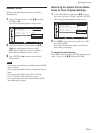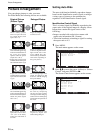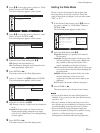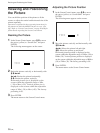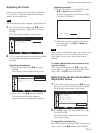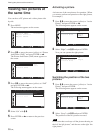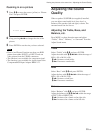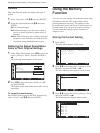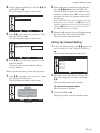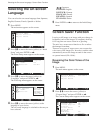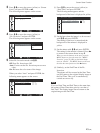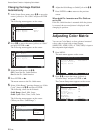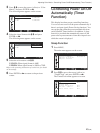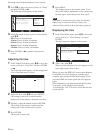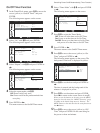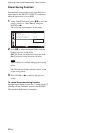41 (GB)
4 Select a memory number (01 to 20) with
M
/
m
and
press ENTER or ,.
The following menu appears on the screen.
MENU
S e l e c t E n d
S a v e
M E M 0 1
S a v e
N a m e S e t
S e t /
ENTER
5 Press
M
/
m
to move the cursor (yellow) to “Save”
and press ENTER or ,.
The following menu appears on the screen.
MENU
S e l e c t E n d
S a v e
M E M 0 1
S a v e
N a m e S e t
C a n c e l
O K
ENTER
S e t
6 Press M/m to move the cursor (yellow) to “OK”
and press ENTER.
The current data is stored under the selected
memory number.
When you name the setting, follow the steps below.
7 Press
M
/
m
to move the cursor (yellow) to “Name
Set” and press ENTER again.
The following menu appears on the screen.
ENTER
MENU
S e l e c t S e t E n d
N a m e S e t : M E M 0 1
0 1 2 3 4 5 6 7 8 9 A B
I J K L M N O P Q R S T
a b c d e f g h i j k l
s t u v w x y z ( ) [ ]
= % °C $ ; : . ’ ,
T t
C D E F G H
U V W X Y Z
m n o p q r
< > + – × /
E n d
S a v e
Character list
8 Select a character or symbol from the character
list with
M/m/</,
and press ENTER. The
selected character is input. If you input a wrong
character or symbol, select “
<
” on the screen to
backspace the cursor one character and reselect
the right one.
When “MENU Function” (page 23 (GB)) in the Initial
Setup menu is set to “Return”, the
M/m
buttons on the
Remote Commander move the cursor left and right. To
make the
M/m
buttons move the cursor up and down,
set “MENU Function” to “On/Off.”
9 Repeat step 8 and after you have finished entering
the name, select “End” and press ENTER.
The menu returns to the Save menu.
Calling Up a Stored Setting
1 In the User Memory menu, press
M
/
m
to move the
cursor (yellow) to “Load” and press ENTER or
,.
The following menu appears on the screen.
R e s t o r e
M E M 0 1
M E M 0 2
M E M 0 3
M E M 0 4
M E M 0 5
M E M 0 6
M E M 0 7
MENU
E n d
L o a d
S e l e c t = S e t
2 Move the cursor to the Memory Number (01 to
20) of the setting that you want to recall with
M
/
m
.
The stored adjustment value is recalled.
To restore the previous value
Move the cursor to “Restore.”
3 Press the ENTER or <.
The display returns to the User Memory menu.
Using the Memory Function