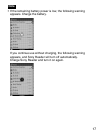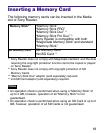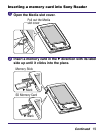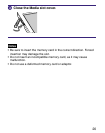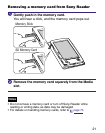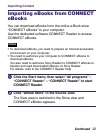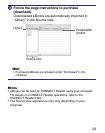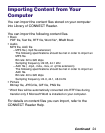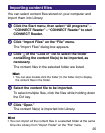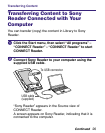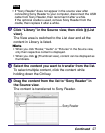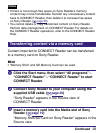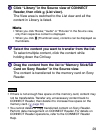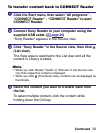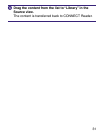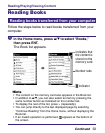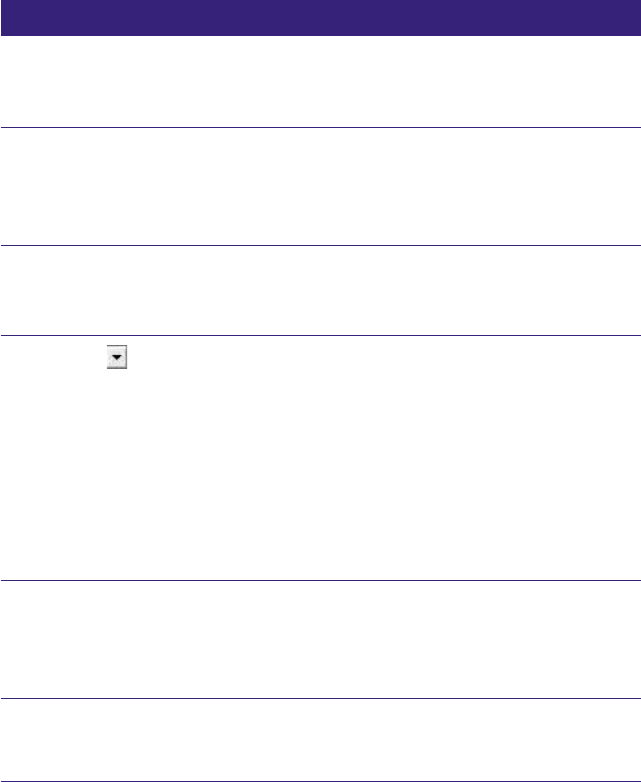
2-680-300-01(1)
Importing content files
You can select content files stored on your computer and
import them into Library.
Click the Start menu, then select “All programs” –
“CONNECT Reader” – “CONNECT Reader” to start
CONNECT Reader.
Click “Import Files” on the “File” menu.
The “Import Files” dialog box appears.
Click of the “Look in” list to select the folder
containing the content file(s) to be imported, as
necessary.
The content files in the selected folder are listed.
Hint
• You can also double-click the folder (in the folder list) to display
the content files in the folder.
Select the content file to be imported.
To select multiple files, click the files while holding down
the Ctrl key.
Click “Open.”
The content file(s) is imported into Library.
Hint
• You can import all the content files in a selected folder at the same
time into Library from “Import Folder” on the “File” menu.
25