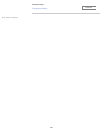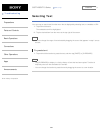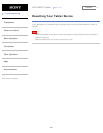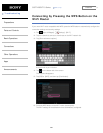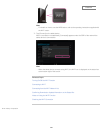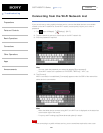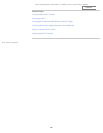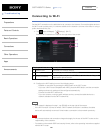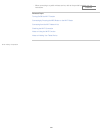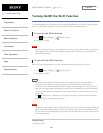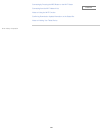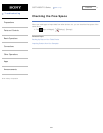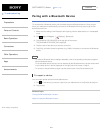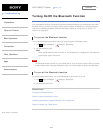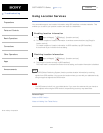SGPT12/SGPT13 Series Back to Top
Troubleshooting
Preparations
Parts and Controls
Basic Operations
Connections
Other Operations
Apps
Announcements
Connecting to Wi-Fi
Set the Wi-Fi connection on the tablet device to connect to the Internet. Connect the tablet device to
the Wi-Fi router (access point) in a manner suitable for the situation: at home or the office or using a
public wireless service, etc.
1. Tap [ Apps & Widgets] - [ Settings] - [Wi-Fi].
Detected Wi-Fi networks are listed on the right side of the screen.
Display on the screen Description
1 Network SSID The name of a wireless network.
2 Security The security protocol of the Wi-Fi router.
3 Security availability
When using a security-enabled Wi-Fi router, the lock icon will appear
at the bottom right of the icon.
2. Configure the Wi-Fi setting in one of the following ways.
Establish a connection by pressing the WPS button on the Wi-Fi router:
If you use a Wi-Fi router compatible with WPS, press the WPS button, and the connection
settings and security settings will be configured automatically.
Connect from the Wi-Fi network list:
If you are at home or using a public wireless service, connect the tablet device to a
network available from the Wi-Fi network list.
Hint
If no network is displayed in step 1, tap [SCAN] on the top right of the screen.
If the Wi-Fi function is turned on where a Wi-Fi network connection is available, the tablet
device will automatically reconnect if it had made a connection to that network previously.
Note
Any communications and connection charges that apply for the use of the Wi-Fi router are the
responsibility of the customer.
For details on the network SSID and security format, refer to the operating instructions supplied
with the Wi-Fi router.
266
Search