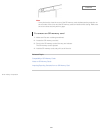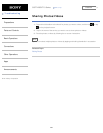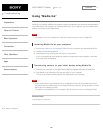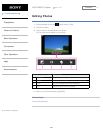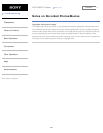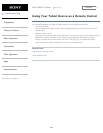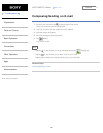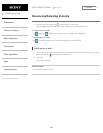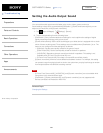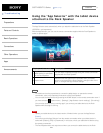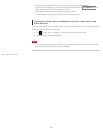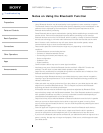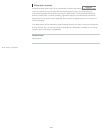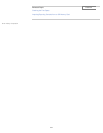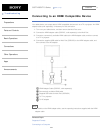SGPT12/SGPT13 Series Back to Top
© 2012 Sony Corporation
Troubleshooting
Preparations
Parts and Controls
Basic Operations
Connections
Other Operations
Apps
Announcements
Setting the Audio Output Sound
You can set the audio output sound to better enjoy music, videos, games, and more.
Sound settings include Sony-recommended [ClearAudio+], [Sound enhancements] that you can
adjust as you would like, and [Dynamic normalizer].
1. Tap [ Apps & Widgets] - [ Settings] - [Sound].
2. Tap the desired setting from the following items.
[ClearAudio+]: Sony recommended sound settings for music optimize the settings of digital
signal processing technology with just one touch.
[Sound enhancements]: Set the audio technologies your tablet device is equipped with or check
which of those are being used. Those settings are not available when [ClearAudio+] is on. The
items you can configure from the settings are as follows.
[Equalizer]: Set the sound quality suited for the genre of music.
[Clear Phase(TM)]: Set the sound quality suited for the built-in speakers.
[xLOUD(TM)]: Reproduce dynamic sound from the built-in speakers. This setting is not
available when [S-Force Front Surround 3D] is on.
[S-Force Front Surround 3D]: Re-create a surround 3D sound field virtually.
[Dynamic normalizer]: Minimize volume differences between content. For example, this setting
can prevent songs from playing back too loud or too quiet when you play back songs at random
from multiple albums with different recording volumes.
Note
[S-Force Front Surround 3D], [xLOUD(TM)], and [Dynamic normalizer] are not available while
using some voice communications apps.
[ClearAudio+], [Sound enhancements], and [Dynamic normalizer] are not supported with
devices connected via Bluetooth or Multi Port.
Related Topic
Changing the Settings
309
Search