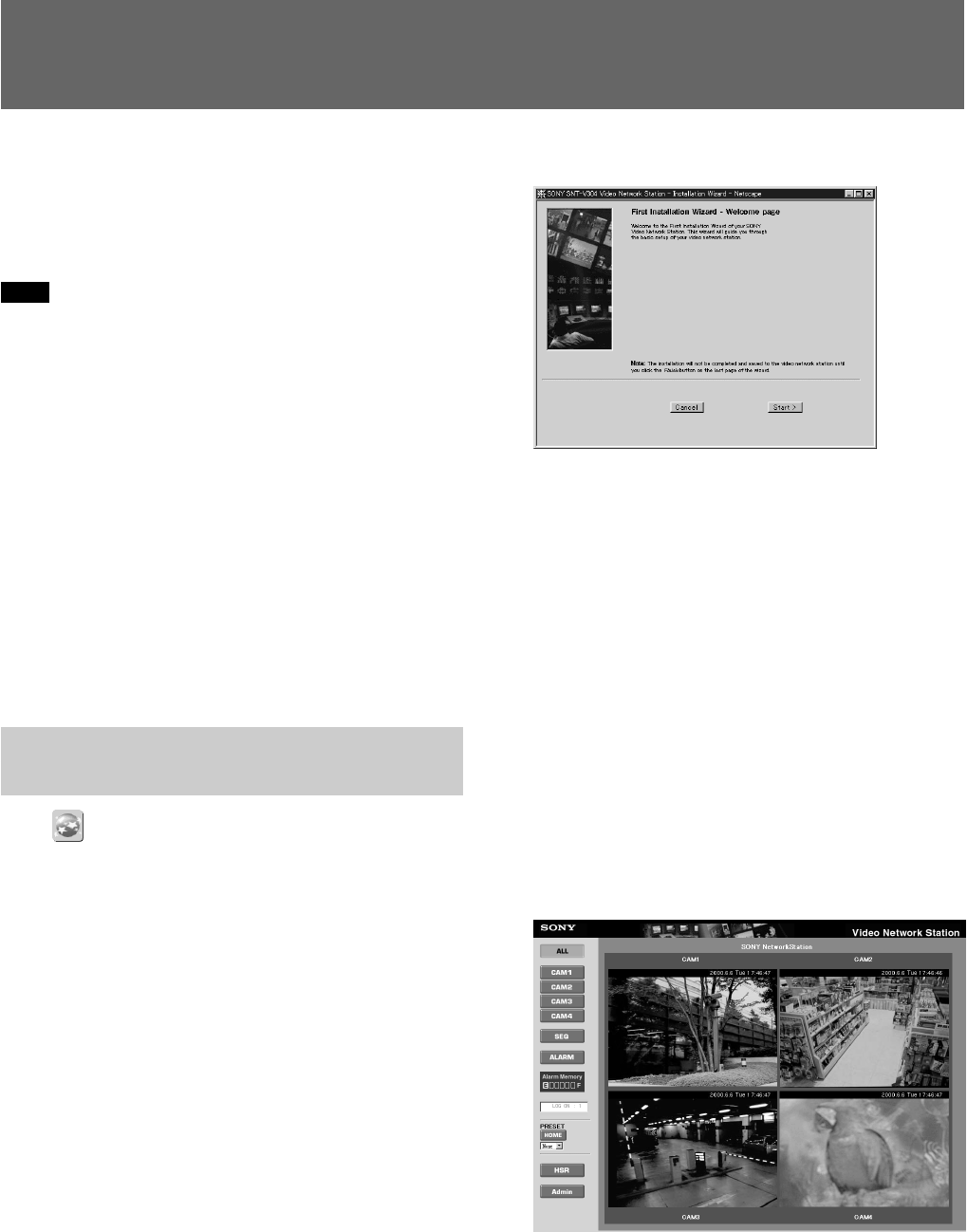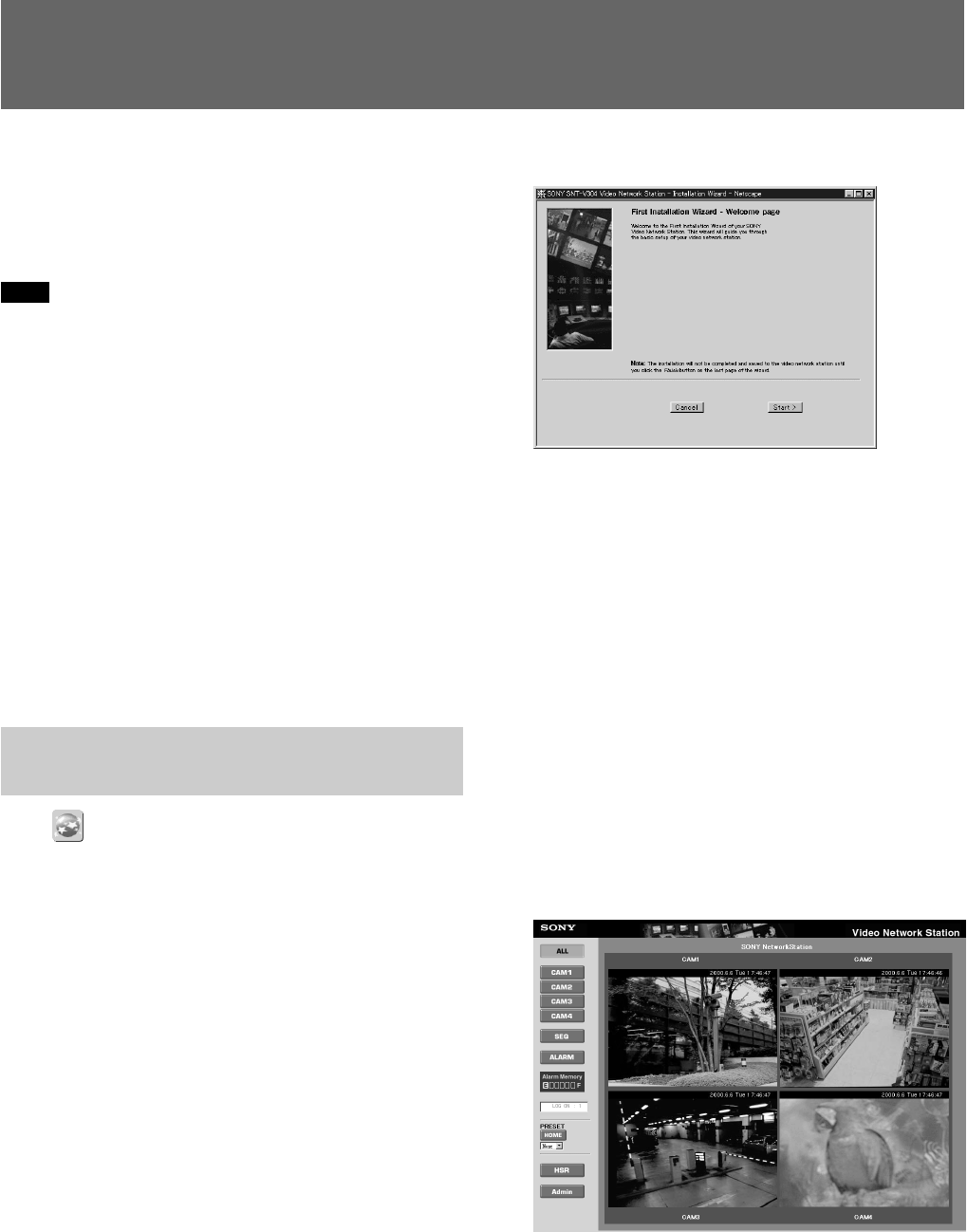
11
This chapter describes how to set up the video network
station for various system types and applications.
Video network station settings are made using Internet
Explorer 5.
Note
If the computer used for making video network station
settings or viewing the monitor screen is shared with
other users, we recommend closing the Web browser
when finished operations. Until the browser has been
closed, even after moving to another Web page, the
password-protected video network station’s Web page
remains accessible, for example, by clicking the
[Back] button.
z Hints
• The IP address must be assigned according to the “IP
Address Assignment” procedure on page 8 before
setting the video network station.
• Items that can be set are listed in the “Settings List”
on page 44.
Basic Settings with the First
Time Installation Wizard
Click (First Time Installation Wizard) to make the
basic video network station settings with interactive
instructions.
The “First Time Installation Wizard” icon appears on
the “Welcome” page.
z Hints
• Settings can be made without the Wizard. In this
case, click the [Admin] button on the “Welcome”
page, and refer to “Accessing the Administration
Overview Page” on page 12.
• If the “Layout and Application Wizard” (page 13) has
been used to make settings when the server was
accessed in the past, the “Welcome” page does not
appear. In this case, click the Admin button on the
“Welcome” page, and refer to “Accessing the
Administration Overview Page” on pege 12.
• The “First Time Installation Wizard” can be accessed
from the Administration Overview page.
1 Click the “First Time Installation Wizard” icon on
the “Welcome” page, and click [OK] when the
confirmation message appears.
The Wizard appears.
2 Follow the Wizard’s on-screen instructions to
make the settings.
z Hint
For details of particular settings, refer to the
corresponding page in the Settings List information
beginning on page 44.
3 Click the [Finish] button when you reach the end
of the Wizard.
A server reboot confirmation message appears.
4 Click [OK].
The settings are saved.
5 Click the Browser’s [Refresh] button.
The monitor screen appears with the new settings
applied.
To change settings in the future, or to set
parameters not available in the Wizard, refer to the
following “Accessing the Administration
Overview Page” section.
Settings