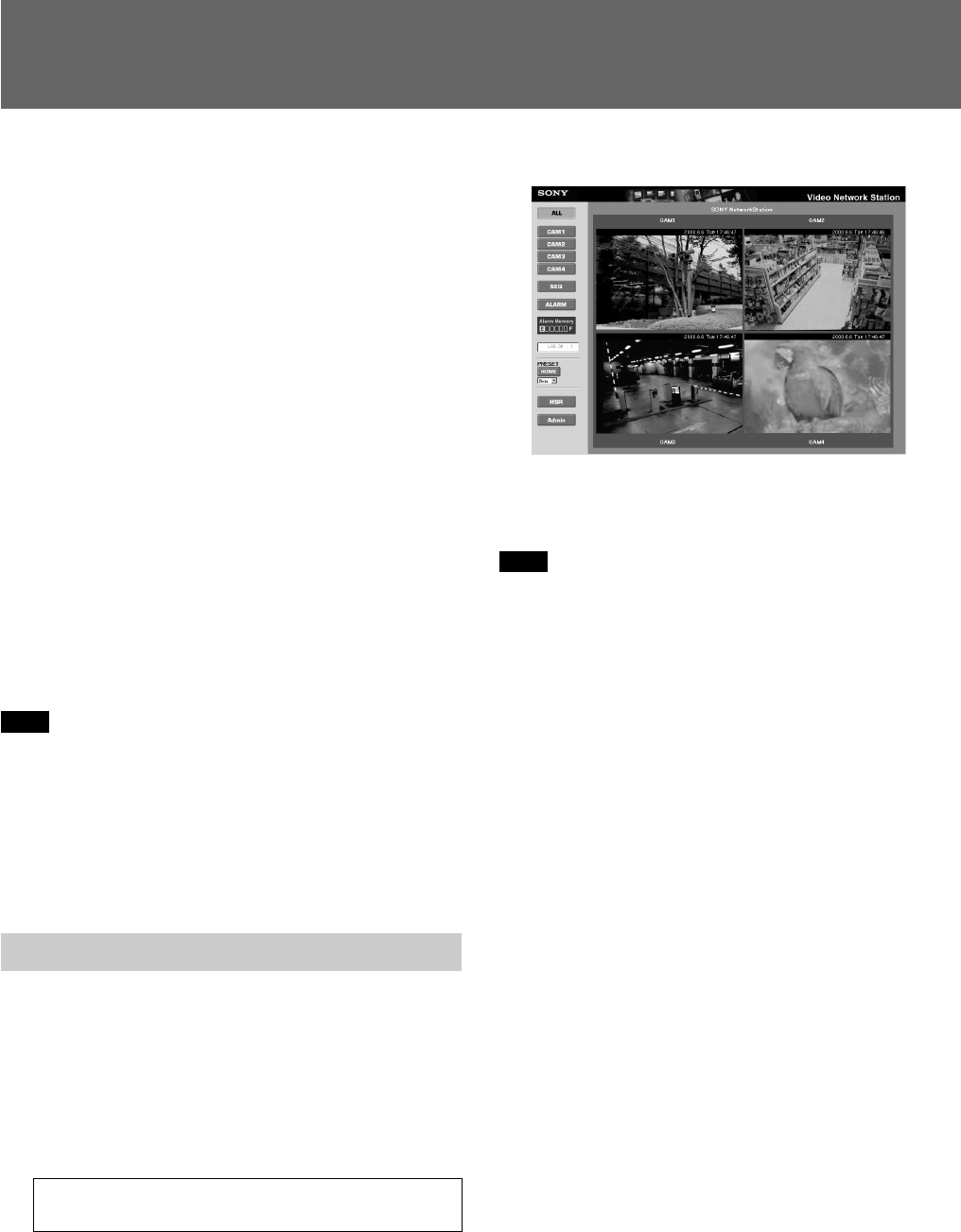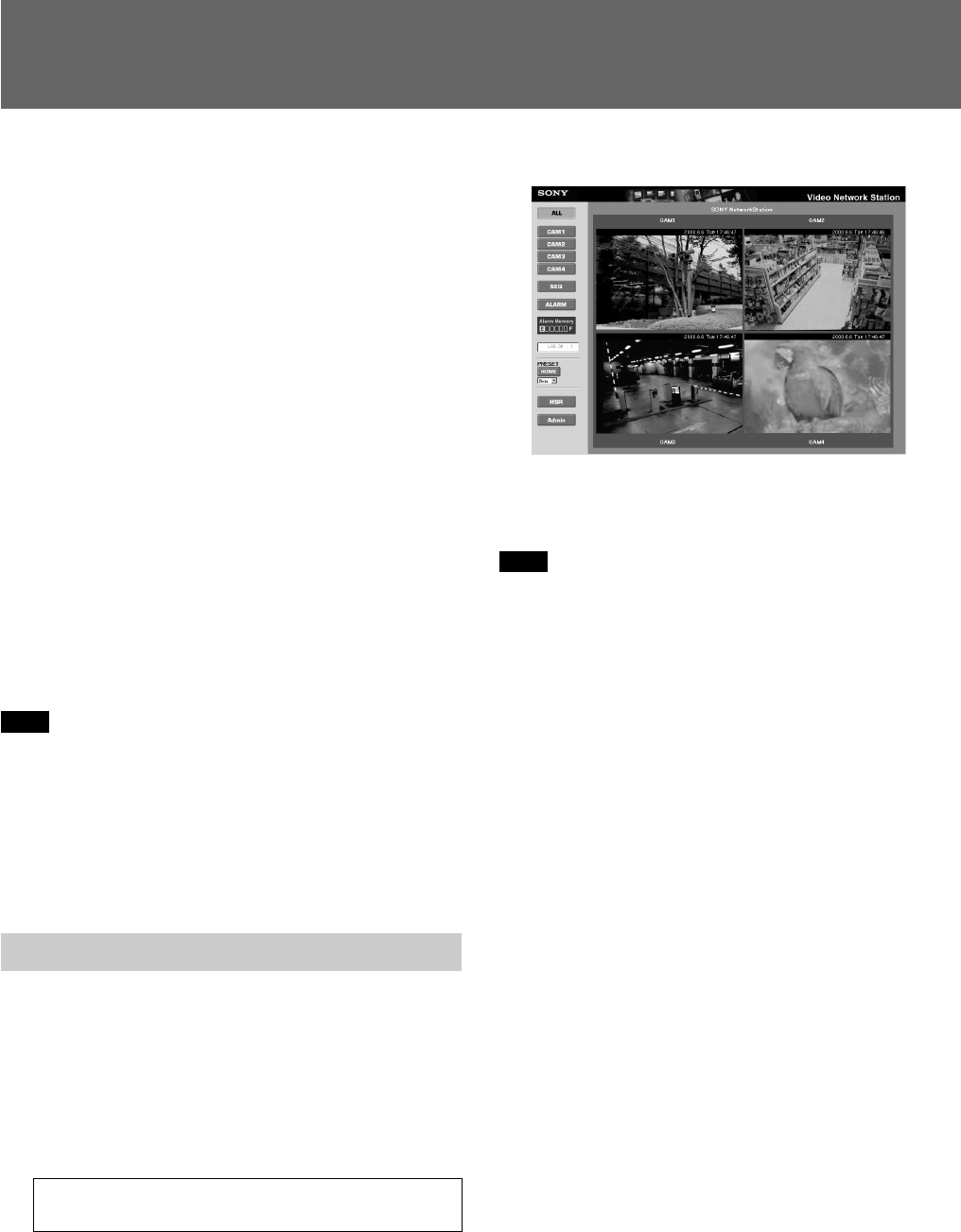
25
Operation
This chapter describes how to monitor the images
distributed from the server.
z Hint
• The functions of the video network station and the
views and operation of the monitor screen are set by
the system administrator according to the
requirements of the surveillance system. So the
functions and screens shown in this chapter may
differ from those of the actual system you use.
• If you discover a problem with the monitor screen
views or operation, please report it to your system
administrator.
About the Operating Environment
The following operating environment is required to
view video network station images.
• Computer: 400-MHz Pentium III with 64-MB RAM
or more
• Operating System: Windows 95/98, Windows NT 4.0
SP5 or later, or Windows 2000
• Web browser: Internet Explorer 5 (only)
Note
The Web browser cache size should be set to 1 MB.
Larger cache size settings may cause delayed screen
display, or display of old data. In the [Tools] menu of
Internet Explorer 5, click [Internet Options], then click
the Settings button under [Temporary internet files],
and set the [Amount of disk space to use] to 1 MB.
Accessing the Monitor Screen
The monitor screen is accessed by a standard Web
browser.
1 Launch the Web browser.
2 Enter the following in the [Address] box of the
Web browser, and press the Return key.
http://<host name or IP address of the
video network station>/
The “Enter User Name and Password” dialog box
appears. Depending on the system settings, a
monitor screen may also appear now.
3 Enter your user name and password, and click
[OK]. If you don’t know your user name and
password, ask your system administrator.
The monitor screen appears.
The monitor screen shows either the Camera view or
HSR view (the above example is the Camera view). A
system setting determines which is displayed initially.
Note
• Up to eight users can be logged on at the same time.
• If the network bandwidth setting is too slow, all
images in the four-screen display of the ALL mode of
the Camera view may not display properly. In this
case, either increase the network bandwidth, or
change the All mode setting to two-screen display.
• When a proxy server is present on the network, old
data stored in the proxy server may be displayed. In
this case, change settings to bypass the proxy server.
• A large volume of data is sent to the video network
station while monitoring images. When accessing the
video network station using a modem, images should
be monitored only under the following conditions.
Settings on the Administration Overview page are not
accessible by modem.
– Set the [Baud Rate] for the modem to 38 kbps or
higher.
– Set video input [Quality] to [High] or less.
– Set the image size to [Fullsize].
– Set the image display to one image only.
– Do not control the EVI-D30/D31/G20/G21 from
the PC.
– The pop-up window display is disabled when
reviewing alarm events.
– Automatic display switching to the alarm camera
when an alarm event occurs is disabled.
• Modem and Ethernet connections cannot both be
used at the same time.
• If the computer used for viewing the monitor screen
is shared with other users, we recommend closing the
Web browser when finished operations. Until the
browser has been closed, even after moving to
another Web page, the password-protected video
network station’s Web page remains accessible, for
example, by clicking the [Back] button.